Open the Object search area via View ribbon tab > Areas > ![]() Object search.
Object search.
The Context Menu
The following functions are available via the context menu of a selected entry:
| Icon | Comment |
|---|---|
|
|
Index data search Opens the index data form of the selected object type for a search request (see Search Forms). |
|
|
New Creates a new folder (see Creating Folders). This function is only displayed for selected folders in the object search. |
|
|
Hit list fields Opens a menu for customizing hit lists (see Settings for the Hit List). Adjustments made only apply to the selected object type. |
|
|
Options Opens a menu for adjusting options of the selected object type (see Document Type Options). |
|
|
Create portfolio for this type Creates a portfolio for the selected object type (see Portfolios). |
|
Copy for navigation Copies the selected entry to the enaio® clipboard for customizing your navigation (see Customizing the Navigation). |
The Desktop and Public Desktop Directories
The Desktop directory contains Saved Searches, SQL Queries, Object References and Links to External Applications that you can create yourself. These objects can be managed in folders.
You require the appropriate system role to set up the Desktop directory.
The Public desktop directory contains saved searches, SQL queries, and object references which are available to all users (see Public Desktop).
The context menu for objects in the Desktop and Public desktop directories contains the key editing features.
Keyboard Shortcuts
These keyboard shortcuts can be used in the object search area:
| Key | Function |
|---|---|
|
Arrow key ← left → right ↑ up ↓ down |
Use the arrow keys to move up and down or left and right in the object search. |
| Enter ↩ |
Open/close a directory, open a search form, start a saved search or an object reference, or start a linked application. |
| Ctrl+scroll wheel |
Use Ctrl+scroll wheel to scale the font size for the object search. |
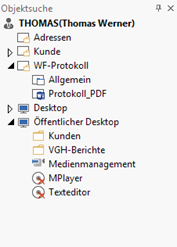
 areas. Use the toolbar to show all hidden areas at once:
areas. Use the toolbar to show all hidden areas at once:
