You can set behavioral options for each document type. This adjustment applies to all documents of the same document type when searching documents.
Open the Options menu by selecting a document type in the Object search and clicking the ![]() Options entry in the context menu.
Options entry in the context menu.
-
Approve for archiving at creation
If you enable this option, documents are automatically assigned the
 Approved for archiving property when they are entered into the system. A detailed description of the archiving properties of documents can be found on page Changing the Archiving Property.
Approved for archiving property when they are entered into the system. A detailed description of the archiving properties of documents can be found on page Changing the Archiving Property. -
Double click to open document as read-only
For W-Documents, you can also define that a read-only version will be opened when you double-click Windows document types. For a detailed description of how to edit W-Documents, see page Editing W-Documents.
-
History entry when saving the document
The History entry when saving the document option allows you to enter a short text that is shown in the editing history before the document is saved (see History of Documents).
-
Use index data for external mail
If you want to send the documents to external recipients, you can configure these settings so that the index data is used as the file name. The length is restricted to 100 characters. Character that the operating system identifies as invalid for file names will be removed. If a document contains more than one file, a counter will be appended, beginning with the second file. You can specify which entries are used in the ENAIO ribbon tab > Settings > Fields > Send (see Default settings for external sending).
-
Use index data for internal mail
The index data as shown in the hit list will be used to name internal references (see Internal References). The length is restricted to 100 characters. Character that the operating system identifies as invalid for file names will be removed. You can specify which entries are used in the ENAIO ribbon tab > Settings > Fields > Hit list (see Default settings for the hit list).
-
Save index data to clipboard
For each document type, you can define whether the most recent index data is cached and automatically added to a new index data form, and whether documents of that type should be approved for archiving.
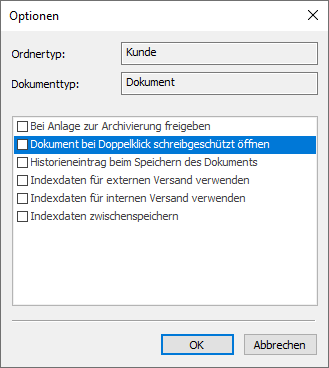
 areas. Use the toolbar to show all hidden areas at once:
areas. Use the toolbar to show all hidden areas at once:
