Field Mappings
The Field mapping dialog lists the object fields for every selected object type and the import fields from the import records.
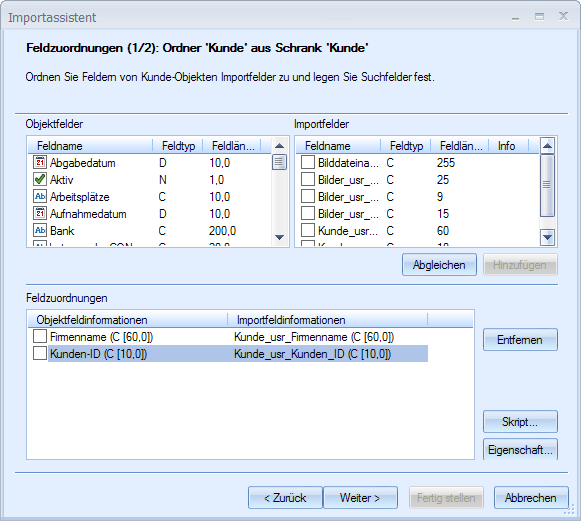
Both field type and field length are listed.
Among the import fields, Fixed Fields and object links are specially flagged.
The fields of the DMS objects are displayed as follows:
|
|
Text field |
|
Mandatory field |
|
|
Number field |
|
Key field |
|
|
Decimal number field |
|
Object link/note |
|
|
Date field |
|
Basic parameter field |
|
|
Checkboxes |
|
System field |
|
|
Radio button |
|
User field for filing tray |
You create field mappings by selecting one or more import fields, selecting an object field, and clicking the Add button. The assignment will be listed in the Field mapping area.
If there are import fields and object fields with the same name that should be assigned to one another, you can use the Match button to automatically create the intended assignments. If the name of an object field matches the syntax with which an export action is created, these object fields are assigned to import fields that match the field names of the exported fields.
If you are importing document files, assign the import field containing the Document Files to the 'Image file name' object field.
When importing XML or TEXT/ASCII data in which each file contains exactly one record, which should additionally be imported as a file, you can configure a fixed field with the 'Current import file name' function and assign this file to the 'Image file name' object field. This file will then be imported.
If you assign a file name to the ‘Full-text file name' object field, this file will be sent to the server for the full-text indexing of the document.
The import wizard does not check whether or not the assignment is inconsistent because of field types or field lengths. False data types may lead to import errors. Field values that are too long will be truncated during import. The import may lead to the creation of objects not containing any data in mandatory fields or identical values in key fields.
Properties of Field Mappings
A selected field mapping can be further configured using the Property button:
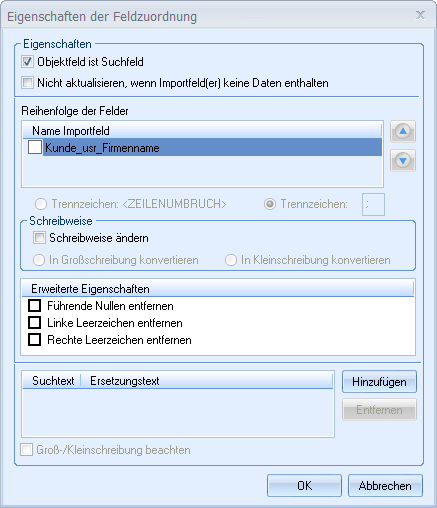
You can specify that during an update already-indexed fields are not overwritten with empty import data.
If you have mapped multiple import fields to an object field, you can specify an Order and a Separator character. A line-break can be used as a separator for fields with multiple lines.
You can convert the text type of the import data to Uppercase or Lowercase.
For example, if import data contain leading zeros or space characters to the left or right, you can specify that they should be removed for further processing during a TEXT/ASCII import with fixed field lengths. The space characters to the left or right are always removed for this import.
You can configure field replacements. To do so you enter a search text that, if contained in the import data, will be replaced by another value.
A field replacement is configured using the Add button.
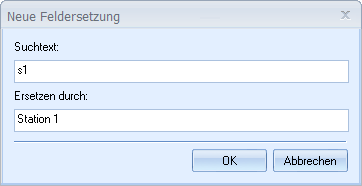
Placeholders cannot be used for the search text, and substrings are not compared.
The configured field replacements are listed in the dialog.
Script
For every field, you can include a VBScript that will modify data during import.
To do so, open the Script selection dialog using the Script button during field mapping.
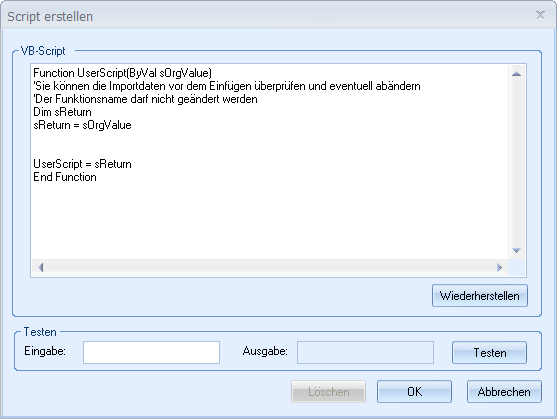
You can input the script yourself or load an existing script.
Field mappings in which a script has been included are flagged with an 's' in the Field mapping dialog.



 areas. Use the toolbar to show all hidden areas at once:
areas. Use the toolbar to show all hidden areas at once:
