Object Links
In enaio® you can link objects you want to import with a note with other objects. The Object links dialog comes after the Fixed fields dialog.
Object links are created as follows:
|
1. |
Select the Create new object link option and enter a Name for the object link.
Click Next. |
|
2. |
Select the object type to which you would like to link the imported documents.
Click Next. |
|
3. |
Create one or more field mappings. Use field mappings to specify import field data for searches in object fields of objects of the selected type. The imported documents can be linked to the objects that were determined this way.
Click Next. |
The Object links dialog is shown again, now with a list of the configured object link. You can create further object links. If you do not require further object links, select Skip object links and click Next.
In the import wizard's subsequent dialogs, create a mapping between the 'Note' object field and the object link that was created when mapping fields. Both are then flagged with a note icon.
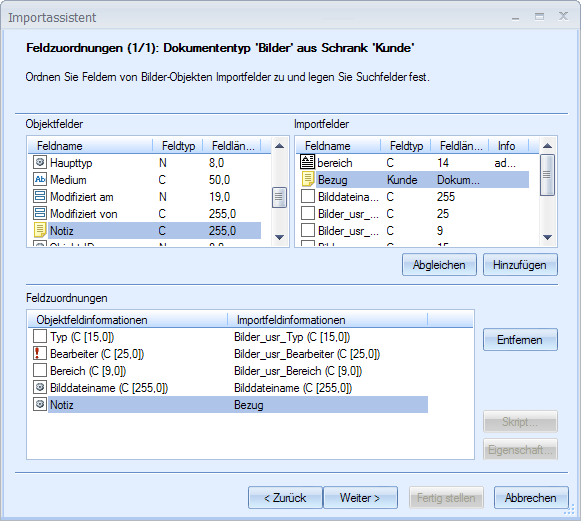
You also need to specify the import method if the object search for the object link results in either zero or more than one hit.
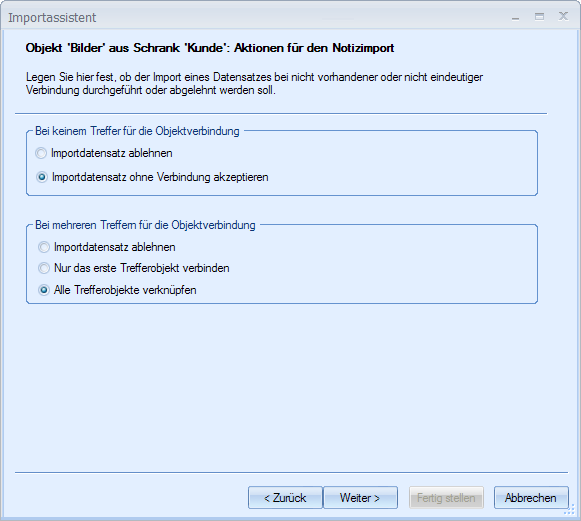
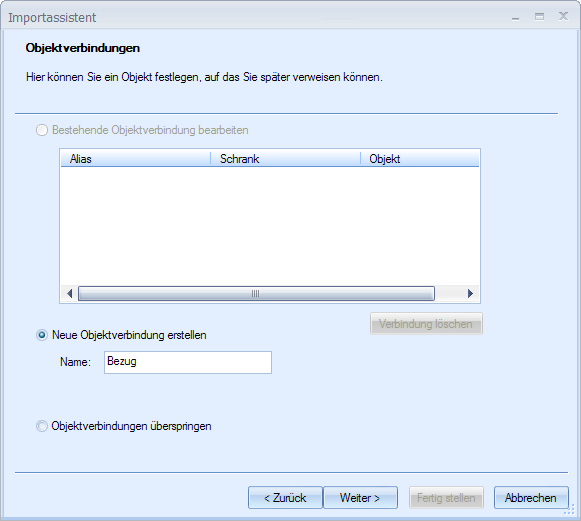
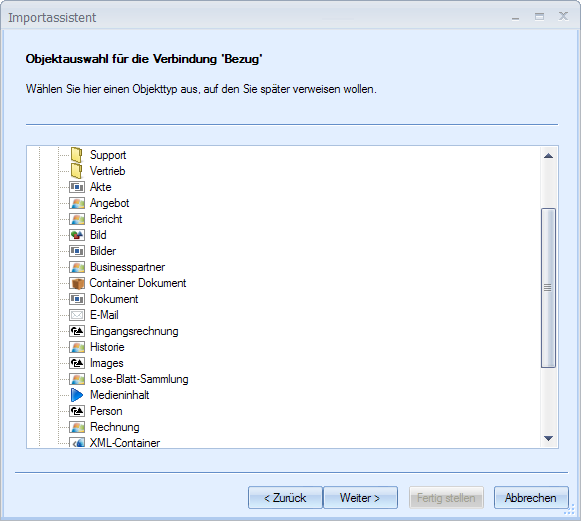
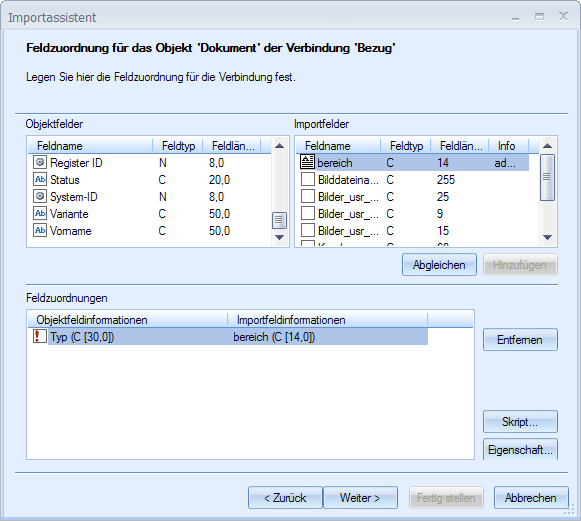
 areas. Use the toolbar to show all hidden areas at once:
areas. Use the toolbar to show all hidden areas at once:
