Document Files
The import data must contain their file names when you import document files. To do so, the following possibilities are at your disposal:
-
The import file contains the file name and the path.
-
The import file contains only the file name, and the files are all in the same folder. The path to the folder is entered here during configuration.
-
The import file contains only the file name, and the files are in the same folder as the import file. The path to the folder does not need to be entered again during configuration.
-
The import file contains the file name and a path relative to the folder that you specify here in the configuration.
The path in the configuration field ends with a '\', and the path in the import file must begin with a '\'.
When importing image files for black-and-white, grayscale, or color document types, multiple image files can be assigned to any given document. Then, you specify whether the individual image file names in the appropriate field are separated by space characters or semicolons, or conform to AS notation.
AS notation corresponds to the notation used from the 'Data and document export' automatic action to export image files. Only the first image file is specified in the record and receives the file extension 000. If there are files with similar file names and an incrementing hexadecimal number as file extension in a directory, these files will be imported as well.
A maximum of 4096 image files can be assigned to one image document, and image documents with PDF administration can be assigned to exactly one PDF file.
This is specified in the Document file processing dialog after fields have been mapped to a document type.
Specify the notation and enter a path if the import data contain only the file name and all are located in the same folder, but not in the folder containing the import file.
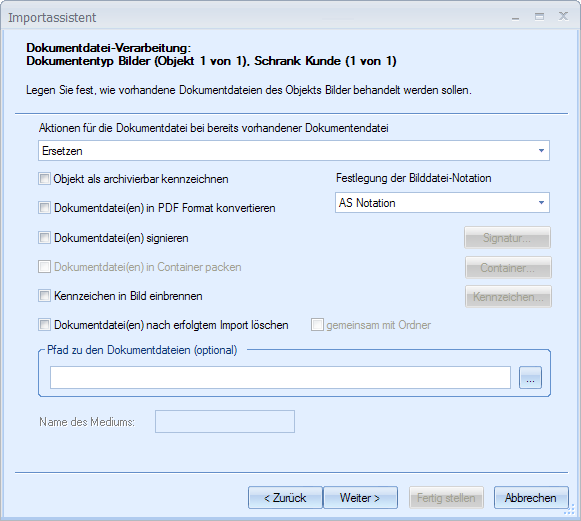
For the import, specify whether existing document files should be replaced, existing document files should be retained, or new document files attached to or put in front of the old ones.
It is only possible to include attachments when working with grayscale, color, or black-and-white images.
If black-and-white images are managed in multi-page TIFF format, attachments will lead to display errors in enaio® client. The option cannot be chosen in this case.
When importing document files, neither the import process nor enaio® server, to which the data are transferred, checks whether the document files are corrupt or whether they have been assigned to a document type that can process the file format. Errors caused by corrupt files or false assignment are not displayed until a user tries to open the document in enaio® client.
If version control is turned on for the document type that serves as the import target, replaced document files are retained and can be viewed and restored using the editing history feature.
The following mappings of file formats to document types are possible:
|
|
Document type |
Format |
Main type |
|
|
Grayscale images |
JPEG / PDF |
1 |
|
|
Black-and-white images |
TIFF G4 / PDF |
2 |
|
|
Color images |
JPEG / PDF |
3 |
|
|
Windows document |
Format of the assigned application |
4 |
|
|
Video |
MPEG or AVI |
5 |
|
|
|
MAPI or message |
6 |
|
|
XML document |
XML |
7 |
When working with  container documents, use the Container button to open the Container Properties dialog and specify the properties, as you would when creating a new container document in enaio® client. The container is administered as a ZIP archive and can contain any file formats. However, a ZIP archive cannot exceed 2 GB in size.
container documents, use the Container button to open the Container Properties dialog and specify the properties, as you would when creating a new container document in enaio® client. The container is administered as a ZIP archive and can contain any file formats. However, a ZIP archive cannot exceed 2 GB in size.
If you select the Convert document files to PDF format option, the image files are converted to PDF format. This option is only possible when mapping to windows or image document types.
Signatures
Document files can be signed if you are connected to an appropriate signature system and access has been enabled.
The Signature button opens the configuration dialog:
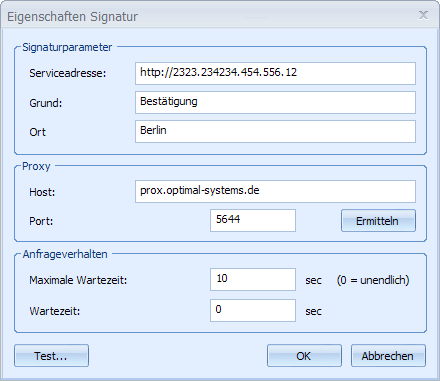
As you know from enaio® client, PDF files are signed and for other files a signature file is created.
You can give the produced documents the 'archivable' property and have the document files including their folders deleted after a successful import. Only those folders that are empty after a document file has been deleted from them will be deleted.
Labels
Documents available in TIFF, JPEG or PDF format may be specially labeled.
To use this feature, select the corresponding option and use the button to open the Flag properties dialog.
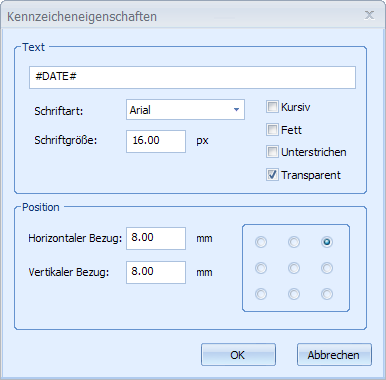
Enter the required text into the Text field. You can use the current import date (#Date#) and the current import time (#Time#) as a label.
Then set the font properties and the position. The position is specified graphically: left-aligned, right-aligned, or centered. You can have the label moved a specified number of millimeters from a selected position on the frame towards the center of the image.
The label is burnt into a copy of each import data file before every further import action.
 Module-spanning document types are document types in which the user selects the module at the time of new creation. If you create documents of this type through import, you must fill in the 'Main type' system field with the number of the module in question. If you replace document files of existing documents with document files assigned to another module, you must also change the 'Main type' system field accordingly.
Module-spanning document types are document types in which the user selects the module at the time of new creation. If you create documents of this type through import, you must fill in the 'Main type' system field with the number of the module in question. If you replace document files of existing documents with document files assigned to another module, you must also change the 'Main type' system field accordingly.
If you change the main type of a document, cross-type references to this document will lead to errors. If multiple versions of a document exist, and this document's main type is changed, the opening and restoring of versions will also cause errors.







 areas. Use the toolbar to show all hidden areas at once:
areas. Use the toolbar to show all hidden areas at once:
