yuuvis® RAD agent manages the editing of yuuvis® RAD document files using local applications. yuuvis® RAD agent is connected to yuuvis® RAD server and yuuvis® RAD client (see Connecting yuuvis® RAD agent). This allows you to open yuuvis® RAD document files directly in local applications or file new document files from Microsoft Office applications via add-ins (for example, yuuvis® RAD Office Add-In and yuuvis® RAD Outlook Add-In) directly in yuuvis® RAD.
yuuvis® RAD agent is not required to edit document files using yuuvis® RAD office-365-dashlet.
The administrator installs yuuvis® RAD agent on your local computer and usually saves the connection data for yuuvis® RAD agent to yuuvis® RAD server. If this is not the case, you can enter the connection data in yuuvis® RAD agent yourself. Your administrator will provide you with the connection data.
Whether yuuvis® RAD agent is available in your yuuvis® RAD client depends on the configuration of your yuuvis® RAD system. Your administrator can also specify that yuuvis® RAD agent cannot be used or that no changes can be made to the settings in yuuvis® RAD agent.
Opening yuuvis® RAD agent
You can open yuuvis® RAD agent via the task bar on the Windows desktop. yuuvis® RAD agent is divided into the areas: Connections,
Files, and
About yuuvis® RAD agent.
The Connections area in yuuvis® RAD agent shows the connection profiles. You can create and subsequently edit multiple connection profiles. You need to check in all documents and close the connection before you can edit the profiles. Administrative profiles cannot be edited.
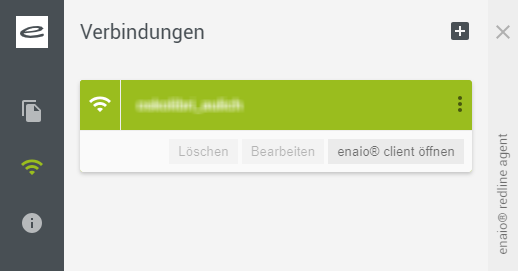
Depending on your system configuration, you may need to enter your user name and password for yuuvis® RAD client, yuuvis® RAD agent, and yuuvis® RAD server to work together (see Connecting yuuvis® RAD agent).
yuuvis® RAD client and yuuvis® RAD agent must both be connected with yuuvis® RAD server via the same user account.
yuuvis® RAD agent also supports
-
secure connections with self-signed certificates to yuuvis® RAD server.
-
single sign-on login methods.
-
use in environments with Identity Provider and OpenID Connect/OAuth2.
This may require the specific configuration of yuuvis® RAD agent. Contact your administrator for more information.
Features
|
|
Click this icon to create a new connection profile. Enter the name, gateway URL, web client path, user name, and password in the profile screen. You can create multiple connection profiles. |
|
|
Click this icon to establish or close the connection to yuuvis® RAD server. |
|
|
Clicking this icon will open the actions menu of yuuvis® RAD agent, which provides the following function buttons: Delete, Edit, and Open yuuvis® RAD client. |
| Delete | Click this button to delete the connection profile. You need to check in all documents and close the connection before you can delete a profile. |
| Edit |
Click this button to open the form for editing the connection profile. You can only edit the profiles if the connection is closed and all documents are checked in. |
| Opening yuuvis® RAD client |
Clicking this button will open yuuvis® RAD client in the browser. |
The Files area shows all yuuvis® RAD document files open in yuuvis® RAD agent. There is a marking to show whether the file was locked () when opened and whether it was modified in the local application (the Discard button is not shown until changes are made to the document).
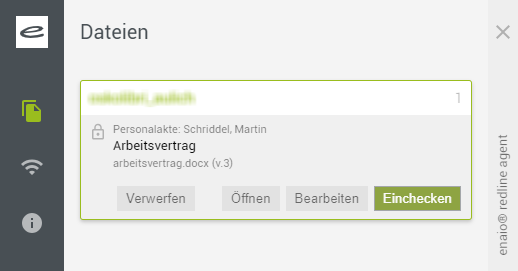
| Discard |
Clicking this button discards changes to the document file and unlocks the business object in yuuvis® RAD if it was locked at check-out (see Locking Document Files). At the same time, the document file in yuuvis® RAD agent is removed. The Discard button is not displayed until changes are made to the document. |
| Open | Clicking this button will open the filing location of the document file in yuuvis® RAD client. |
| Edit |
Clicking this button will open the document file in the associated local application. |
| Check in |
Clicking this button will check in the changed document file will unlock the business object in yuuvis® RAD if it was locked at check-out (see Locking Document Files). At the same time, the document file in yuuvis® RAD agent is removed. If a document file was locked or modified by another user, it cannot be checked in. |
The About yuuvis® RAD agent area provides information on the product version of yuuvis® RAD agent and the licenses used.
Language Setting in yuuvis® RAD agent
If yuuvis® RAD agent is not connected to yuuvis® RAD client, the language setting will be based on the language set in the local operating system. For active connections, yuuvis® RAD agent uses the language you have specified in the settings in yuuvis® RAD client.
If the language shown in yuuvis® RAD agent is different from the one shown in yuuvis® RAD client, disconnect from yuuvis® RAD agent in yuuvis® RAD client and restart it. The same language will then be shown in yuuvis® RAD agent and yuuvis® RAD client (see Connecting yuuvis® RAD agent).
 areas. Use the toolbar to show all hidden areas at once:
areas. Use the toolbar to show all hidden areas at once:
