enaio® Office Add-In NG
enaio® Office Add-In NG supports collaboration with enaio® client or enaio® webclient as a desktop application
.
enaio® Office Add-In NG provides functions in Microsoft Office applications (Word, Excel, and PowerPoint) that make it easier for you to create and store Office documents in enaio®, edit document contents, and transfer data to and from enaio®. The functions are integrated in the Start ribbon tab of the Office application via the add-in.
enaio® client or enaio® webclient as a desktop application, Microsoft Office (Word, Excel, or PowerPoint), and enaio® Office Add-In NG must be installed.
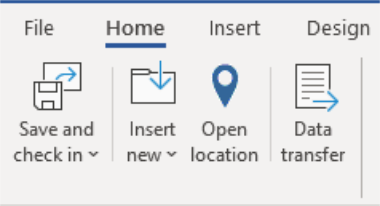
enaio® Office Add-In NG Functions
|
|
Saves documents edited in Microsoft Office and checks them back into the enaio® filing system. The following options are available:
1 The function is only available if you have checked out a document in enaio® client or in desktop application of enaio® webclient for editing in enaio® Office Add-In NG: 2 This function is not available for documents that have been checked out from enaio® webclient as a desktop application from the internal tray. 3 The function is only available if you have checked out a document in enaio® client for editing in enaio® Office Add-In NG: enaio® webclient as a desktop application does not support this function. |
|
|
Enables you to store new documents created in Microsoft Office immediately or at a later time in the enaio® filing system. You have the option to file the newly created document in the original file format or as a PDF. In addition, you can use this function to store an edited enaio® document immediately or at a later time at a new location in the enaio® filing system. Documents you want to store in the enaio® filing system at a later time using this function and documents where the filing process is aborted are transferred to the folder of enaio® client or to the external tray of desktop application of enaio® webclient. |
|
|
Opens the filing location of the enaio® document which has been checked out for editing. This function is only available if you have transferred a document with a location to enaio® Office Add-In NG for editing in enaio® client or in desktop application of enaio® webclient: The function is not available for documents from the filing tray in enaio® client or from the internal tray in desktop application of enaio® webclient. |
|
|
This function replaces placeholders in the text of the document that is checked out for editing with entries from index data forms in enaio®. When using desktop application of enaio® webclient, this function initiates a server-side data transfer, with no user interaction possible. If enaio® Office Add-In NG and enaio® client are working together, client-side data transfer, which includes additional selection options for users, is carried out. |

|
Clicking the  Arrow icon opens the enaio® Office Add-In NG settings menus. You can specify which client you want to use with enaio® Office Add-In NG in the settings menus, for example. Further information on the options in the settings menus can be found on this page. Arrow icon opens the enaio® Office Add-In NG settings menus. You can specify which client you want to use with enaio® Office Add-In NG in the settings menus, for example. Further information on the options in the settings menus can be found on this page. |
Settings Menu: Client Selection
enaio® Office Add-In NG supports collaboration with enaio® webclient as a desktop application and enaio® client. You can specify which client you want to use with enaio® Office Add-In NG on the Client selection tab in the enaio® Office Add-In NG settings menu. Depending on which checkbox you have selected, Office documents are filed in the enaio® filing system by means of enaio® webclient as a desktop application or enaio® client, provided these clients are installed on your computer. If only one client is installed, enaio® Office Add-In NG uses the installed client, regardless of what was selected in the enaio® Office Add-In NG settings.
You can also retrieve the activated client by clicking the Start enaio® client button on the tab.
Settings Menu: Add-in Behavior
You can specify on the General tab in the enaio® Office Add-In NG settings menu how the add-in should behave after closing a document. The following options are available:
-
No option is activated
If a user has checked out a document from enaio® and closes it directly in the Microsoft Office application after making changes without using the check-in functions of the add-in, the user is asked whether the changes should be applied by the add-in and the document is checked into enaio®.
-
Force closing on Insert new
Closes the document in the Microsoft Office application as well if the new document created in the Microsoft Office application was created using the add-in functions in enaio®. If this option is not activated, the newly created document remains open as a temporary file (without a connection to enaio®) in the Microsoft Office application.
-
Prevent saving on Close
If a user has checked out a document from enaio® and closes it directly in the Microsoft Office application after making changes without using the check-in functions of the add-in, the document is also “closed” in enaio® without saving the changes. However, the document will not be checked into enaio®.
Server-side and Client-side Data Transfer
When using enaio® Office Add-In NG to transfer data, there is a distinction between server-side and client-side data transfers. The two main differences are that user interaction is possible and that the user has options to choose from in the case of client-side transfers. This is not possible when it comes to server-side data transfers. Client-side data transfers are only supported by enaio® client. enaio® webclient as a desktop application only supports server-side data transfer.
During a client-side data transfer, you will see an information window that shows you the individual steps. You will also be notified if an error occurs. Dialogs can be integrated into the data transfer process, which users can use to enter information or select options. A dialog is shown if statements concerning the data transfer refer to reference documents (documents with several locations that therefore contain different register or folder data). The user uses this to select the location to which the data transfer refers if register or folder data is required for the data transfer.
enaio® supports file extensions containing more than ten characters and Unicode characters.
Please note that the maximum supported file size depends on a number of a different factors. This includes the file type, the file content, the specific use case, and the client used.
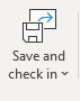
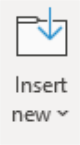
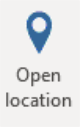
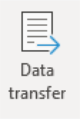
 areas. Use the toolbar to show all hidden areas at once:
areas. Use the toolbar to show all hidden areas at once:
