Unlike searches for folders and registers, queries for documents may be carried out with multiple search forms (see Combined Queries).
Before starting the query, you can calculate the number of hits via the context menu of the search form which allows you to determine if your search criteria are precise enough to limit the size of the hit list.
The hit lists can be sorted alphanumerically or naturally (see Settings).
You can configure which fields of the index data form will be displayed as columns in a hit list (see Adapting Hit Lists).
Folder Types and Document Types
Documents are always located in a folder. If you want to search for a document, you will need to open the folder type in which the document is located in the object search. You cannot run a document query across multiple folder types.
Documents always have a document type. When running a document query, you will also need to select a document type in the object search form.
-
Open the object search.
-
Open a folder type in the object search.
- Double-click a document type.
The search form for the document type will now open.
-
Fill out the search form.
-
Click Start search or press the ↩ enter key.
The document hit list will now open.
When you open a search form, the Index data ribbon tab is opened. The ribbon provides the following functions:
| Ribbon group | Description | ||||||||||||
|---|---|---|---|---|---|---|---|---|---|---|---|---|---|
| Combined search |
|
||||||||||||
| Search |
|
||||||||||||
| Edit |
|
If you choose the Folder list option in the Query behavior area (see 'Query behavior' area ), you will be shown a list of folders in which the queried documents are found. If you select the Register list option, you will receive a list of registers in which the queried documents can be found.
Full-Text Document Types
The search form of document types for which full-text indexing has been configured contains an additional area for full-text queries.
In the 'Full text' area, you can enter the terms to be searched for in the full-text index. You can combine terms logically and use placeholders (see Full-Text Searches – Combinations and Placeholders).
Click the ![]() Help button in the Full text area to read a description of how to combine search terms with placeholders.
Help button in the Full text area to read a description of how to combine search terms with placeholders.
Queries using index data and queries using the full-text index are combined using the logical AND.
Based on the configuration, the full-text index contains all terms from the documents' content, all terms from the index data, or both.
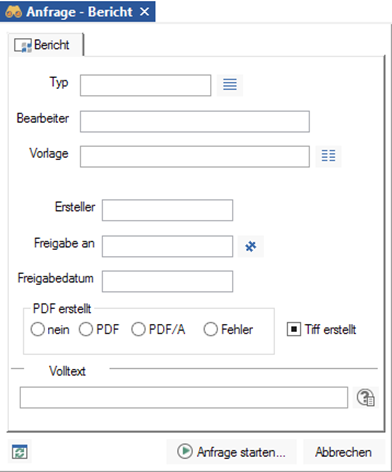
 areas. Use the toolbar to show all hidden areas at once:
areas. Use the toolbar to show all hidden areas at once:
