Automatic Mode
If you start enaio® capture in auto-mode, the subprograms which are defined as automatic actions in the configuration and to which data has been transferred, will launch automatically.
To start in auto-mode, the parameter '/auto' has to be entered at the start.
For example, you can integrate enaio® capture into enaio® client as an external application and define /auto as start parameter (for more information on integrating external applications see Start). You can also create a link on the computer desktop with '/auto' as a start parameter. Further information can be found in Windows help.
User Interface of enaio® capture in Auto-Mode
If you start enaio® capture in auto-mode the following window will open:
In the Automatic actions list, you can find the configurations and subprograms which are defined as automatic actions in the configuration. When a batch has been transferred to one of these subprograms, enaio® capture will start the subprogram.
In the Last action area, a short log about the last action can be found.
enaio® capture will automatically update the information on which batches were transferred to which subprograms. This information can be updated by clicking ![]() Refresh or pressing the F5 key.
Refresh or pressing the F5 key.
The frequency with which enaio® capture queries information in auto-mode can be set in the Execution frequency dialog by clicking ![]() Frequency.
Frequency.
You can exit enaio® capture by pressing ![]() Exit or the shortcut key Alt+F4.
Exit or the shortcut key Alt+F4.
Exiting Auto-Mode
While an action is being executed, enaio® capture will not react. For that reason, the auto-mode stopper axiastop.exe will start automatically. It will be added to the task bar. The corresponding context menu offers the function Stop and exit all capture instances in auto-mode. All enaio® capture instances can be exited with this function after having finished the current job.
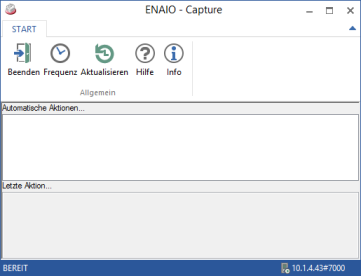
 areas. Use the toolbar to show all hidden areas at once:
areas. Use the toolbar to show all hidden areas at once:
