Workflow Connectivity
The data import can be used to start a new workflow process in two ways:
-
You can take any data import process and integrate the configuration of a workflow process with it. The workflow process is then started, with import data mapped to the input variables of a workflow process. References to objects created by the import data can be transferred to the corresponding file.
-
Select the workflow tray as import target, create documents from import data, and assign the input variables of a workflow process to import data with which a workflow is started.
Adding a Workflow Process
You can add a workflow process start to any data import. The import data transfer will then start the workflow process.
The user whose account is used to integrate the workflow process into an import must be defined in the workflow model as the user who is allowed to start the workflow.
References of the objects created through data import can be inserted into the workflow file.
The Workflow configurations dialog appears after a data import, including mapping and the configuring of object actions, is configured.
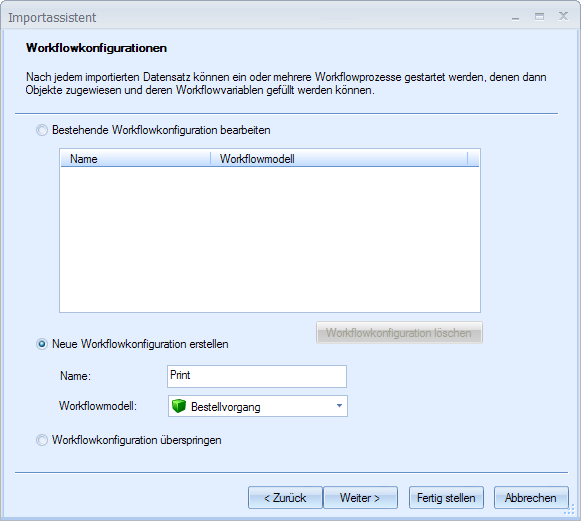
Select the Skip workflow configuration option if you do not want to integrate a workflow.
You can create multiple workflow configurations. If any have already been created, they are listed and can be edited.
If you want to integrate a workflow, create a workflow configuration:
-
Select the appropriate option.
-
Enter a name for the configuration.
-
Select a workflow model from the list of available workflow models.
The input variables of the selected workflow model are listed, as well as the import fields, in the following dialog, Workflow variables.
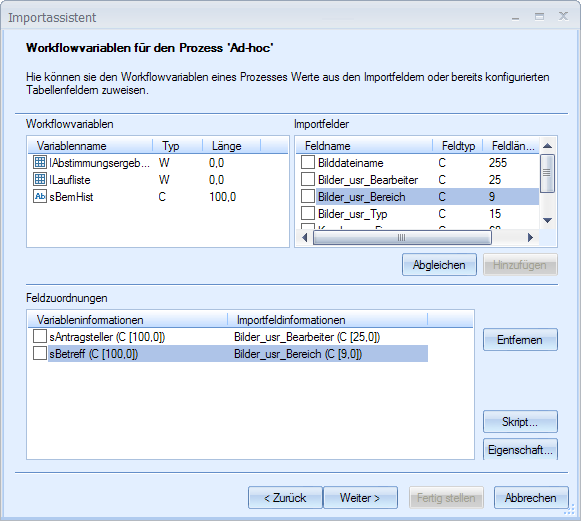
In a process similar to the field mapping (see Field Mappings), you assign workflow variables to import fields.
You can assign a script to a field mapping, and from the properties dialog of a field mapping, you can edit the contents of import fields.
For an XML data import, you can assign data in Data Import for the 'Table' Dialog Element to a workflow variable of type 'List[Record]'.
Finally, specify whether references to objects created by the import of records should be placed in the file of the corresponding workflow process.
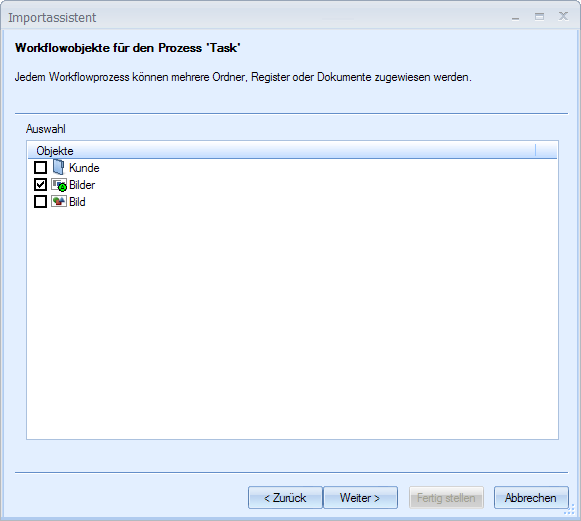
A file has one  workspace and one
workspace and one  information area. This area is specified using the context menu of an object.
information area. This area is specified using the context menu of an object.
You can use the Continue button to return to the Workflow configurations dialog. There you can create additional workflow configurations or continue to the end of the configuration.
Workflow Tray as Import Target
If you select the workflow tray (see Object Selection) as import target during object selection, you can use import data to create documents for the workflow file of a workflow process that is started upon transfer of import data.
For the workflow file, you can create documents of a document type with or without files or documents without type that consist of an image file and a module assignment only.
Folders and registers always require a DMS location and can therefore not be created solely for the workflow file.
Workflow File: Documents Without Type
If you create documents without type for the workflow file, also specify the image module in the Object selection dialog: black-and-white, grayscale, or color.
In the following Field mapping dialog you can assign the import field containing the image file name to the Image file name object field. It is possible to make further assignments of import fields to object fields for basic parameters.
Afterwards, enter the necessary data for processing document files (see Document Files).
The workflow configuration is carried out in just the same fashion as a workflow process is integrated to a data import.
Workflow File: Documents with Type
When you create documents without type for the workflow file, you can select the document type during the cabinet and object selection. You assign object fields of the document type to import fields during field mapping.
Afterwards, enter the necessary data for processing document files (see Document Files).
The workflow configuration is carried out in just the same fashion as a workflow process is integrated to a data import.
 areas. Use the toolbar to show all hidden areas at once:
areas. Use the toolbar to show all hidden areas at once:
