Object Selection
Object selection begins with the Cabinet selection dialog in which you specify one or more cabinets into which created objects are to be placed.
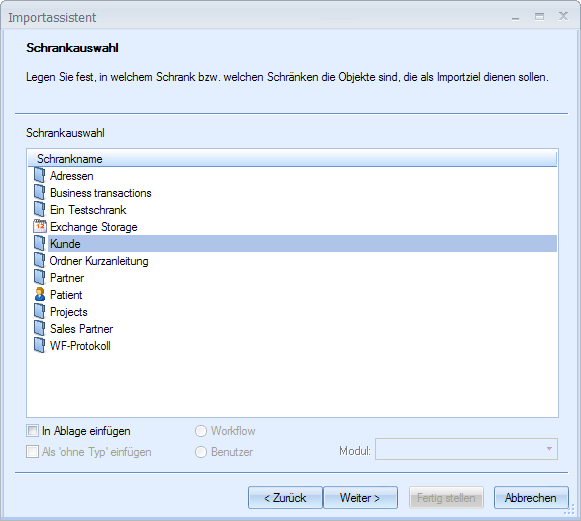
If you create documents, these can be inserted into a user's Filing tray. You select the default user in the following dialog. The documents will be imported into the default user's filing tray whenever no record field has been mapped to the 'User' or 'User ID' object field.
If you create documents for filing Without type, enter the Module.
If you want to import documents into the filing tray of a workflow, create new objects from the import data and assign import data to the variables of a workflow process. The new objects will be sent to the workflow file of the started workflow process. You can also configure any import to start a workflow process upon its completion.
The Object selection dialog opens after you select the cabinet. Specify both the object types with which you would like to create objects and the object types with which you would like to search for a location.
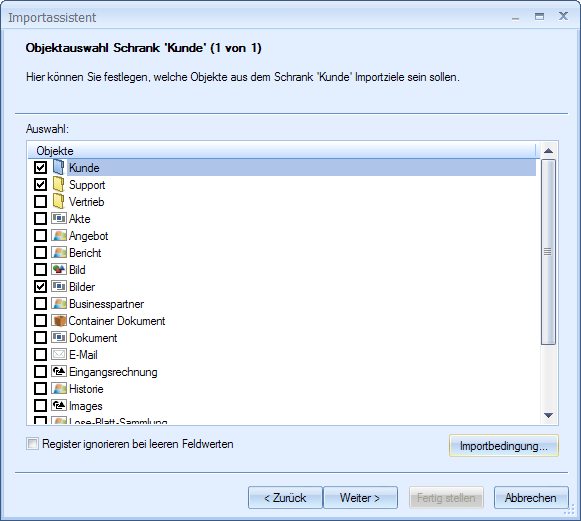
For example, if you enter only one document type, you will require the ID of a folder or a register into which the documents are to be placed; or you can use search fields to configure a search that will find a document of the same type and you select its location.
If you select the Ignore register if field values are empty option, documents for which there are no register data will not be placed into an unindexed register, but into the parent folder.
Using the Import conditions button, you can include a script with import conditions for the selected object type.
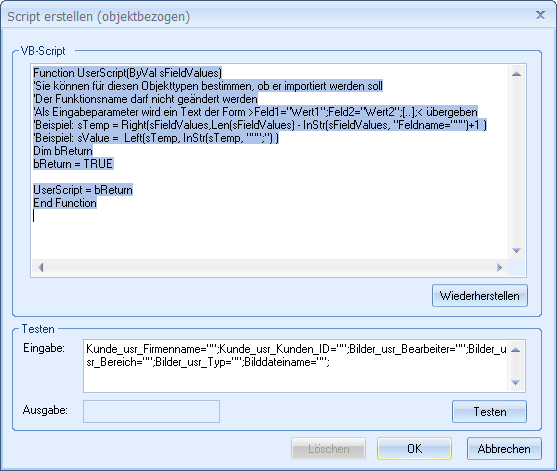
This script can check whether the import data match this object type or not. Only if the return value is 'TRUE', the assignment will be further processed between import data and object type. Each record will be checked by all scripts.
Using these scripts with import condition, heterogeneous records in an import file can be distributed among different object types.
If there is a script assigned to an object, the object icon will be flagged with an 's'.
For every object type that you specify in the Object selection dialog, an assignment dialog in which you assign object fields to import data, either for searches alone, indexing alone, or searching and indexing both will later appear.
 areas. Use the toolbar to show all hidden areas at once:
areas. Use the toolbar to show all hidden areas at once:
