Selecting DMS Objects and Data
You select the objects and their data, in addition to selecting the export format and parameters.
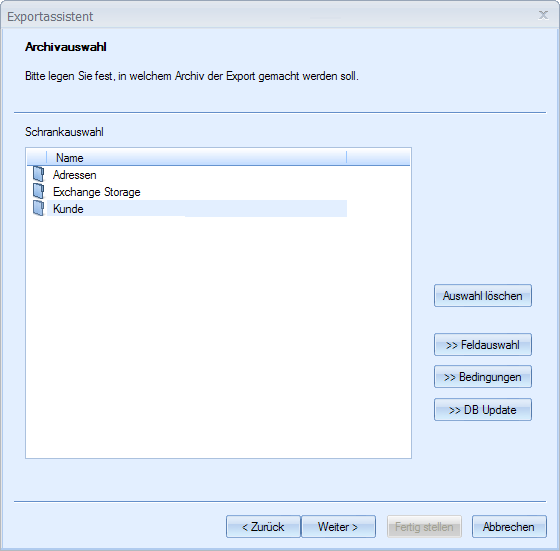
You select a cabinet and can optionally select register and document types.
You select at the most one register type and one document type for linear export formats.
If you choose a register type and a document type, all documents located in a register of this type will be exported regardless of whether or not this register is located in any other register. All documents that are not in a register will also be exported.
If you do not select a register type, all documents will be exported, whether or not they are in a register.
You can select multiple register types and document types in hierarchical export formats. All documents that have one of the selected document types and are in one of the selected register types will be exported, regardless of whether the register is contained in another register. All documents that are not in a register will also be exported.
All documents of the selected document type will be exported if you do not select a register, as long as they are not in a register.
You can use the Field selection button to determine which index data are exported for every object.
You can use the Conditions button to limit the export to object data that fulfill the conditions you have formulated.
If you have enabled the Select the exported data option in the General parameters dialog, use the DB Update button to open a dialog in which you can specify how the index data of the exported objects should be changed in the DMS.
If you export W-Documents with variant administration, the current variant will be exported.
Field Selection
You can select the object type fields from which data should be exported.
If you have enabled the Apply scripts to fields option (see General Settings) in the General parameters dialog, you can use the Script button to open a dialog with which you can load or edit a script.
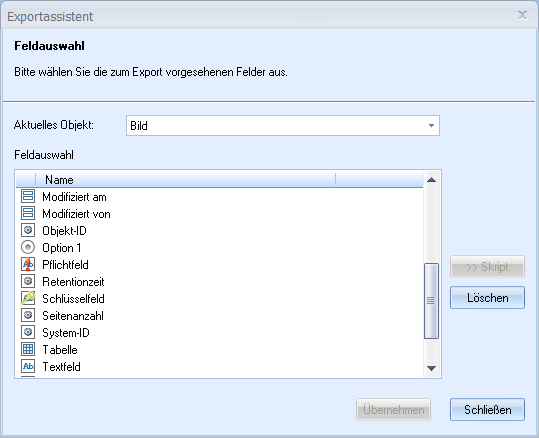
Fields are labeled as follows:
|
|
Text fields |
|
|
Date fields |
|
|
Digits |
|
|
Decimals |
|
|
Radio buttons |
|
|
Checkboxes |
|
|
Table |
|
|
Basic parameter fields |
|
|
System fields |
|
|
Mandatory fields are additionally flagged with a red exclamation mark. |
|
|
Key fields are additionally flagged with a yellow key. The key is red if the key field is also a mandatory field. |
The Delete button can be used to remove all selections and to delete the script.
Fields of type 'table' and multi-fields are not listed in linear export formats.
Conditions
You can formulate conditions for the selected object type. Only objects that fulfill the conditions will be exported.
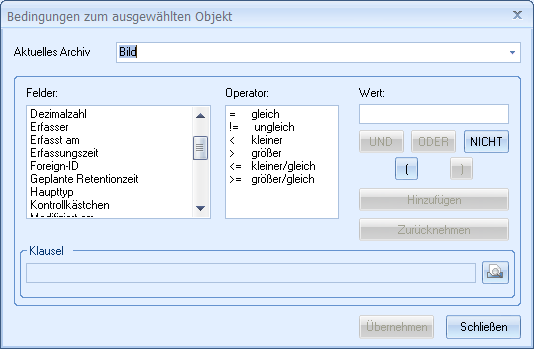
The Fields area will list the index data fields, the basic parameters, and the systems fields of the selected object type. Select the field for which you want to create a clause.
In the Operator area, the operators you have at your disposal are listed. Select an operator.
Enter a value for the selected field in the Value area.
An asterisk ('*') can be used as a placeholder for any characters and any number of characters, and a question mark ('?') can be used as a placeholder for any character.
Click the Add button.
By combining the field, the operator, and the value, you have formed a condition. This condition can furthermore be logically combined with other conditions. The complete condition is shown in the Clause field. You can enlarge the view by clicking the magnifying glass button if the condition becomes too long to fit in the field. You cannot edit the entries in the Clause field. If you want to delete or correct entries, press the Undo button.

 areas. Use the toolbar to show all hidden areas at once:
areas. Use the toolbar to show all hidden areas at once:
