'Archiving' Action and Archiving Actions
The 'Archiving' action is configured in the same way as other actions are in the Automatic actions window (see 'Setting Up Automatic Actions'). It is possible to set up several configurations for the 'Archiving' action.
The library for the 'Archiving' action, axacarch.dll, is integrated by default (see ''Additions' Tab').
You can select the document types in the configuration dialog of the 'Archiving' action. In the dialog, all document types which are assigned to a media set will be listed. The number of archivable documents is indicated for each document type. This number also includes documents from all other servers that can be archived using the current server.
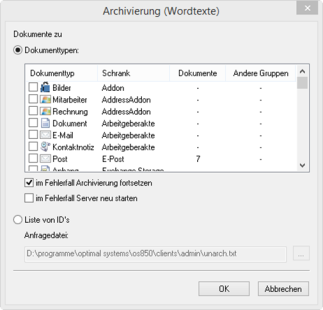
Select the document types whose documents you want to archive.
The following options are available:
- Continue archiving when errors occur
In the event of an error, the archiving event will not be canceled; a new attempt to archive the respective document type will instead be made.
If errors continue to occur, continued attempts to archive the document type will be made. In such a case, the action must be stopped manually.
If the option is not selected and after an error with a document type, an attempt to archive the next document type will be made.
- Restart server when errors occur
If, in the case of an error, the archiving action will resume at a later time, this option is used to restart enaio® server before a new attempt at archiving is carried out. The action then waits two minutes for the server to restart and then makes another attempt to archive the respective document type.
Confirm by pressing OK.
The action is shown in the Automatic actions window. You can start the action manually or schedule a time at which enaio® start will launch it automatically.
If you want to terminate the action before it ends, you can create a file with the name canceljob.$$$ in the ...\server\ostemp server directory.
Make sure that the documents of the selected document type are not currently being accessed by the full-text indexing feature.
The documents of the selected document type are written to the media of the assigned media set. All earlier document versions of those document types that have the property 'Archive document versions' will also be filed. Variants of W-Documents are also archived if they are released for archiving.
Alternatively, you can create a list with document IDs. In each case, you specify the document ID and the document type ID.
Structure: <objectid>,<objecttypeid>;<objectid>,<objectypeid>;…
Variants of documents thus specified will not be archived either.
If enaio® server is restarted, the 'Archiving' action is aborted automatically; it may have to be restarted.
The Archiving Log
The 'Archiving' action writes a log called osDDMMYY.rep to the server's log directory, regardless of the log settings. DDMMYY stands for the date. If the archiving action is carried out over more than one day, for example from 11 pm to 2 am of the following day, the name will comprise the start and end date.
The log has the following structure:
Applikationsserver Report vom 10.08.2016, 13:00:29
=========================================================
Automatische Aktion Archivierung>
=========================================================
00:00:00 | Aktion wurde gestartet.......00:00:00 | GetArchDocs
00:00:00 | 28 Dokumente gefunden
00:00:00 | Für das Medium MEDIUM1 wurde kein Spiegelmedium definiert.
00:00:00 | Kein Register vorhanden.00:00:00 | Medien wurden ermittelt. Primäres Medium: MEDIUM1,
00:00:14 | Es wurden 28 von 28 Dokumenten vom Typ Verträge erfolgreich archiviert.
----------------------------------------------------------
Ergebnis:Automatische Aktion Archivierung erfolgreich beendet (Wert = 0) (10.08.2006, 13:00:43)
---------------------------Statistik------------------
00:00:14 | 28 Dokumente mit insgesamt 29 Dateien bearbeitet.
00:00:14 | Durchschnittlich 1.04 Dateien pro Dokument, 107.31 KB pro Datei
00:00:14 | 0.50 s / Dokument, 0.48 s pro Datei, 222.29 KB / s Transfer
The storage space that remained available on the medium after archiving will also be entered in the log.
If the log contains error messages, please contact Support.
The exact name of the archiving log cannot be defined using parameters, but it is possible to switch between the formats osDDMMYY.rep and osYYMMDD.rep. To do so, edit the name format for flow logging in the oxrpt.cfg file, which is found in the server directory. If the '%6' (DD) parameter is not found before '%7' (MM) and '%5' (YY), the name format osYYMMDD.rep is used.
You can find details with respect to the logging configuration in the chapter titled 'Logging'.
Advanced archive logging also creates an archiving log containing more details, in particular on the hash value, the signature, and environment data.
The path and the file name can be set using enaio® enterprise-manager. The default file name is archive%5%7%6%8%9%10.xml.
%5 stands for the year, %7 for the month, %6 for the day, %8 for the hour, %9 for the minute, and %10 for the second.
The file will be written to the \server\log directory.
The style sheet archive.xsl is used for display. This file is written to the \server directory and copied into the respective directory in which the extended archiving log file is created.
'Dearchiving' Action
The 'Dearchiving' automatic action copies documents of a given type which have already been archived in an audit-proof manner from the archiving media to the WORK directory and flags the documents as 'not archived'. These documents can be modified later or archived again using a different configuration.
If the 'Delete archived documents' setting has been enabled, an attempt is also made to delete the documents from the archiving medium. In this case, it is not possible to dearchive archived documents with an unexpired retention time.
To use the 'Dearchiving' action, add the axacunac.dll library (see ''Additions' Tab').
To set up the automatic action (see 'Setting Up Automatic Actions'), enter a configuration name and choose a query file in the configuration dialog. Specify whether variants should also be dearchived, and whether the dearchived documents should be given the property 'approved for archiving'.
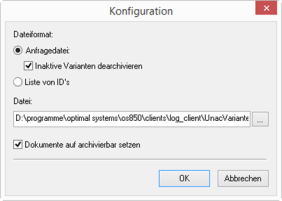
The query file is used to select which documents will be dearchived.
The server properties in the Category: Integrity allow you to specify whether or not hash values and signatures are validated after dearchiving actions.
You can start the action manually or schedule a time at which enaio® start will launch it automatically (see 'enaio® start').
You can create the query file with any text editor. It has the following structure:
| [QUERY] |
The file begins with the 'query' section. |
| CABINET=cabinet name |
Enter the name of the cabinet that the documents originate from in the first line. |
| DOCUMENT=document type name |
The document type of the documents is then shown in the second line. |
| CLAUSE1=object@field=value CLAUSEn=object@field=value |
Optional clauses allow you to limit the selection to those documents that fulfill these conditions. Clauses must be numbered consecutively. |
Use internal names and enclose the name in percent signs.
Alternatively, you can create a list with document IDs for dearchiving. In each case, you specify the document ID and the document type ID.
Structure: <objectid>,<objecttypeid>;<objectid>,<objectypeid>;…
Variants of documents specified via IDs are not dearchived. Versions are dearchived.
Clauses
Optional clauses allow you to limit the selection to those documents that are indexed with the entered value in the specified field.
Example:
CLAUSE1=customer@status=completedDocuments of the specified document type will be dearchived only if the index data of the archive object type 'Customer', e.g., a folder, contains the 'completed' value in the 'Status' field.
Detailed information on request files can be found in the enaio® client – Programming Reference.
'Media Dearchiving' Action
The 'Media dearchiving' automatic action copies all documents of any type which have already been archived in an audit-proof way from the archiving medium to the WORK directory and flags the documents as 'not archived'. These documents can be modified later and archived again using a different configuration, for example, on different media.
If the 'Delete archived documents' setting has been enabled, an attempt is also made to delete the documents from the archiving medium. In this case, it is not possible to dearchive archived documents with an unexpired retention time.
To use the 'Media dearchiving' action, add the axacunme.dll library (see ''Additions' Tab').
To set up the automatic action (see 'Setting Up Automatic Actions'), enter a configuration name and choose the intended media in the configuration dialog.
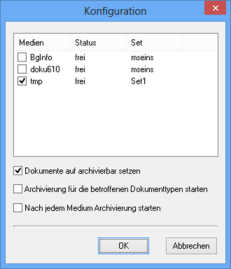
You can also decide whether the dearchived documents are given the 'approved for archiving' property.
Enable the Start archiving of affected document types option to ensure that the archiving of the document types located on the selected media launches automatically after all selected media have been dearchived. Current connections to media are then used for the document types.
If you activate the Start archiving after every medium option, the document types will be archived immediately after each individual medium has been dearchived. Current connections to media are also then used for the document types.
The action creates an additional log file in the log directory. This file is called UnArchive_YYYYMMDD.txt.
'Edit Retention Time' Action
The retention time for documents in Centera archives and its successor ECS cannot be changed. The retention time for all other supported storage systems can be changed using the 'Edit retention time' automatic action.
The 'Edit retention time' automatic action, axacadjr.dll, collects the retention period scheduled for all archived documents that are stored on a NetApp or iCAS archive, add it as the retention period, and modifies the retention time of the document on the storage media.
If the scheduled retention time is shorter than the retention period, the information will not be changed. If the retention time was not specified, the scheduled retention time will be added as the retention time. If the scheduled retention time is in the past nothing will be changed.
During the configuration of the 'Edit retention time' automatic action, the intended document type is specified for which the action will be executed. The number of archived documents will then be displayed.
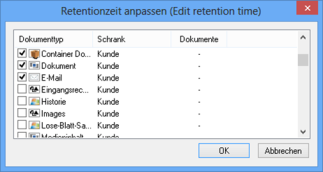
Please note that if retention times extend beyond 2038, NetApp archives may be prone to the Year 2038 problem. To avoid this, select the relevant option in the server properties. Adjustments need to be made for NetApp archives and other archives if the indicated retention time exceeds the year 2038.
'Non-Technical Retention Scheme' Action
The 'Non-technical retention scheme' automatic action, axacaret.dll, finds documents using a query file and determines a date based on the index data which is set as the planned retention time for the documents. If desired, a change file can be used to modify the index data of the object that the date was taken from.
The planned retention time is only entered if no planned retention time has yet been specified or a previously entered retention time is before the new date for the planned retention time. Reference documents are processed only if they are managed by a virtual server. The retention time of documents located in several folders or registers may be checked more than once before being modified.
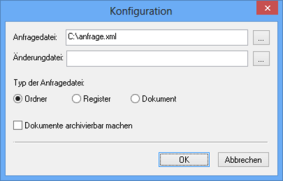
The query file has the following structure:
| [QUERY] |
The file begins with the 'query' section. |
| CABINET=cabinet name |
Enter the name of the cabinet that the documents originate from in the first line. |
| DOCUMENT=document type name |
The document type of the documents is then shown in the second line. |
| CLAUSE1=object@field=value CLAUSEn=object@field=value |
Optional clauses allow you to limit the selection to those documents that fulfill these conditions. Clauses must be numbered consecutively. |
| DATAFIELDS=1 |
Preset entry |
| [FIELDS] |
Specify the field containing the date for the planned retention time. |
|
Field0=field name |
The indicated field must contain a date and be a field of the object type that is found by the query. |
Use internal names and enclose the name in percent signs.
Detailed information on request files can be found in the enaio® client – Programming Reference.
Following query types are available:
- Document query
The field containing the date as well as the optional change field are located on the document's data sheet.
- Register query
The field containing the date and the optional change field are located on the register type's data sheet. The planned retention time will be set for all documents in a register that are queried from the query file.
- Folder query
The field containing the date and the optional change field are located on the folder type's data sheet. The planned retention time will be set for all documents in a folder that are queried from the query file.
The optional change file has the following structure:
| [AKTUALISIEREN] |
The file begins with the section 'Aktualisieren' (update). |
| CABINET=cabinet name |
Enter the name of the cabinet that the documents originate from in the first line. |
| DOCUMENT=document type name |
The document type of the documents is then shown in the second line. |
| DOKUMENT-ID=%OBJECT-ID% |
Preset entry |
| FIELD1=field name=value |
Enter the field and the value to change the index data. |
| MODE=1 |
Specifies whether all other fields will not be modified. |
You can also specify whether the documents are given the 'approved for archiving' property.
Actions to Verify the Archiving Process
The actions to verify the archiving process are not available in Unicode installations.
The actions cannot check archives integrated via the 'archive' microservice.
Document types with the 'Combine and Compress' property can also not be checked.
enaio® provides a number of automatic actions which can be used to check non-archived documents which are saved to an archiving medium or to the WORK directory.
- Archive consistency
You can check if documents which are registered by the database really exist.
- Archiving system repairs
If inconsistencies are found during the archive consistency check, this action can reintegrate all documents which have the status 'archived' and stored in the cache area but have not been archived in the system.
- Work directory synchronization
You can check if documents which were archived or deleted and must therefore be deleted from the WORK directory are still in the WORK directory.
- Archive check
Due to archiving errors, documents that have been stored on archiving media may still have the 'approved for archiving' property. You can find out which documents these are with the 'Archive check' action.
- Directory comparison
You can compare the contents of directories, e.g., an archiving medium with the corresponding mirrored medium.
These actions extensively log the check results. You can use several actions to modify data. Data may only be modified after prior consultation with the support or consulting team.
All actions are part of the axactarc.dll library. This library can be integrated using the 'Additions' Tab. This allows you to create configurations for selected actions and to execute them.
Action logs are saved to the directory which is specified in the oxrpt.cfg log configuration file located in the application directory.
In addition, all actions are logged by the enaio® logging function.
'Archive Consistency' Action
This action is used to check the WORK directory and the archive area.
If you check the WORK directory, it is verified using the data found in the database if a corresponding document file exists in the workspace for each document which is not archived.
If there are documents in the cache while the check is being performed, these can be recovered.
If you check the archive area, it is verified based on the data found in the database if a corresponding document file exists on the media for each archived document. The check for archived documents can be restricted to documents on one medium.
The Check header option can be enabled for the WORK directory and archive area. Then, each image file is checked to determine if the file contains a valid header of an enaio® image format. The header for PDF files can also be checked.
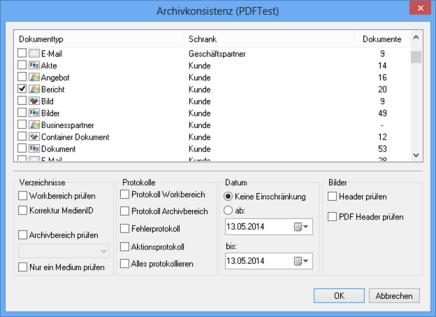
Enter the document types for which you want to perform the archive consistency check in the configuration dialog. You can restrict the selection to documents that were created within a specific time period.
The following logs can be created:
- WORK directory log
This log contains a detailed list of all documents which were found in the WORK directory. This log file does not contain any errors.
TarchWork_[configuration name]_[YYYYMMDD_HHMMSS].rep
- Archive area log
This log contains a detailed list of all archived documents which were found on archiving media. This log file does not contain any errors.
TarchArchiv_[configuration name]_[YYYYMMDD_HHMMSS].rep
- Error log
This log contains a detailed list of all documents which are registered by the database but could not be found on the available media.
If a document cannot be found because media cannot be accessed, this problem will not be listed in the error log.
TarchError_[configuration name]_[YYYYMMDD_HHMMSS].rep
- Action log
The log contains an overview of the performed checks. It lists how many documents of which document type were checked.
TarchAction_[configuration name]_[YYYYMMDD_HHMMSS].rep
- Log all
The action log contains a list of all actions which were performed for the 'Archive consistency' action. It also logs access to non-available media.
TarchProtokoll_[configuration name]_[YYYYMMDD_HHMMSS].rep
'Archiving System Repairs' Action
If the 'Archive consistency' check of an archive area finds documents which are stored in the cache area and not on the archive medium, a log file called Repair.sys will be created.
Using the information in the log file, the 'Archiving system repairs' action can copy the document files found to the WORK directory and assign the documents the 'approved for archiving' property. The documents are then available in enaio® again, and can be opened, edited, and rearchived.
The action is only executed if the Repair.sys log file is available.

The number of documents found will be displayed in the configuration dialog.
Specify if you want the Repair.sys file to be deleted after the action and if a backup of the Repair.sys file will be created.
The log in the specified log directory has the following name:
TarchRepair.txt'Work Directory Synchronization' Action
If a user creates a document in enaio®, the document file is saved in the WORK directory. If the document is archived or deleted, the document file is deleted from the WORK directory.
The 'Work directory synchronization' action checks if document files of archived or deleted documents are still in the WORK directory. These files can be deleted via this action.
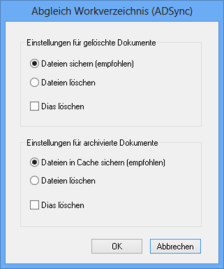
You can create configurations for deleted or archived documents. Specify for document files of deleted documents in the configuration dialog if the document files will be backed up or deleted. Slide files which can be used as Quicklooks in enaio® client can also be deleted.
If you back up the document files of deleted documents, they are moved from the \server\WORK directory to the \server\WBACKUP directory.
If you back up the document files of archived documents, they are moved to the \server\CACHE directory. Copies of archived documents are stored in this cache area for faster access to files.
The log in the specified log directory has the following name:
TarchWorkKons_[configuration name]_[YYYYMMDD_HHMMSS].rep
'Archive Control' Action
During archiving, it is possible that a document may be transferred to an archiving medium even though errors occurred during archiving; as a result, the status of the document is not changed from 'approved for archiving' to 'archived'. If writable media is archived in one go or if the media is configured accordingly, it is not possible to archive the document again on the same medium.
The 'Archive check' action searches for this kind of document, i.e., documents that have the status 'approved for archiving' but are stored on the current archiving medium and cannot therefore be saved again on this medium.
You can identify documents like this in the log and check them. The action itself does not check whether the documents on the archiving media contain errors.
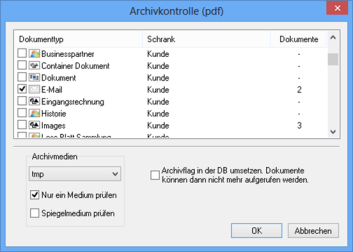
Enter the document types for which you want to perform the archive check in the configuration dialog. You can specify a medium which is checked and include the corresponding mirrored medium.
The log in the specified log directory has the following name:
TarchArchivControl_[configuration name]_[YYYYMMDD_HHMMSS].rep
'Directory Comparison' Action
The action is used to compare the archiving media with the corresponding mirrored media and backup directories. You can compare any directories, too. The number of files in the directories, including all subdirectories, the file size and the file's creation date are compared.
The result is written to the TarchCompareProt.rep log file in the specified log directory \clients\admin.
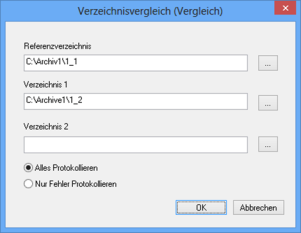
Specify a reference directory and up to two directories to which the directory will be compared. If the directories being compared contain files which the reference directory does not contain, this information is not logged.
You can also specify in the dialog whether to log all data or errors only.
Missing files, different file sizes, and different file dates are recognized as errors.
 areas. Use the toolbar to show all hidden areas at once:
areas. Use the toolbar to show all hidden areas at once:
