Setting up the SAP® System
We recommend following the SAP® guide via transaction SPRO under "Netware > Application server > Basic installation > ArchiveLink" in order to connect the SAP® system to the HTTP content server and make all the necessary settings.
We recommend SAP® course BIT615 for information on setting up the interface for print lists and outbound documents.
We recommend SAP® course BIT660 for information on filing reorg data.
The following transactions are required to establish a connection:
One or more repositories must be set up in transaction OAC0.
These and all other activities within the SAP® system must be carried out by the main administrator of the SAP® system or another authorized user of the customer.
These activities include:
-
Initially:
-
Create a communication user (SU01) with the corresponding authorizations (SAP_BC_ENDUSER, SAP_BC_SRV_ARL_ADMIN, SAP_BC_SRV_ARL_USER, SAP_BC_SRV_COM_ADMIN).
-
ArchiveLink: Maintaining basic settings (OAG1)
-
Creating a number range interval for print lists (OANR)
-
Create a log (OAA3) or import prepared transports from OPTIMAL SYSTEMS with the log.
-
Creation of an archive device (name ARCH) as an output device (SPAD), assignment of the SAP® ArchiveLink archiver, pair type to the host pool (I: Archiver)
-
-
Once or several times, depending on how many content repositories are to be defined:
-
Creating a content repository (OAC0)
Document area (DokBereich) – ArchiveLink
Filing type (Ablagetyp)– HTTP content server
Log – OPTIMALA
Version no. – 0046 or 0047
HTTP script – api/rad/al
Output device – ARCH
HTTP server – name or IP address of the server on which yuuvis® RAD repository-manager is running
Port number – port under which the 'rmalink' service can be reached (default: 8092). -
The certificate (OAC0/CSADMIN) needs to be sent and activated for each repository once yuuvis® RAD repository-manager has been successfully set up.
-
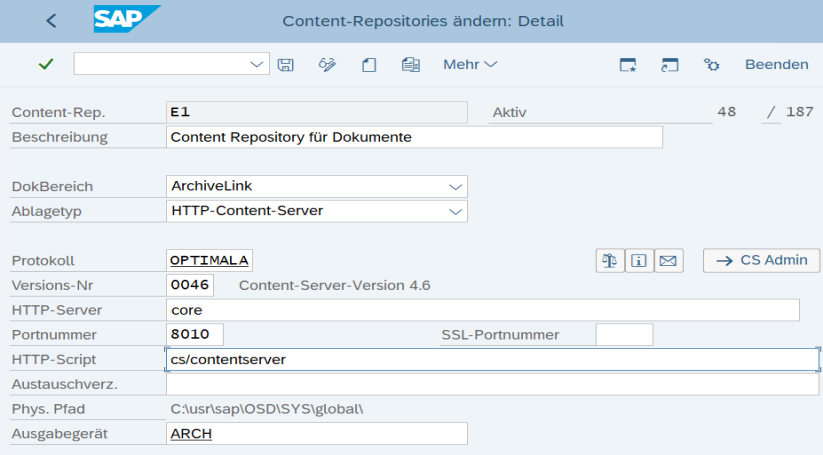
 areas. Use the toolbar to show all hidden areas at once:
areas. Use the toolbar to show all hidden areas at once:
