You can define behavior options for each cabinet, folder, and register type. This adjustment applies to all objects of the same object type when searching objects.
Open the Options menu by selecting a cabinet, folder, or register type in the Object search and clicking the ![]() Options entry in the context menu.
Options entry in the context menu.
-
Use index data for internal mail
The index data as shown in the hit list will be used to name internal references (see Internal References). The length is restricted to 100 characters. Character that the operating system identifies as invalid for file names will be removed. You can specify which entries are used in the ENAIO ribbon tab > Settings > Fields > Hit list (see Default settings for the hit list).
-
Save index data to clipboard
For each document type, you can define whether the most recent index data is cached and automatically added to a new index data form, and whether documents of that type should be approved for archiving.
-
Folder hit list as register tree
A folder type query will not show a folder hit list, but rather a view that contains the list of all folders and registers found in the left-hand navigation area and the contents of the folder or register on the right. The view of the folder hit list as a register tree allows you to navigate to child folder and register structures of the search results without having to switch to the respective location.
The list in the navigation area cannot be sorted.
The Show register tree option is also activated if you activate this option.
-
Show register tree
Shows a navigation area (register tree) on the left-hand side of the folder window that contains a list of all folders or registers found.
-
Sort register tree (ascending/descending)
In the navigation area of the folder window, the register types and the registers within the types are alphabetized and shown in ascending or descending order.
-
Determine number of objects in register tree
The total number of objects for each register will be displayed in the navigation area. The user’s access rights are not displayed in this view. That is why the hit list may contain fewer objects than shown here. This function requires the Client: Show number of objects in register tree system role.
If you have also activated the Folder hit list as register tree option in addition to this option, you need to first expand the navigation nodes in the register tree so that the totals are shown in the register tree.
-
Showing the link area in the filing location
Shows the link area in a folder window or in the register tree view of a folder hit list.
The Open links system role is required for this option.
This setting only applies to the cabinet in whose options menu it was made. The option is not available or read-only if the Show links option is activated in Settings menu > Result window area > General.
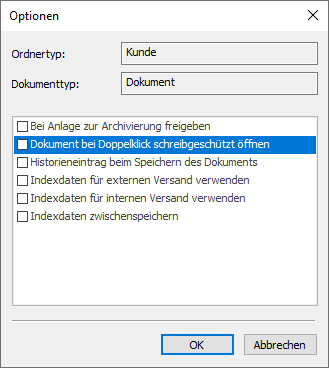
 areas. Use the toolbar to show all hidden areas at once:
areas. Use the toolbar to show all hidden areas at once:
