Using the optional enaio® integration-for-microsoft-teams extension, enaio® users can post enaio® documents in Microsoft Teams, thus giving Microsoft Teams users access to enaio® documents and their index data. Microsoft Teams users can also edit and replace these documents if the enaio® user permits this when creating an enaio® document.
-
enaio® client must be set up to work with Microsoft Teams.
-
You will need a Microsoft Teams account.
-
The enaio® app needs to have previously been activated in the corresponding Teams channels or chats (the
enaio® tab is shown in the corresponding areas) in Microsoft Teams.
How to add an app to Microsoft Teams is described in the Microsoft help (see Microsoft support
).
To share and edit enaio® documents in Microsoft Teams, follow these steps
-
Select the document in enaio® client that you would like to share in Microsoft Teams.
-
Open the context menu and click Actions > Clipboard > Share in Microsoft Teams.
An enaio® token is created and copied to the Windows clipboard.
-
 Wenn Sie das Dokument in einem Microsoft Teams-Kanal teilen wollen, dann führen Sie folgende Schritte aus
Wenn Sie das Dokument in einem Microsoft Teams-Kanal teilen wollen, dann führen Sie folgende Schritte aus
-
Switch to Microsoft Teams and open the Teams channel in which you want to share the enaio® document, and then go to Posts tab.
-
Click in the Reply field of an existing conversation and then click the
Actions and apps icon in the toolbar that appears at the end of the input field.
Alternatively, you can also start a new conversation in the Teams channel by clicking the
Start a post button and then clicking the
Actions and apps icon in the dialog that opens below the input field.
The Actions and apps menu opens.
-
In the menu, click the
enaio® button and in the submenu that opens, click the Share enaio® files via enaio® token button.
If the
enaio® app is not shown, you need to first integrate enaio® integration-for-microsoft-teams (see Requirements).
Microsoft Teams connects to enaio®.
-
-
 Wenn Sie das Dokument in Microsoft Teams in einem Chat teilen wollen, dann führen Sie folgende Schritte aus
Wenn Sie das Dokument in Microsoft Teams in einem Chat teilen wollen, dann führen Sie folgende Schritte aus
-
Switch to Microsoft Teams and open the chat in which you want to share the enaio® document, and then go to Chat tab.
-
Click in the Reply field of an existing conversation and then click the
Actions and apps icon in the toolbar that appears at the end of the input field.
Alternatively, you can also start a new conversation in the Teams channel by clicking the
Start a post button and then clicking the
Actions and apps icon in the dialog that opens below the input field.
The Actions and apps menu opens.
-
In the menu, click the
enaio® button and in the submenu that opens, click the Share enaio® files via enaio® token button.
If the
enaio® app is not shown, you need to first integrate enaio® integration-for-microsoft-teams (see Requirements).
The enaio® dialog will be displayed.
-
-
Paste the enaio® token from the Windows clipboard into the input field of the dialog.
Enable the Edit rights checkbox if you want to other Microsoft Teams users to be able to edit and replace the enaio® document you have shared.
Then click the Send button.
The enaio® document will be shared in Microsoft Teams and displayed in the Posts tab as a small preview.
The enaio® document will appear in the document list in the enaio® tab.
The enaio® token is only valid for a few minutes. If the token no longer works, you will get an error message in Microsoft Teams. Confirm the error message by clicking OK, create a new enaio® token in enaio® client, and repeat the steps described above.
-
Click the Open button below the preview.
Alternatively, you can also click the relevant entry in the document list in the enaio® tab.
The enaio® preview area will open in Microsoft Teams.
The enaio® document you have shared is displayed in the content preview of the preview area.
Clicking the Open in enaio® webclient button below the small preview will launch enaio® webclient, and the document you have shared will be shown in a hit list.
-
The following functions for editing the enaio® document are available to you in the preview area:
Icon Name Comment 
View content Displays the content preview of the preview area. Click this function to switch from the details preview to the content preview.

Download content Downloads the enaio® document to your local file storage system.

Edit content Opens the enaio® document in the application linked to this file type in Windows (for example, Microsoft Word for *.docx files). Changes that you make to the document and save will be transferred to enaio® and saved there as well.
This is only displayed if editing rights have been enabled.

Replace file Replaces the document you have shared in Microsoft Teams. The original document will also be replaced in enaio®.
If the document you have shared is a W-Document, then a new document version will be created in enaio® (see Variants of W-Documents).
This is only displayed if editing rights have been enabled.

Remove file The document you have shared will be deleted in Microsoft Teams. The original document in enaio® will not be deleted.

Open in enaio® webclient Launches enaio® webclient and displays the document you have shared in a hit list.

Download OS file Creates a *.os reference file. Reference files can be integrated into e-mails and Windows applications (for example, Microsoft Word, Excel, PowerPoint) and/or stored in the file storage system. Clicking a reference file will open the locally installed enaio® application (enaio® client, enaio® webclient as a desktop application, or enaio® mobile; enaio® webclient does not support this function) and display the document (see Internal References).

Show index data Displays the enaio® index data of the document you have shared in the enaio® details preview. Click this function to switch from the content preview to the details preview.

Files
Closes the preview area and displays the enaio® tab with the list of the enaio® documents you have shared.
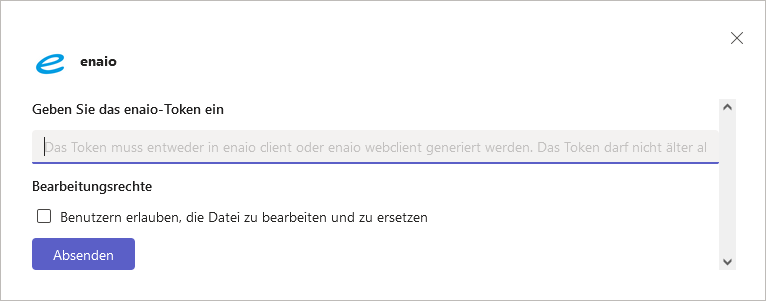
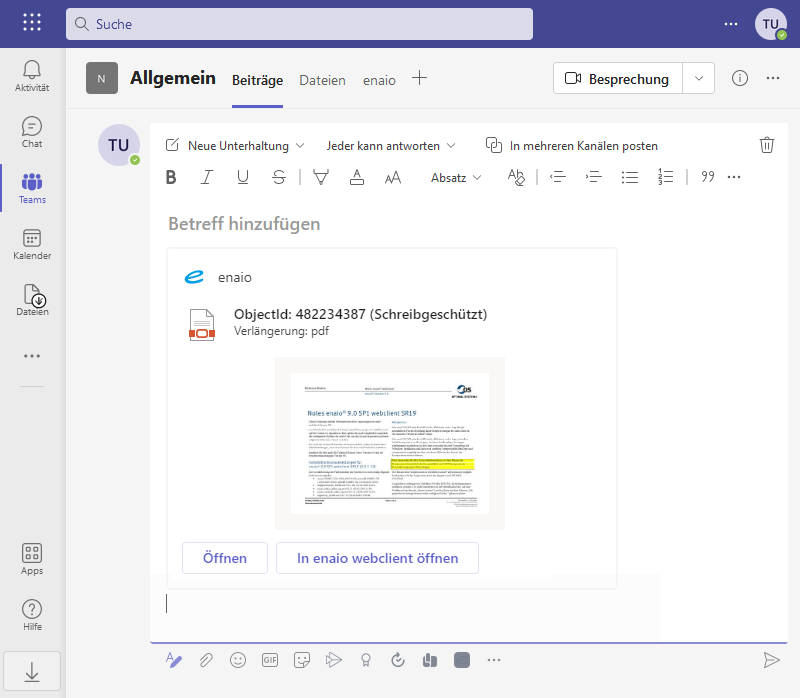
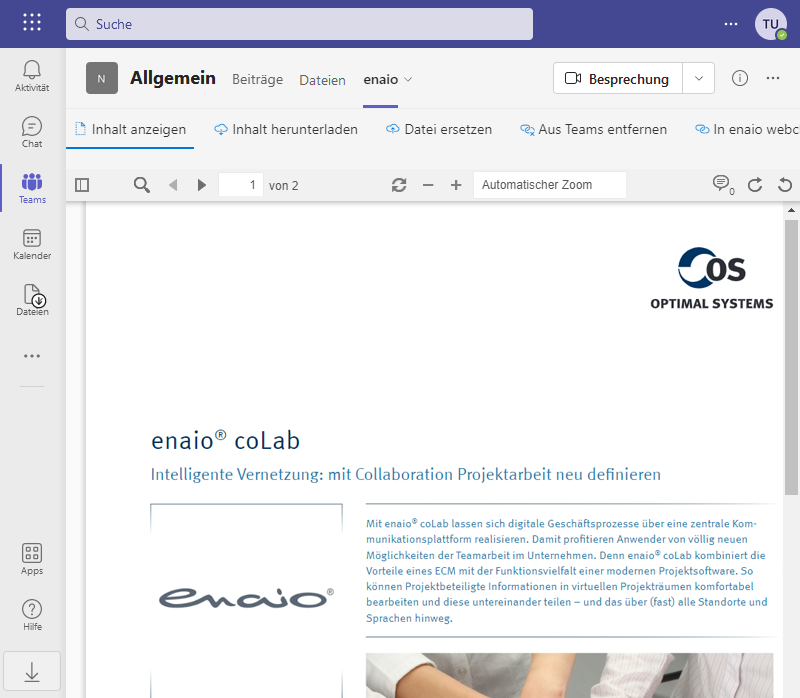
 areas. Use the toolbar to show all hidden areas at once:
areas. Use the toolbar to show all hidden areas at once:
