enaio® client has many customization options. For example, you can customize the window layout of your user interface (see Position of Workspace Elements) and save it. The position, size, and docking status of the windows (object search, navigation, inboxes, content preview, details preview, dashlets, etc.) are saved.
You can save up to five window layouts. The status bar of enaio® client shows the window layout currently in use. enaio® client needs to be restarted afterwards in order to use the saved window layout.
Creating and Managing Window Layouts
Users need the Save own settings system role to open the window layout management.
You can manage the saved layouts in the window layout management. You can open the window layout management via ENAIO ribbon tab > Window layout or by double-clicking the window layout name shown in the status bar.
In the window layout management, you can
-
add a new layout that corresponds to the window layout currently in use in enaio® client.
-
load an existing layout so that it is shown the next time you start enaio® client.
The currently shown layout is highlighted in the window layout dialog.
-
specify that a certain window layout is used or prompted when starting enaio® client.
The start window layout is indicated in the window management by a checkmark in the list of layouts.
-
rename an existing layout.
-
remove an existing layout.
The standard layout, the start layout, and the currently shown layout cannot be deleted.
Window layouts can be allocated by profile. In the case of profile allocation, the user can select which window layout to use when starting enaio® client or only use the layout allocated in the profile. Please contact your administrator if you have any questions or issues.
Window layouts may be incorrectly positioned after you adjust the screen resolution. If this is the case, press and hold the F8 key down while starting enaio® client. The default window layout is then reset and the windows are positioned at the original coordinates. You may then have to delete and recreate window layouts you had created and saved yourself that no longer work.
You can overwrite the currently used and saved window layout using the functions Auto save on exit and Save now in the settings menu > Workspace.
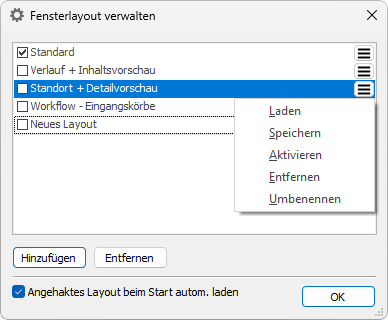
 areas. Use the toolbar to show all hidden areas at once:
areas. Use the toolbar to show all hidden areas at once:
