In enaio® client you have several options to search the content of documents and index data using a full-text search. An explanation of which search terms and operators you can use in full-text searches is provided in Full-Text Searches – Combinations and Placeholders.
You have the option of using this search at the following locations in enaio® client:
The fastest and easiest way to call up the full-text search is to use the full-text search input field in the ribbons on the far right.
Here you can launch a full-text search across the entire data pool, a list, or specific object types.
The <all> configuration is always available and applies to full-text searches of all objects. The <list> configuration is also always available and restricts the full-text query to the currently focused list, such as the content of a folder or register, a hit list or a portfolio.
Additionally, you have the option of configuring and saving full-text search requests. You can retrieve the configured search requests via the full-text search input field.
For a detailed description of the full-text search input field, see The Full-Text Search Input Field.
You can also open the full-text search form via Start ribbon tab > Search > ![]() Full Text.
Full Text.
Enter your search terms in the Full text field if the search form. In the Object selection area of the search form, limit the search to the object types you want to find.
Entries for a full-text search, i.e., the search terms you entered and the objects you selected, can be stored as a reusable saved search by clicking ![]() Save (see Saved Searches). The saved searches can then be stored in the desktop area and navigation for quick access (see Customizing the Navigation).
Save (see Saved Searches). The saved searches can then be stored in the desktop area and navigation for quick access (see Customizing the Navigation).
Click the ![]() Start search button to run the search.
Start search button to run the search.
Some search forms of the object search allow you to use full-text search. This is subject to the condition that the corresponding object type has been configured accordingly for full-text search by your administrator. The full-text search in the search form then searches the content and index data of the objects that match the search criteria of the query (see Full-text search fields).
If you right-click the ![]() Start search button, you have the option to save the query in the submenu that opens (see Saved Searches).
Start search button, you have the option to save the query in the submenu that opens (see Saved Searches).
Using the context menu of a folder or a register, you can launch a full-text search across the content of the folder or the tab. The ![]() Full text in folder... and
Full text in folder... and ![]() Full text in register... context menu functions are available in hit lists as well as in the folder window of a filing location. The full-text search will then search only the documents and index data of the selected folder or register (see Browse ribbon group and Browse ribbon group).
Full text in register... context menu functions are available in hit lists as well as in the folder window of a filing location. The full-text search will then search only the documents and index data of the selected folder or register (see Browse ribbon group and Browse ribbon group).
Alternatively, you can also call up the full-text search function via the ribbon after selecting a folder or register.
If you right-click the ![]() Start search button, you have the option to save the query in the submenu that opens (see Saved Searches).
Start search button, you have the option to save the query in the submenu that opens (see Saved Searches).
enaio® client allows you to include the full-text search input field in the navigation.
How to add the full-text search input field to the navigation is described in Customizing the Navigation > Full-text queries .
Auto-Complete
Auto-complete helps you to input search terms in the full-text search field. Once you have entered three characters, existing terms that begin with these characters are displayed and can be adopted.
Full-Text Search in Containers
Under certain conditions, the contents and index data of documents in containers (see Creating Container Documents) are also included in the full-text search. The prerequisite is that the documents in the container are suitable for indexing the full-text search. More specifically, if the rendition service of enaio® is able to generate renditions of the documents included in containers and display them in the content preview, for example, these documents will also be searched in full-text search requests.
The container object type must also be configured in enaio® editor for full-text search requests.
The Full-Text Search Hit List
The hit list of a full-text search contains the following objects:
-
all documents, registers, and folders of the selected object type that are indexed using the entered search terms in any index data fields;
-
as well as documents of the selected document types that include the entered terms in a document file.
In addition to other hit lists, full-text hit lists also contain an area with facets – dynamic filters that can be used to restrict the hit lists based on properties. For information on how to drill deeper into the results of a full-text search using facets, see Full-Text Hit Lists.
'Did you mean' Function
If a hit list contains less than six hits, the 'Did you mean' function is executed. If the original search term contained a typo, you will receive a suggestion based on the correct spelling.

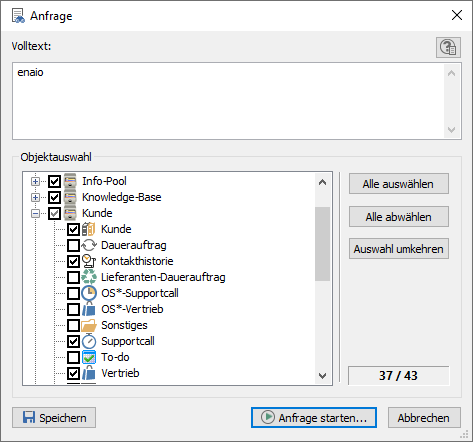
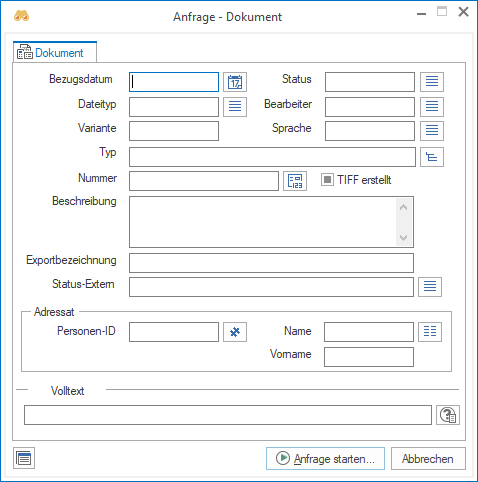
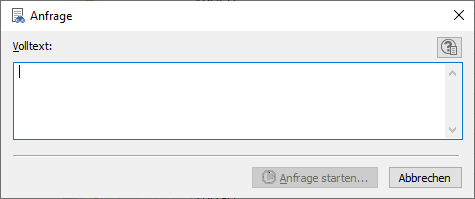
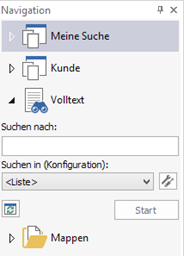
 areas. Use the toolbar to show all hidden areas at once:
areas. Use the toolbar to show all hidden areas at once:
