The Navigation is your personal workspace. In the Navigation, you can set up groups and use them to organize links to individual objects or search forms which are necessary for carrying out different work-related tasks.
Open the Navigation area via View ribbon tab > Areas > ![]() Navigation.
Navigation.
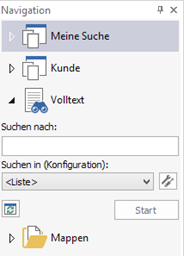
|
You can expand and collapse group areas using the |
You can drop the following into the navigation:
-
Object references (see Object References )
-
Saved searches (see Saved Searches)
-
Full-text search with the selection list of configured full-text searches and the object selection configuration for full-text searches (see Full-text queries )
-
Portfolio search (see Portfolio queries )
-
Searches with variables (see Searches with variables )
-
Links to external applications (see Links to External Applications)
You can customize the structure of the navigation area, including the groups and objects in the navigation, according to your needs. The context menu of the navigation objects and the Navigation ribbon tab provide various functions for this purpose, such as display styles. The details of how to customize the navigation area are described in Customizing the Navigation.
The context menu of the objects in the navigation also provides you with some important editing features, such as ![]() Show index data or
Show index data or ![]() Open location.
Open location.
 areas. Use the toolbar to show all hidden areas at once:
areas. Use the toolbar to show all hidden areas at once:
