Organizational Classes
An organization consists of organizational classes which are arranged hierarchically – parent classes are assigned to classes.
Organizational classes are displayed on the Organizational structure tab in the organization explorer.
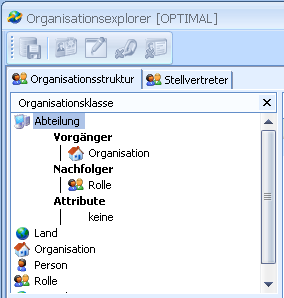
Use the context menu of an organizational class to view the properties of a class: parent, children, and attributes.
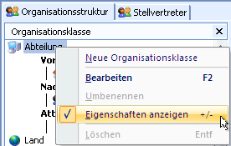
The following classes and their hierarchical structures are predefined:
|
Logo |
Name |
Hierarchy |
|---|---|---|
|
|
Root |
Highest class, no parent class |
|
|
Country |
Parent class 'Root' |
|
|
Organization |
Parent class 'Country' |
|
|
Department |
Parent class 'Organization' |
|
|
Role |
Parent class 'Department' and 'Root' |
|
|
Person |
Parent class 'Role' |
Predefined classes cannot be deleted or renamed. A predefined class cannot be removed, but you can add other, new classes as parent classes.
Open the properties dialog of a class by choosing Edit in the context menu. Edit the hierarchy on the Hierarchy tab:
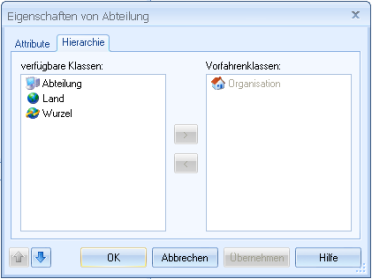
A predefined parent class is shown in gray and cannot be removed.
Select a class in the Available classes area and use the arrow buttons to add them as parent classes or remove them.
You can define attributes for organizational classes. Assign values to these attributes for objects of these classes in the organization explorer. Use scripts to evaluate this data.
Define attributes in the properties dialog on the Attributes tab:
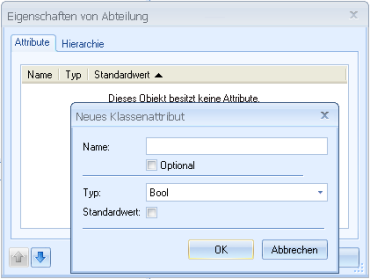
Create new attributes using the context menu.
Enter a name, specify whether or not the attribute is optional, select a type and a default value.
The type specifies which attribute values can be entered for an object.
The following options are available:
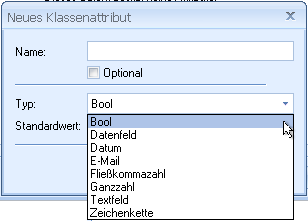
The type is irrelevant for the processing of attribute values using scripts. All attribute values are processed as strings.
The attribute value for an object is preset with a default value.
The 'Person' class has predefined attributes identifying the person as a enaio® user in the workflow system. These predefined attributes cannot be edited. When creating an object, they are assigned values via data synchronization with the enaio® user system. The 'Role' class has the predefined attribute 'ADSync', which can be used for user synchronization.
You can use scripts to reference attributes.
Use the Save button in the toolbar or in the File menu or press Ctrl+S to save changes in the organizational data.
Creating Organizational Classes
Create a new organizational class by selecting New organizational class in the context menu.

Enter the name of the class and set the parent class and, optionally, the attributes in the properties dialog.
In order to integrate objects of a new class into the organizational structure, another class requires the new class as a parent class.
Example:
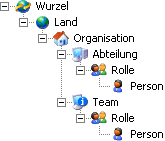
The new organizational class 'Team' is inserted on the same hierarchical level as the class 'Department'. The parent class of the classes 'Team' and 'Department' is 'Organization'. The parent classes of the 'Role' class are 'Team' and 'Department'.
A user-defined organizational class can only be deleted if no objects are assigned to it.
 areas. Use the toolbar to show all hidden areas at once:
areas. Use the toolbar to show all hidden areas at once:
