Archiving via the 'archive' Microservice
Archiving via the following storage systems takes place via the 'archive' microservice:
iCAS/HCP Archive/Cloudian Hyperstore/Dell EMC ECS/Dell EMC S3/S3 (AWS)/NetApp StorageGRID S3/enaio® cloud-archive
To do so, virtual archives for the 'archive' microservice are integrated in enaio® enterprise-manager. The configuration specifies the address and port of the microservices and a profile. Multiple addresses of microservices can be specified line by line: If a service is unreachable, an attempt will be made to reach the next one in the sequence.
The profile contains the specific parameters of the virtual archives and is part of the application-storage.yml configuration file of the microservice.
Certificates
A certificate for data consistency and security may need to be imported and integrated in enaio® service-manager and the configuration files may need to be modified accordingly to communicate with the storage systems.
The detailed documentation of the configuration can be found in the developer area.
Configurations in enaio® enterprise-manager
You set up virtual archives, media sets, and connection of document types to media sets via enaio® enterprise-manager.
The configuration is done via the media management in enaio® enterprise-manager:
Server family > Server group > Server > Administration > Media management
Virtual Archives
All created virtual archives are shown in the Virtual archives area. You can create, edit, and delete virtual archives. You can only delete them if no media sets have been assigned.
You can create a new virtual archive via New > Microservice:
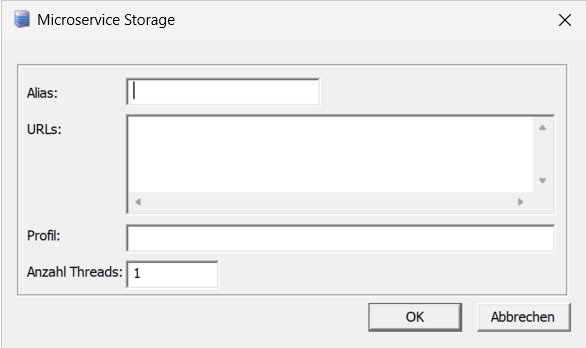
| Alias | Name for the virtual archive |
| URLs |
Address and port of the 'archive' microservice. For example: http://archiv.de:7530 Multiple addresses can be specified line by line. If a service is unreachable, an attempt will be made to reach the next one in the sequence. |
| Profile | Profile name. There must be a corresponding profile in the application-storage.yml configuration file of the 'archive' service. |
| Number of threads | Number of threads for parallel execution. |
Number of threads
For performance reasons, the number of threads can be switched to parallel execution. Parallelization makes sense if the connected archive has a non-negligible latency and execution speed, but can be accessed in parallel.
For enaio® cloud-archive, we recommend three to six threads, depending on the strength of the Internet connection.
If 1 is set as the number of threads, the previous archiving mechanism will continue to be used. If 2 is set as the number of threads, the documents to be archived in an archiving run are first sorted in descending order of size and then processed using the specified number of parallel threads based on the order in which they are sorted. This upstream sorting by file size ensures that more or less the same amount of time is required to transfer the documents to the connected archive during parallel execution of the individual archiving processes.
If you select a value higher than 1 as the number of threads, the order of the individual archived documents will no longer match the order of the ID list contained in a transferred INI file. In this case, the value for the maximum number of archiving errors before an archiving run is aborted will also not be accurate. Documents are always processed in the defined number of threads. An evaluation to determine whether the number of errors has been exceeded and, if necessary, whether to abort the archiving run is not performed until this step has been completed.
Using parallel archiving, it is also possible to specify one or more 'archive' microservices as the error fallback without this causing any issues. As part of mass archiving, it is also possible to configure and use several servers in parallel. In this mode, there are then two parallelization levels at the server and archive driver level. Make sure that the connected archive does not become a bottleneck in the archiving process because there are too many parallel archiving requests. If necessary, microservices or archive connections can also be scaled here.
Media Sets
All created media sets are shown in the Media sets area. You can create, edit, and delete media sets. You can only delete them if no media have been assigned.
You can create a new virtual archive via New > Microservice:
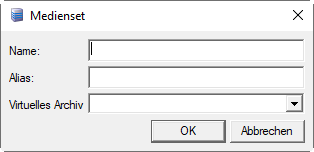
| Name | Name for the media set |
| Alias |
Optional: Alias name for the media set |
| Virtual archive | Assign virtual archive via the list |
Connections
All document types are shown in the Connection to media area. You can assigned media sets to a document type and suspend assignments.
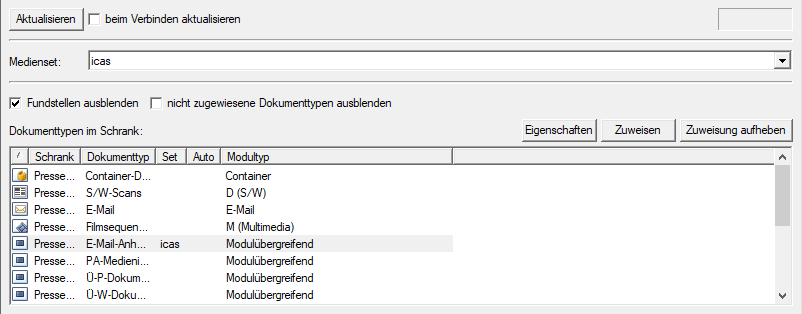
Document types without an assignment can be hidden. Likewise, you can hide 'Documents without pages.' Document types without pages cannot be archived; an assignment to a set does not serve any function.
-
Mark a document type.
-
Select a media set from the list of media sets.
-
Click Assign.
 areas. Use the toolbar to show all hidden areas at once:
areas. Use the toolbar to show all hidden areas at once:
