Kofax Filter Settings
Both scanning subprograms, AXDSCAN and AXICSCAN, provide you with filters that you can use for scanning. These filters are also available for the AXICSRV configuration.
Filter settings dialogs can be opened on the START tab by selecting Settings > Filter.
Settings will be saved for each specific user and workstation.
All filter effects will be demonstrated in the following images.
|
Filter |
Before |
After |
|---|---|---|
|
Character smoothing |
|
|
|
Smooth and clean |
|
|
|
Smooth, clean, and preserve horizontal and vertical lines |
|
|
|
Thinning filter |
|
|
|
Light thickening filter |
|
|
|
Thickening filter |
|
|
|
Fill line breaks |
|
|
|
Fill line breaks and preserve horizontal and vertical lines |
|
|
|
Outline |
|
|
This filter removes horizontal and vertical streaks after scanning as well as lines such as boundary lines in tables. This filter removes horizontal and vertical streaks after scanning as well as lines such as boundary lines in tables.
The filter for horizontal lines can be enabled by ticking the Horizontal checkbox in the Enable area and confirming with OK.
After removing a horizontal line that has crossed other characters, you can fully restore removed parts of these characters. Enable the filter for character restoring by ticking the Horizontal Character Reconstruction checkbox in the Enable area. Define the minimum height of a structure considered to be a character (Minimum Repair Height) and the maximum width of a structure considered to be a character (Maximum Repair Width).
The filter for vertical lines can be configured in the same way in the Vertical Character Reconstruction area.
Filters can extend the runtime considerably. Incorrectly selected and configured filters may delete information from scanned pages.
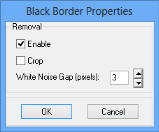
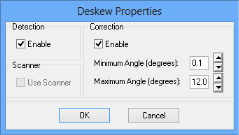
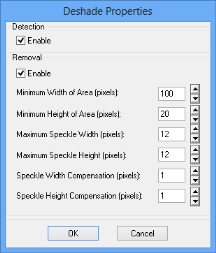
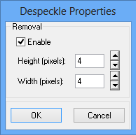
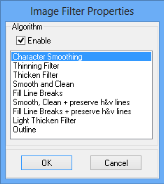


















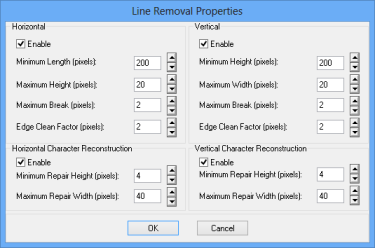
 areas. Use the toolbar to show all hidden areas at once:
areas. Use the toolbar to show all hidden areas at once:
