The Editor Window
When creating an event, the script is inserted into and edited in the editor window. The script is displayed in the editor window when importing an event.
When opening an event from the database, the date, time and user name who has most recently modified the script will be shown in the status bar.
The toolbar of the editor window offers the following buttons:
|
Save script Saves the script to the database (Ctrl+S). |
|
Import script Imports a script from a file. |
|
Export script Exports the script to a file. |
|
Cut Cuts out the selected text. |
|
Copy Copies the selected text to the clipboard. |
|
Paste Pastes the text from the clipboard to the current cursor position. |
|
Undo Undoes the last action. |
|
Restore Restores the previous version after the action has been undone. |
|
Search Enters a search term and a search direction. |
|
Down Find the next result of the searched expression in the text. |
|
Up Find the previous result of the searched expression in the text. |
|
Replace Enter a search term and a term with which the search term will be replaced. |
|
Show/hide bookmarks Adds a bookmark to the currently selected line or removes it. |
|
Next bookmark Switches to the next bookmark. |
|
Previous bookmark Switches to the previous bookmark. |
|
Delete all bookmarks Deletes all bookmarks. |
|
Decrease indent Decreases the indent of the selected lines. |
|
Increase indent Increases the indent of the selected lines. |
|
Comment out block Comments out the selected lines. |
|
Remove comments for block Removes comments for the selected lines. |
|
Syntax check Starts the syntax check. |
Most of these features are also available from the context menu.
Press Ctrl+G to specify the row number to which you want to go.
enaio® editor-for-events supports Intellisense: Having entered an object name and pressed the period key, a context menu showing all methods and properties of the object will open:
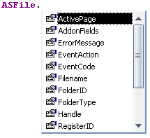
Use Ctrl + mouse wheel to change the font size in the editor window.
 areas. Use the toolbar to show all hidden areas at once:
areas. Use the toolbar to show all hidden areas at once:
