A record is assigned to a work item. The record can be used to create objects within a workflow or to add and maintain existing objects for information purposes.
When you start a work item, the workflow window will contain a File tab that shows the contents of the record.
The record contains an area for objects that are edited and an info area for objects that can be attached for information purposes. The workflow model defines for the two areas whether and how objects can be edited and which objects can be added. Objects that started a workflow cannot be removed from the record, and they cannot be moved between the two areas.
The Info area can be disabled.
Add objects to the file by dragging them to the workspace or info area. In the same way, you can drag objects to the file from the file storage system or from your e-mail program.
Like in hit lists, objects in the record are flagged with their type-specific icons, while documents are also flagged with archiving and status icons. In the properties of an object, you can view the workflow processes that object is part of, regardless of the file in which it is located.
Documents and registers which do not yet have a location in the archive are found in the workflow tray and are marked with a special flag. Every user who is allowed to view the workflow file has access to these documents and registers from the workflow tray.
If you want to assign a location to these objects, use the mouse to drag the document to an open folder or register window. Once objects from the workflow file have been assigned a filing location in enaio®, only users who have the necessary access rights may view these objects.
If a document is a typeless document, select Index data in the context menu to assign it a type and index the document with the type-specific index data form. It is then possible to specify the location.
All changes made to objects in the file will be saved immediately and cannot be undone by cancelling the work item.
The workflow model defines whether and how objects can be edited and which objects can be created or added.
Editing features are accessed via the ribbon and context menu, just as they are in hit lists and folder windows.
On the File ribbon tab you will find the same functions for editing business objects as on the Hit ribbon tab and Folder ribbon tab (see Folder Hit List).
You can use the mouse to drag objects from hit lists, folders, and your filing tray onto the workspace or the info area. A reference to the objects object will be added to the file. You can also use the mouse to move objects from one area to another within the workflow file (except for objects that were used to launch a workflow).
Typeless objects cannot be added to the file from the filing tray. Objects with a type are always moved from the filing tray to the file.
If you drag an object from the file into a folder or register, you can assign a different location to the document. The document retains the document type and the content data. You can specify whether the remaining locations are kept or deleted. If the other locations are retained, the document will have several locations in the future.
You can define a default setting for this action and disable the dialog. It is possible to reactivate the dialog in your settings (see 'Confirm' area ).
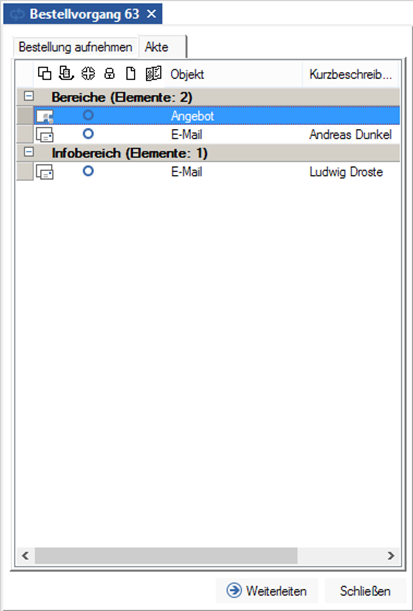
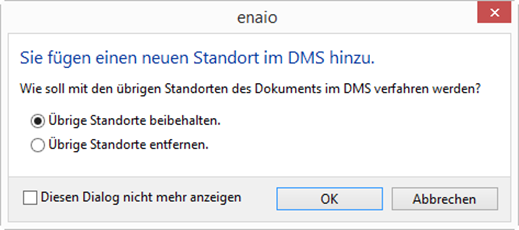
 areas. Use the toolbar to show all hidden areas at once:
areas. Use the toolbar to show all hidden areas at once:
