The folders and registers you create and the documents you capture for archiving must be indexed.
The index data forms of folders, registers, and the different document types are predefined. The administrator creates them in enaio® editor and can adapt them quickly to new working requirements.
You can navigate between the fields on an index data form by pressing the Tab key or using the mouse.
The individual fields of an index data form can have different properties:
The requirements are designed to make it easier for you to fill out forms or carry out searches. If you fail to observe the restrictions, you will receive an error message when you attempt to save the index data. The relevant field will be highlighted yellow.
The administrator can define which and how many characters may be entered into a field. This could include, for example, limiting the number of digits in a postal code to five.
Auto-complete is available for entries in text fields. Once you have entered three characters, existing terms that start with these characters are displayed and can be imported.
The date in a date field can be entered in any of the following formats: 2019-02-01, 1.2.2019, 1.2.19, 01022019, and 010219. In the case of two-digit values greater than or equal to 50, 1900 is added. If the value is less than 50, 2000 will be added. If you only enter a day, the current month and year will be added.
Enter the time in a time field in the format: 13:12:11. If you only enter the hours and minutes, 00 will be added as the value for seconds. If you enter a single-digit value for hours, minutes, or seconds, 0 will be added as the first digit.
If you only enter a value for the date in a date/time field, 00:00:00 will be added as the time. If you do not enter a value for minutes or seconds, 00 will be added in each case. If you enter a single-digit value for hours, minutes, or seconds, 0 will be added as the first digit. If you do not enter a value for the year, the current year will be added.
If the administrator has enabled localized date and time entry, this data is entered in the format defined in the regional settings in Windows.
An index data form may include checkboxes. Click with your mouse or press the space bar on your keyboard to enable/disable a checkbox.
An index data form may include radio buttons. Related radio buttons are placed within a group box. You can select an option from the radio button group by clicking it with the mouse or using the space bar.
Fields can be auto-populated, for example, with the current date. Your administrator can also specify whether or not you are allowed to overwrite the pre-populated data.
Index data forms can also contain mandatory fields. Mandatory fields are underlined on the index data form.
Unlike other fields, mandatory fields must be filled out. If you fail to complete a mandatory field, you will receive an error message when you attempt to save the index data.
Some fields are so-called key fields. The entries in key fields must be unique for each document, folder, or register. For these fields, enaio® checks whether the same entry already exists in the index data of another object. Key fields appear in italics on the index data form.
In addition to fields and elements which have been set up for indexing, graphical elements can also be added to the forms, e.g., background images, images, texts, and even windows where Internet pages are shown.
The administrator can set up tooltips to describe the function and special characteristics of the field for every field and every button. The tooltip is displayed when you hover your mouse over the corresponding field or button.
Catalogs make it easier for you to complete index data forms. Your administrator links the catalogs with fields in the index data forms of specific object types and configures them (see Catalogs).
Add-ons allow you to integrate additional functions into enaio® client. Your administrator links the add-ons with fields in the index data forms of specific object types and configures them (see Add-ons).
Index data forms can also contain multi-fields. Multiple values can be entered in a multi-field. Your administrator decides whether and which fields allow multiple assignments, and whether multi-fields are editable (see Multi-Fields).
The administrator can configure a system-wide confirmation dialog to appear before index data is saved. You cannot disable this confirmation dialog.
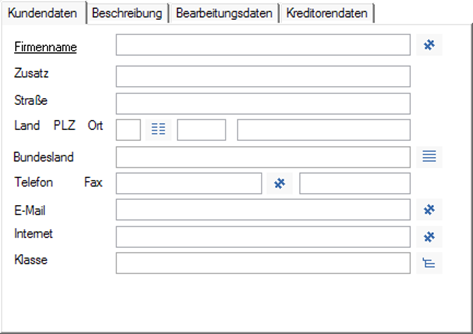
 areas. Use the toolbar to show all hidden areas at once:
areas. Use the toolbar to show all hidden areas at once:
