enaio® administrator-for-workflow
enaio® administrator-for-workflow is a tool for monitoring and controlling running processes. In it, all started processes are shown in different groupings. The process view provides insight into the details, especially into the assignment of the workflow variables. Furthermore, running processes can be suspended, resumed, and canceled. In addition, information about the status of the database and the workflow engine can be retrieved here.
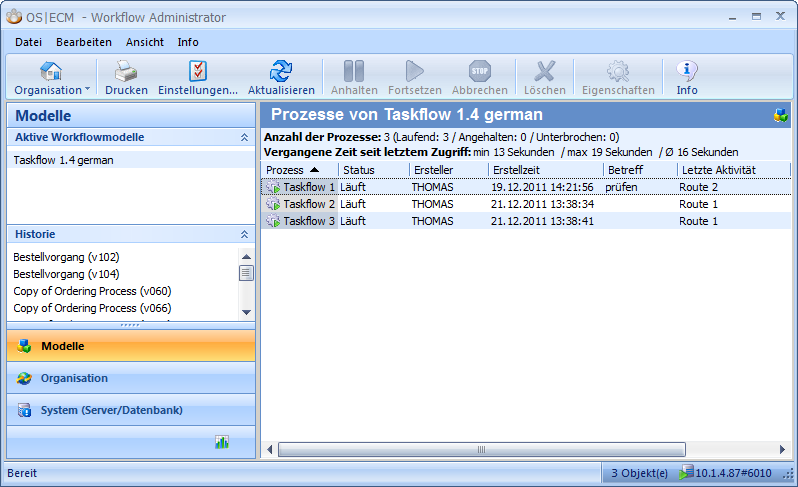
Views of the processes can be selected in the Workflow Administrator via different areas for a clearer overview. Another area provides insight into the state of the database and the workflow engine, and reports are created via the Statistics area.
|
Models |
The workspace shows all process models that are active or in use. |
|
Organization |
All roles for which activities are still pending in running processes are shown in the workspace. If activities are assigned to multiple roles or if multiple activities of a process are active, the assignments to all affected roles are shown. |
|
Organization |
Users who are in roles for which there are pending activities are shown in the workspace. All activities existing for users and their associated processes then appear in the list window. |
|
System |
Information about locks on tables and processes as well as the status of the server (the worker queue) can be retrieved. |
|
Statistics |
Configurations can be created to generate overview reports or detail reports. |
The following data is displayed in the model view:
|
Column |
Description |
|---|---|
|
Status icon |
The icon depicts the status of the running process. |
|
Process |
Name of the process model |
|
Status |
Process status |
|
Creator |
User who started the process |
|
Creation time |
Time when the process was created |
|
Subject |
Subject line determined for the model |
|
Last activity |
Process activity that was last completed |
|
Time |
Time when the last activity ended |
The context menu of a process can be used to suspend, resume, and delete this process. Additional properties can be retrieved in a details view. You can open this details view via the Property button, the context menu, the F2 function key, or by double-clicking a process:
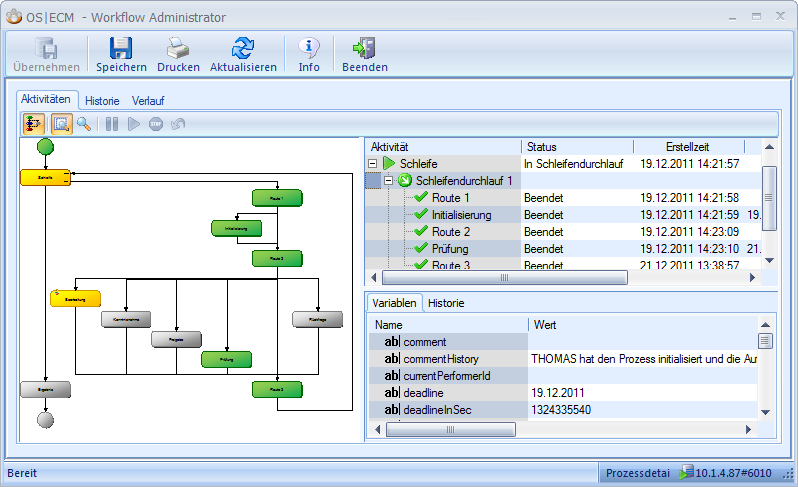
In turn, this details view offers several different views on the individual process as well as the options to suspend and resume the process and to change variables.
All models are shown with the automatically assigned version number in the history view of the model area. The version number is increased incrementally with each change to a model. The history view contains the processes that have already been completed. The same columns that are shown in the model view are shown, with the exception of the Last activity column.
Activities and their associated processes are listed if the activities are group by roles or users. In this case, it may happen that several activities are shown for a running process, and right at the moment when the multiple parallel branches are provided in the process.
The following data is shown in the role and user view:
|
Column |
Description |
|---|---|
|
Status icon |
The icon depicts the status of the running process. |
|
Process |
Name of the process model |
|
Status |
Process status |
|
Creator |
Name of the user who created the process |
|
Creation time |
Time when the process was created |
|
Activity |
Activity name |
|
Activity status |
Activity status |
|
Time |
Time when the activity was created |
|
Personalized |
Time of personalization |
|
By |
The name of the user who personalized the activity in the role view. |
|
Dunning period |
Shows a specified dunning period for the activity |
 areas. Use the toolbar to show all hidden areas at once:
areas. Use the toolbar to show all hidden areas at once:
