Applications
Applications consist of a form and transfer parameters. The transfer parameters are the dialog elements of the form and further parameters that are accessed via scripts.
Assign the application to one or more activities. While configuring the activity, enter which variable is assigned to which transfer parameters. If dialog elements are treated like transfer parameters, you will have to specify which dialog element allows you to edit an activity variable.
Define a type for the transfer parameters when configuring the application:
- Input parameters
The current variable value is sent to the parameter, although changes are not returned to the process.
- Output parameters
The current value of the variable is not sent to the parameter. If a value was defined, it will be transferred to the process.
- Input/output parameters
The current value of the variable is sent to the parameter, and changes are returned to the process.
Schema:
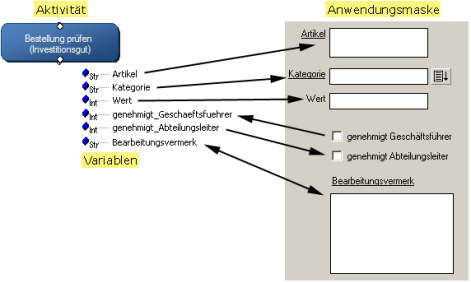
An application is assigned to a client type. You can create various applications for various client types.
Application
Applications are configured on the Applications tab:
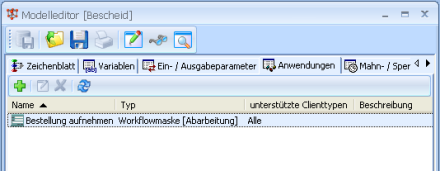
- Choose New application from the context menu or the toolbar.
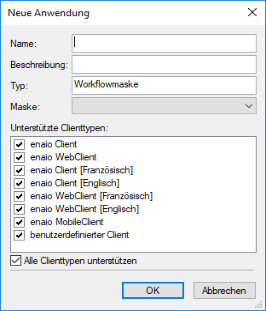
- Enter a unique name.
- Optionally, enter a description.
- Select a form from the list.
- Specify the client types to be supported.
enaio® client and enaio® webclient require scripts in different languages and may not be mappable to an application. Applications for enaio® webclient are also running in enaio® webclient as a desktop application as well as in enaio® mobile apps starting with version 9.0. Scripts for enaio® webclient in JavaScript can use 'form.Helper.getPlatformInfo()' to determine on which device and operating system the application is running.
Applications for the previous app version 'enaio MobileClient' can still be configured. This version will be discontinued soon.
- Confirm by pressing OK.
The application is created and displayed on the tab.
Applications of the type 'Workflow form' are currently available only.
Click the Save button in the toolbar of the model editor to save changes made to the model data.
Parameters
Set up the transfer parameters for the application:
- Select the application.
- Choose Parameter from the context menu.
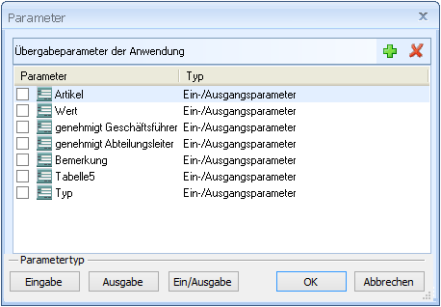
The dialog elements of the application form are listed.
- Select a dialog element.
- Choose a type from the list column.
- Confirm by pressing OK.
The new parameter is displayed in the list of transfer parameters of the application.
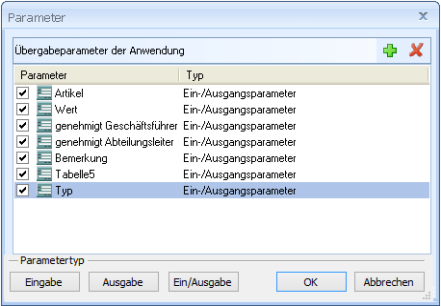
Parameters that correspond to a dialog element are flagged with a form icon. Other parameters with an  icon.
icon.
- Confirm by pressing OK.
Click the Save button in the toolbar of the model editor to save changes made to the model data.
 areas. Use the toolbar to show all hidden areas at once:
areas. Use the toolbar to show all hidden areas at once:
