Organizational Structure
Insert objects of the organizational classes into the organizational structure. The parent class of each organizational class defines the hierarchy of every organizational structure.
In a workflow model, you only refer to roles and persons. Other data associated with the organizational classes and the organizational structure is used to manage scripts in a transparent way or to evaluate them. Persons do not have to be inserted into the organizational structure for them to be used in a model.
The organizational structure is created in the organization explorer. The organization explorer is launched from the workspace.
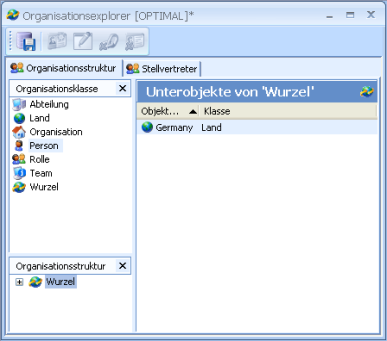
The organizational structure is shown in the Organizational structure area. The Root, the highest object of the organizational structure, has already been created.
Create the organizational structure by assigning objects of a class to objects of the parent class.
To do so, follow these steps:
- Select a class in the Organizational classes area.
The objects of the class are listed in the Objects of 'Organization' class area.
- Use your move to drag objects from this area to an object of the parent class in the Organizational structure area.
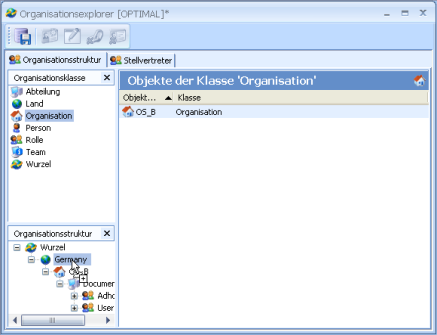
If you drag an object onto an object which is not assigned to the parent class, you will be shown an error message.

Follow these steps to undo the assignment:
- Select the object of the parent class in the Organizational structure area.
The associated objects will be listed in the Objects of the organizational structure area.
- Select the desired object in the Objects of the organizational structure area.
- Remove the object with the Remove Relation button or the context menu.
You will receive the following message if the object you want to remove has child objects:
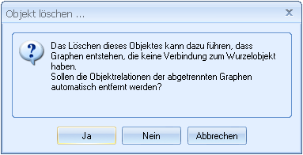
Yes – the object and all of its child objects are removed from the organizational structure.
No – the object and all of its child objects are removed from the organizational structure. The assignment between the object and its child objects remains. If you insert the object again into the organizational structure, the child objects are also inserted automatically.
Cancel – the object will not be removed from the organizational structure.
You can easily restructure organizations in the Organizational structure area. If you drag an object with the mouse onto another parent object, all child objects are moved as well.
Use the Save button in the toolbar or in the File menu or press Ctrl+S to save changes in the organizational data.
 areas. Use the toolbar to show all hidden areas at once:
areas. Use the toolbar to show all hidden areas at once:
