Exporting and Importing
Organizational data and models can be exported and imported.
As a rule, configurations are upwards compatible with different versions, i.e., configurations created in earlier system versions can also be used in later system versions.
Importing Unicode models into an ANSI system is not possible. When importing ANSI models into a Unicode system, the ANSI model is converted into a Unicode model in enaio® editor-for-workflow.
Downward compatibility is, by contrast, not guaranteed since upgrades to the platform result in new features and configuration add-ons. As a consequence, configurations created in later system versions cannot be used in earlier system versions.
It is very likely that attempting to import configurations that have been created in earlier system versions will result in new feature settings being lost, incompatible formats, and/or program errors. Therefore you must pay attention to system versions when operating test, development, and live systems and refrain from importing or activating configurations which have been created in later system versions. This applies to configuration files, in particular to object definitions and workflow models.
Export
Data can be exported from the workspace:
- Select an organization.
- Choose Organization > Export from the context menu.
The export dialog will open:
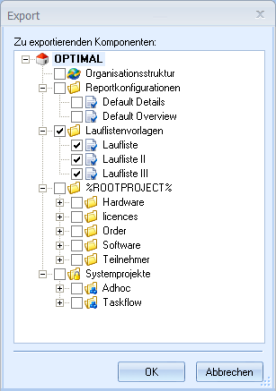
The data belonging to the organization are listed – organizational data, report configurations and circulation slip templates of the ad hoc models, and all model data.
Select Organizational structure to export data of all organizational classes, organization objects, and data of the organizational structure.
You can select and export all workflow projects, single projects, families, or models.
- Confirm the selected objects with OK.
The file selection dialog opens.
- Enter the path and the file name.
The file is saved in XML format.
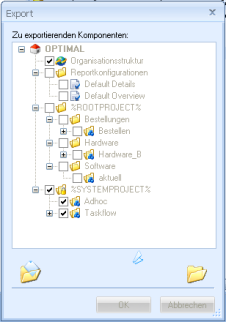
Import
You can import organizational data and model data from an XML export file.
You will need to create a new organization to import organizational data.
You can import models into an active organization. If a model with the same ID already exists, the imported model can overwrite the existing model or can be added as a copy. If a model with the same ID exists and this model is set as 'active' or 'in use', the imported model can be inserted as a copy. All imported models are set as 'available for editing'.
Data can be imported from the workspace:
- Select Organizations.
- Choose Organization > Import from the context menu.
The file selection dialog opens.
- Choose an XML export file.
The import dialog will open.
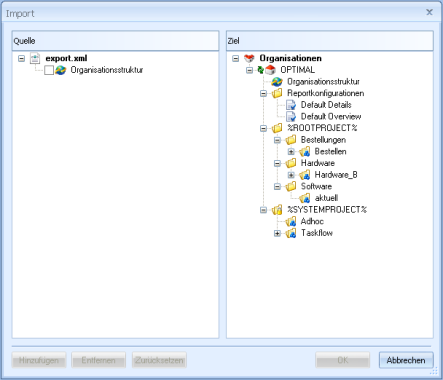
The data in the XML export file and the current data will be displayed.
- Select the data which you want to import.
- Right-click the object into which you want to import the data.
Organizational data is imported into an organization, and models into a family.
- Click the Add button.
The object into which data are to be imported is flagged with a green logo.
- Confirm by pressing OK.
The data is imported.
You can create any number of assignments before you start to import data. Select an object that has data assigned to it for import and click the Remove button to delete the assignment. Click Reset to remove all assignments.
 areas. Use the toolbar to show all hidden areas at once:
areas. Use the toolbar to show all hidden areas at once:
