Model Editor
Use the model explorer to create models and edit them.
Open the model editor using the Edit button in the toolbar, from the context menu of a model, or by double-clicking a model.
Models which are active, in use, or locked by other users can only be opened as read-only.
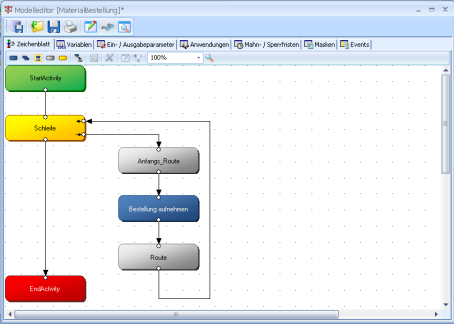
The title bar of the model editor displays the model name. If you have changed data an '*' is added. If you want to apply the changes you have to save the model.
Assign a user and process owner to every model in the property dialog.
- Users are the persons or roles from the organization which are able to start a process of the workflow model.
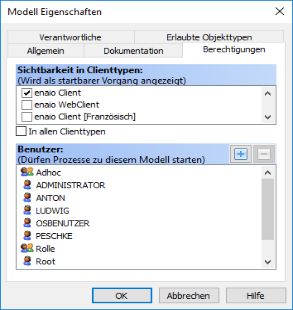
To add a user, click the plus sign:
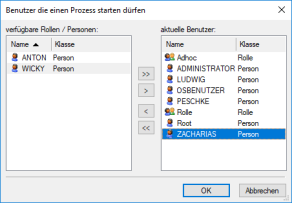
- Process owners are persons or roles which can view running processes in enaio® client even if they are not users or participants.
Other model types can be edited in these seven tabs:
- Drawing page
You can visually arrange activities and transitions between the activities.
Use the settings to adjust the size and grid of the drawing page.
- Variables
You can define variables. The variables' values are changed by the activities.
- Input/output parameters
Variables can be defined as input or output parameters. External processes can then access these variables.
- Applications
You can define applications. A form with dialog elements for editing an activity's variables is associated with an application.
- Dunning and retention periods
Dunning periods are used to define in which time period an activity or sequences of activities are to be executed.
Retention periods are used to specify that activities or sequences of activities cannot be completed before the end of a certain time period.
- Forms
Variable values are edited using the dialog elements of the form. Forms are assigned to applications.
- Events
An event is a script that is assigned to an event in the process flow of a workflow process.
 areas. Use the toolbar to show all hidden areas at once:
areas. Use the toolbar to show all hidden areas at once:
