XML Tag Extraction
You can convert XML data into text data with the 'XML Tag Extraction' automatic action. This action can be used, for example, when your XML data cannot be sufficiently configured for the XML import. The text data that are created can be imported seamlessly.
Integrate the library axacxmle.dll in enaio® administrator on the Entire system/Additions tab for XML tag extraction, and create a configuration for the automatic action.
The configured action can be started like the other automatic actions using enaio® administrator or enaio® start.
You can include this action in an action sequence along with the XML import.
The configuration of the action is not stored centrally but locally in a configuration file in the directory of the file.
Configuring XML Tag Extractions
The action is configured in the following dialog:
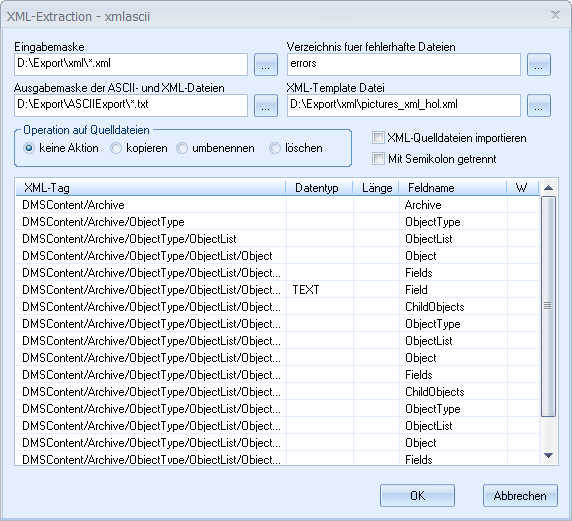
Specify the XML file to be converted in the Input form field. You can use the placeholder '*' if you want to convert more than one file.
Specify the path and the file name of the text file that will be created in the Output form field. If you enter the placeholder character '*' for the file name, the name of the converted XML file will be used. If you also import XML source files, these will also be saved here.
UTF-16 is the encoding for the output file in Unicode installations, and in ANSI systems it is ASCII.
The XML files that could not be converted are copied to the Directory for corrupt files field. The default value is errors. This directory is created beneath the directory from the 'Input form' field.
Specify how the source files should be processed in Operation on source files. You can leave these data unchanged, copy them to the output directory, rename (*.bak) them, or delete them.
If you mark the Import XML source files option, a column (FileName C(255)) with the name of the source file is inserted in the text data.
If you mark the Separated by semicolons option, the data in the text file will be separated by semicolons. If you do not select this option, the data are converted with a fixed field length. A header with the field name is always created. In the header, the field names are always separated by semicolons.
Enter a sample file in the XML template file field, containing all tags, or an existing XML import file with the first record containing all tags that you want to import.
The XML tags in this file are listed. Specify a data type and length for every tag that should be evaluated for the text file.
Related dialogs can be opened by double-clicking the rows:
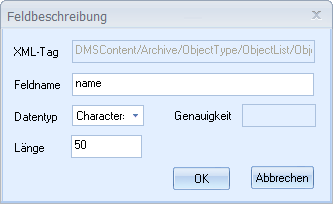
-
XML tag shows the tag name.
-
Field name: You specify the name of the target field in the export file here. The last part of the XML tag name is prepopulated.
-
Data type is a list in which you determine the data type. Select between Character, Date, and Numeric.
-
Length: Enter the field length for the Character or Numeric types. Date allows only date values with fixed lengths.
-
Precision: Enter the number of places after the decimal for Numeric fields.
 areas. Use the toolbar to show all hidden areas at once:
areas. Use the toolbar to show all hidden areas at once:
