Completing the Configuration
The configuration of the assignments and object actions means you have provided all necessary data. You can complete the configuration or make settings concerning the log and database statistics.
When everything is complete, a summary of the configuration settings will be displayed.
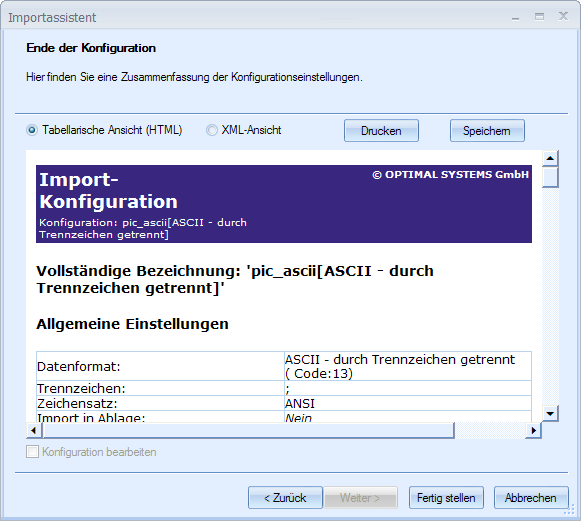
You can choose between a table view and an XML view, and between saving and printing the summary.
When you click the Complete button, the configuration is saved, the wizard ends, and the configuration is shown in the list of automatic actions.
Database Statistics
Database statistics have great influence on the performance of the database and thus the speed of the search.
Especially when the number of records is large, the database statistics should be updated at regular time intervals or after importing.
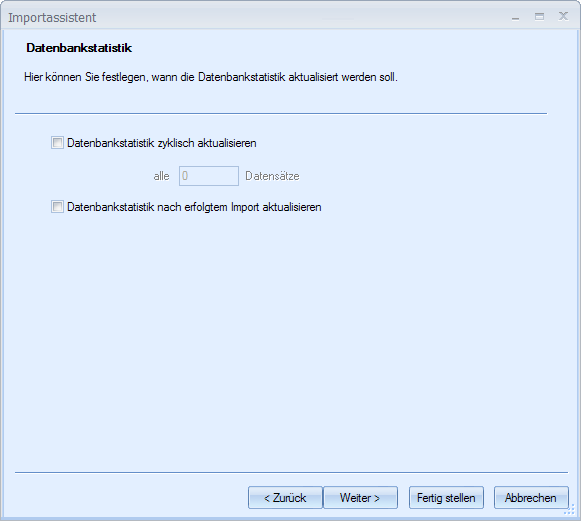
Log Settings
Like in all components, the 'Data/document import' automatic action creates logs using the configuration settings from the application directory.
Likewise, the log file osImpLog.xml is written to the import data directory. Summaries for every import are written to this file.
If this directory is read-only, the log file will be placed in the cache area of the client:
..\Documents and settings\User\Local settings\Temp\OSTEMP
Additionally, records can be logged – however, for TEXT/ASCII imports only.
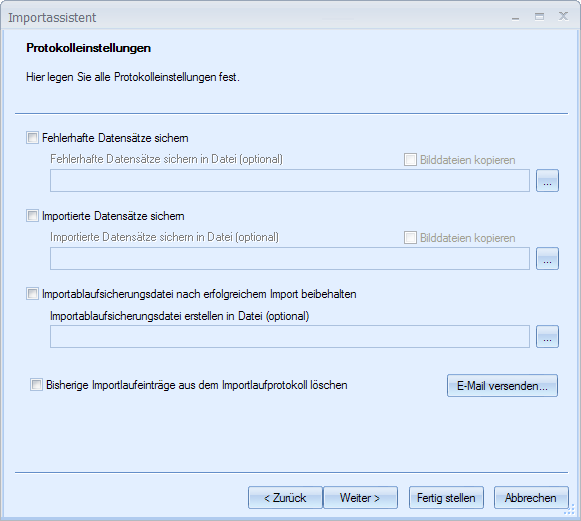
Corrupt records are written to the file named 'Importfilename_err'. The file is saved to the same folder as the import data. It has the same format and file extension as the file with the import data. Copies of image files can also be created. Optionally, you can provide a path.
Corrupt records are records with the correct structure but the incorrect data type. Records with the incorrect structure, such as the wrong number of columns, will not be taken into account.
Correctly imported records are written to the file named 'Importfilename_ok'. The file is saved to the same folder as the import data. It has the same format and file extension as the file with the import data. Copies of image files can also be created. You can also specify a path for these data.
You can create a process backup file. The file named 'Importfilename_#.dat' is created in binary format and saved in the same folder as the import data. '#' stands for consecutive numbering. An import that was aborted due to errors can be continued once again from the point at which it aborted using the XML log file and the process backup file.
If you correct the corrupt data and start the import again, you can attempt to continue the import from the first corrupt record. Records that have already been correctly imported are not imported again in the process.
A confirmation dialog in which you can choose whether to continue from the point at which the import was aborted or from the first record is displayed.

If you select the Delete previous import entries from import logging option, the log file osImpLog.xml will not be continually extended; rather, for every import only the last import summary will be saved.
In addition to error logging, an e-mail message can be sent when an error arises.
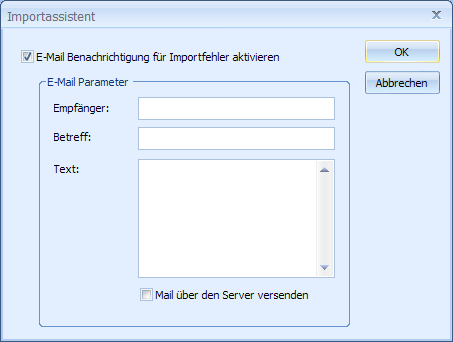
Simply specify the recipient, subject, and body of the message.
E-mails can be sent via MAPI or the server.
If data is not present as configured, then it is not considered an import error and no notification is sent.
 areas. Use the toolbar to show all hidden areas at once:
areas. Use the toolbar to show all hidden areas at once:
