Active Object Definition
|
|
Use the button on the default toolbar or select Open current system object definition from the menu File to open the active object definition. |
|
|
They will be displayed as a tree structure in the workspace. The active object definition will be displayed in the default toolbar as a list entry.
|
|
|
Use the button on the standard toolbar or select Save object definition from the File menu to save the active object definitions while they are active. |
Via the context menu in the workspace you can directly save an object definition you've selected. You can save the active object definition by selecting Save object definition from the context menu as the object definition file.
After changing the active object definitions enaio® server has to be restarted or the engines have to be reloaded to ensure that enaio® server is working with the updated data. When you save the object definition you are presented with the option to reload the relevant engines.
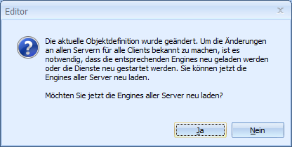
You can switch off this notification by changing the default settings on the Confirm tab to specify that the server engines should automatically be reloaded.
Also select Reload server engines in the File menu to let the engines be reloaded and, in this way, enable changes.
In multiple server/server group environments, all server engines are reloaded, the object definition file asobjdef.xml however, located in the directory \server\etc\, must be copied to the corresponding directory in all other server groups.
After changes are made to the active object definition that require the tables to be adapted, you will be shown a corresponding message to this effect and can make the necessary changes right away.
For enaio® webclient, depending on the changes, the 'dms' service and enaio® appconnector must be restarted.

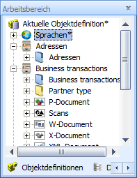

 areas. Use the toolbar to show all hidden areas at once:
areas. Use the toolbar to show all hidden areas at once:
