Selecting and Positioning Dialog Elements
Dialog elements are created using the Dialog elements toolbar.
If you click on a pre-created dialog element on the work area or the workspace, it will be opened with a dotted frame and sizing handles.
Text fields consist of two graphic elements: an input field and a label field. Both can be selected and moved ( ) independently from each other. If you hold the SHIFT key while selecting an element, the other element will also be selected and have sizing handles, although it will not be dotted.
) independently from each other. If you hold the SHIFT key while selecting an element, the other element will also be selected and have sizing handles, although it will not be dotted.
Multiple graphic elements can be selected using the mouse while holding the CTRL key. Each newly-selected element will appear with sizing handles and a dotted frame. You can also hold the mouse button to drag a rectangle around all elements you want to select. If you then click an element, it will also be given a dotted frame.
The size adjustment and alignment functions refer to the position of the dotted element.
If you click on a pre-selected object while holding down the CTRL key, the selection will be removed.
|
Hover the mouse above one of the selected objects to move them all together based on the grid ( |
|
If you have selected multiple elements, the properties window will only contain properties which can be collectively edited.
On the Edit toolbar, you also find buttons for cutting, copying, and pasting dialog elements.
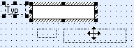
 areas. Use the toolbar to show all hidden areas at once:
areas. Use the toolbar to show all hidden areas at once:
