Size of Dialog Elements
The size of an element is changed using the sizing handles. Selected elements have horizontal  , vertical
, vertical  , and diagonal
, and diagonal  sizing handles.
sizing handles.
If you click and drag an element to make it larger or smaller, it will snap to the size of the grid.
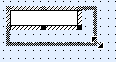
The size of images cannot be changed.
If you enlarge or shrink the input field of a text field, the property 'normal/multiline' will not change.
Enlarge or shrink the field in which the element is positioned when labelling text fields, static texts, radio buttons, and checkboxes. The elements are set to their default size. The field size is the reference point for aligning multiple elements.
|
|
The field size can be adjusted by pressing the Match size with content button on the toolbar or using the Layout toolbar. |
|
|
The height and width of multiple selected elements can be adjusted using the Match size button, the Match height button, and the Match width button. The reference size is always the size of the element with the dotted frame.
|




 areas. Use the toolbar to show all hidden areas at once:
areas. Use the toolbar to show all hidden areas at once:
