Tree Catalog
Tree catalogs are list catalogs in which values are created on different levels. This structure allows the user to select values from long lists more quickly. In contrast to hierarchy catalogs the level names are not adapted to the catalog fields. The user can only select values on the last level.
If you select Tree in the Catalog line of the properties window, the Tree tab will be created.
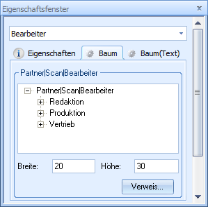
On the tab of the selected field name, select New node in the context menu or press the Ins key. In the editable field, enter the name of the node on the first level. When you select a node, you can create a node on the next level in the context menu or by pressing the Ins key.
You can select an existing node and then use the mouse to drag and drop it to a different location. It will be placed beneath the node that you drop it on. All other child nodes will also be moved.
The order of nodes on the same level can be changed by holding the CTRL key down and then dragging the nodes to another node on the same level. It will be placed below the target node.
While holding down the Shift key, you can use the arrow keys to move nodes up and down and to the left and right within a level.
Level names are not imported into the catalog field, meaning it is not possible to differentiate between the same values from different links.
Entries which are followed by the 'pipe' character will be displayed in the catalog like in list catalogs, but are not added to the catalog field. As in list catalogs, entries containing the character '*' at the end of the row are only shown for the query, and not for newly created entries. For editing, the entry is not shown in the list, although it can be entered manually.
Enter values for the height and width of the dialog in enaio® client.
You can assign a tree catalog to the catalog field by pressing the Reference button which you already created for a different text field. The trees can be edited. Changes will apply to all catalog fields which refer to the tree catalog. The changes are applied immediately.
Validation checks the catalog entries for proper syntax and correct reference structures. Always validate the object definition before you make it available for other users.
If you select the option Icon catalog in the property dialog, an icon can be assigned to each entry.
Match Mode
If users enter a value in a field with a tree catalog, and then open the catalog using the catalog button, this value is then selected in the catalog if the value exactly matches a catalog entry. If there are several, then the first catalog entry is selected. If there is no exact match, nothing is selected.
This search behavior can be modified in the catalog. To do so, enter on the Tree (Text) tab 'MATCHMODE' with a parameter:
|
MATCHMODE=0 |
Default setting |
|
MATCHMODE=1 |
If there is no exact match, then the first catalog entry that starts with the value is selected. You can switch to the next value using the Tab key, and to the previous value using Shift+Tab. |
|
MATCHMODE=2 |
If there is no exact match, then the first catalog entry that contains the value is selected. You can switch to the next value using the Tab key, and to the previous value using Shift+Tab. |
 areas. Use the toolbar to show all hidden areas at once:
areas. Use the toolbar to show all hidden areas at once:
