Quickfinder Add-on
With the 'Quickfinder' add-on, the Quickfinder field in the index data form will be linked to a dialog element of a different object type. You can link multiple dialog elements of the index data forms using the Quickfinder field. Here you only have to select one dialog element as a Quickfinder field. The other dialog elements get the 'Controlled by crosscheck' property. The link can be set up for any desired folder, register, or document type. Multiple object types can be specified. Then the user selects the desired type.
In the Quickfinder field, the user takes the value from the indexing of an object of the associated object type. This object is queried by the user using the embedded search form. The corresponding index data will be applied to dialog elements with the Controlled by crosscheck property. The Quickfinder field can be edited independently of Quickfinder.
Example:
The field 'Project' of the object 'Technics' is linked to the object 'Film' via the Quickfinder add-on. The object 'Film' has the ID '3' (OBJEKT00=3').
The Quickfinder field 'Technics/Project' transfers the data from the field 'Film/ProjectNo:' (OBJEKT00FELD00'). The field 'Technics/Producer' is dependent on the Quickfinder field 'Technics/Project' via the Crosscheck property, it has position '1' and contains data from the field 'Film/Producer' (OBJEKT00FELD01').
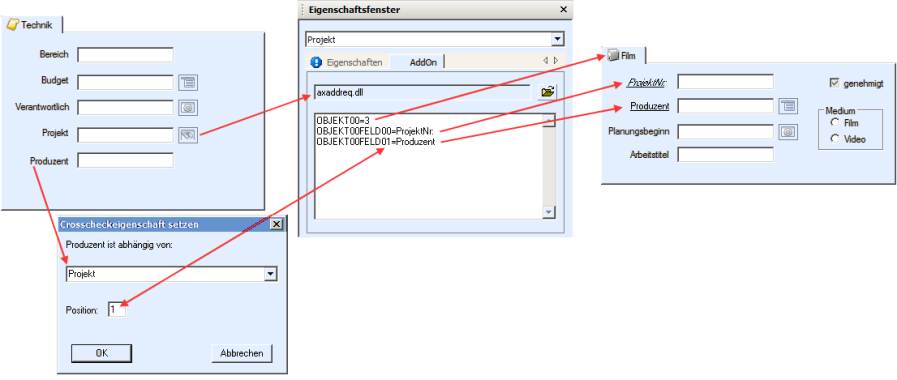
If the Quickfinder field is linked to a folder field then the user can quickly create a new folder via the Quickfinder.
No add-ons are executed when creating a new folder using the Quickfinder.
New registers and documents cannot be created if they are linked.
If a user changes the indexing of the linked object at a later date, the changes will not be transferred to the Quickfinder field.
Configure
Select Add-on in the Catalog line of the properties window to create the Add-on tab.
Use the file selection dialog to select the axaddreq.dll file located in the enaio® editor installation directory and the administration components.
The entries in the configuration field are structured as follows:
OBJEKT00=ObjekttypID
OBJEKT01=%internerNameObjekttyp%
...
OBJEKT00FELD00=NameFeldPosition0
OBJEKT00FELD01=NameFeldPosition1
...
OBJEKT01FELD00=%internerNameFeldPosition0%
OBJEKT01FELD01=%internerNameFeldPosition1%
...Firstly, you list the consecutively numbered archive object types which the user can select from. The ID of the object type is specified as the first value in the properties dialog in the Object type row. Instead of this ID, you can specify the internal name of the object type, adding the '%' character before and after the name.
In the second part you specify the fields, in ascending order, from which data should be transferred for each object type. As a name, you use the name of the field or the internal name.
Transfer from table fields is not possible.
Always use the internal names for the field configuration for a multilingual object definition. The Quickfinder add-on will cause errors if the field name of the configuration does not match the field name of the object definition set by the user.
The data from 'OBJEKTnFELD00' will be used in the Quickfinder field. The entries from 'OBJEKTnFELD01' will be used in the field that has the Controlled by crosscheck property with the position number '1'.
In the Crosscheck properties dialog, select the Quickfinder field from the list and enter the position for FELD01 '1'.
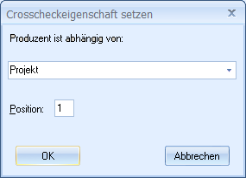
The crosscheck field and the assigned Quickfinder field must both be on the same page control or both on no page control.
For every further 'OBJEKTnFELDn' field, enter the position of the field that should use the data via the Controlled by crosscheck property. All specified field require the crosscheck property.
Basic parameters can be applied in addition to the index data. Use the following names for basic parameters:
|
@@OBJECTTYPE@@ |
The object type |
|
@@OBJECTID@@ |
The unique ID of the object |
|
@@OBJECTNAME@@ |
The name of the object type |
|
@@CREATOR@@ |
The creator |
|
@@CREATIONTIME@@ |
The creation date |
|
@@TIMESTAMP@@ |
The creation date as a time stamp |
|
@@MODIFYUSER@@ |
The name of the user who made the last change |
|
@@MODIFYTIME@@ |
The time stamp of the last change |
|
@@ARCHIVIST@@ |
The archivist of documents |
|
@@ARCHIVETIME@@ |
The date of archiving of documents |
Using an extra entry, the Quickfinder add-on security system can be configured:
EXTRA00=0 (Enforce security system – default setting)
EXTRA00=1 (Do not enforce the security system: allow queries, creation, and modification)
EXTRA00=2 (Do not enforce the security system, allow queries, do not allow creation or editing)
Another EXTRA entry allows you to specify whether to have the index data already found in Quickfinder fields or crosscheck fields be deleted when data is transferred, provided that the corresponding fields of the hit do not contain any data.
EXTRA01=0 (Do not delete – default setting)
EXTRA01=1 (Delete)
Verification
By default, add-ons verify the entry in the add-on field before saving. When verifying the Quickfinder, a query is performed with the data of the Quickfinder field and the crosscheck fields. If there is exactly one hit and if one or more crosscheck fields do not contain any index data, the corresponding data of the hit is entered into empty crosscheck fields and saved automatically. In all other cases, verifying does not change the index data.
Verification can be turned off by entering SKIPVERIFY=1. Verification leads to delays due to the search; therefore, it can be turned off.
If multiple object types are specified, then verification is always disabled. Add-ons are not verified in enaio® webclient.
 areas. Use the toolbar to show all hidden areas at once:
areas. Use the toolbar to show all hidden areas at once:
