Backup Guidelines
Continuous History Data Backup
Backing up the history data ensures that the system functions correctly and serves to recover all data after a failure. The following areas must be backed up:
-
The WORK data area
-
The system database
-
Full-text index
-
The configuration files not in the database
-
The registry data of the server and other components
This data can restore enaio® to the status before the failure occurred following reinstallation.
The following must also be backed up to restart the full-text search faster without re-indexing (and using OCR licenses):
-
Full-text database
-
Document preview \cache\, ongoing backup of the backup directory, one-time backup of the fts-archive directory.
Backing Up the Installation after Initial Installation or an Update
We recommend creating a backup containing the following components after setting up or updating the file service in order to recover and restore additional components quickly after a failure:
-
Client directories with specific configuration files:
-
Client32/64
-
Admin
-
Capture
-
Core service configurations
-
Microservice configurations
-
Configuration files in the server area
-
All .cfg and .ini files
-
etc directory of the data directory
Backing up the local client setups is only required if there are local capture setups.
File Server
The program files of the enaio® client applications are on the file server. By default, these files are located in the following directories:
...\<OSECM application>\clients\...
The complete directory path depends on the installation. The directories contain the program files along with a number of configuration files for additional modules. These directories may need to be backed up, depending on the installation. If this is the case, performing a backup after installing, updating, or modifying the configuration is sufficient. Keeping the client directories in a backup speeds up the recovery process, as there is no need for an initial installation.
enaio® server
In order to create a backup that is sufficient to recover the entire system, a number of directories in the file system on enaio® server, as well as paths in the registry database, must be backed up. The directories of the file system are explained below:
-
WORK
…\<install>\server\Work\
-
CACHE
…\<install>\server\Cache\
-
ARCHIVE
…\<install>\server\ARCHIVE\
-
BACKUP
…\<install>\server\Backup\
-
NOTE
…\<install>\server\Note\
-
…\<install>\server\etc\ or
...<data directory\etc\>
WORK Directory
…\<install>\server\Work
As described in the first section, all documents captured in enaio® are saved in the WORK area of enaio® server first. The documents are removed from the WORK area once they have been archived. The WORK area is therefore essential to recovering the entire system and must be backed up at least once a day.
The WORK area is located underneath the server directory in a standard installation. It can also be moved to other locations. The correct location is defined in the path table.
CACHE Directory
…\<install>\server\Cache
This subdirectory of enaio® server serves as an output cache for the system. There are two options when data is written to it:
- In a multi-server system, when documents from another server group are requested.
- When archiving:
- During the archiving process itself
- When calling documents from an archive media
When a document is requested, it is copied by enaio® server from the archive media to the CACHE directory before it is transferred to the client. The documents in the CACHE directory are already on audit-proof archive media. Therefore, the CACHE directory does not have to be backed up. However, a regular cleanup should be done to free up storage space. A recurring server job is set by default for this purpose. To clean the CACHE directory, you can perform the automatic 'Cache maintenance' action.
The CACHE directory is located underneath the server directory in a standard installation. It can also be moved to other locations. The correct location is also defined by the specified path of the WORK directory.
ARCHIVE Directory
…\<install>\server\ARCHIVE
The ARCHIVE directory is used to create index data when archiving. Information on the object definition and index data is gathered here and is written to the \SYS\ subdirectory on the archive media after the archiving process has been completed.
enaio® server creates a corresponding subdirectory within the ARCHIVE directory for every medium during archiving. The object definition and index data of the previous archiving process can always be found here in the SYS subdirectory. The data is numbered consecutively for every archiving process. This information is written to the file RECOVER.INI, which is also in this directory. In the case of virtual servers, only one directory with the name of the virtual server is used.
The data of the ARCHIVE directory can be used to recover the database of the enaio® system. As virtual archive servers are not stored on the storage system, it must be determined whether this recovery data needs to be backed up in the long term to ensure operation. Alternatively, the archiving can be backed up (in addition to extended archiving) for documentation purposes.
The ARCHIVE directory can be cleaned up. However, all media that are not yet completely filled or are flagged as 'free' in enaio® enterprise-manager must be maintained for reasons of consistency.
Files extension in the archive directory with the .404 extension come from validated archiving and are no longer used. .404 files do not need to be backed up.
BACKUP Directory
…\<install>\server\Backup\
The BACKUP serves as an optional third backup media during archiving. If the backup option is enabled, enaio® server creates a corresponding subdirectory within the directory for every medium during archiving. For virtual servers, the name of the virtual server replaces the medium name.
Backup Option
Your archiving strategy determines whether this directory needs to be backed up. OPTIMAL SYSTEMS recommends that you always activate the backup option. It is essential that you enable the backup option if you are not working with mirrored media or if the virtual archive server does not permit duplication. If possible, also enable the backup option if you are archiving on a main and mirrored media at the same time, and there is no physical or geographical separation between the main and mirrored media.
The BACKUP directory can be cleaned up. However, maintain all media that are not yet completely filled or flagged as 'free' in enaio® enterprise-manager if possible.
NOTE Directory
…\<install>\server\Note\
In program installations earlier than version 4.00, notes on documents are stored in the NOTE directory in the file system. In versions from 4.00 and later, notes can be stored in the database or in the file system. Notes that are saved in the file system can only be transferred to the database to a limited extent. If you have any questions about transferring notes from the file system, please contact OPTIMAL SYSTEMS' Professional Services team. You must enable database storage for installations from version 4.00 and later.
This NOTE directory does not need to be backed up after the option to store notes in the database has been enabled, as it is included in the database backup.
The directory must be backed up if the option to store notes in the file system is enabled.
ETC Directory
…\<install>\server\etc\ or
...<data directory\etc\>
The ETC directory contains all configuration files and document templates that are not backed up in the database. All versions of configuration files are saved in the directory. The configuration versions are administered in enaio® administrator.
The Templates subdirectory contains the templates of all W-templates configured in the system.
The User subdirectory contains a subdirectory with user-specific configurations for every user configured in the system.
The etc directory is therefore essential for recovering the entire system and must be backed up on a daily basis. The directory should be cleaned up regularly using the automatic 'Cleanup of configuration and log files' action in order to create storage space. During cleanup, ensure that you keep a number of configurations and log files suitable for your environment from a reasonable time period.
Registry Database
The registry entries of enaio® server are also part of the backup concept. We recommend that you back up the registry entries after installation and after any changes made to the configurations of enaio® server. In principle, data stored in this location can be recovered by reconfiguring the restored system. However, backing up the registry entries will save you a lot of time during the recovery process.
enaio® saves configuration data under the following paths:
HKEY_LOCAL_MACHINE\SOFTWARE\WOW6432Node\OPTIMAL SYSTEMS
HKEY_LOCAL_MACHINE\SOFTWARE\OPTIMAL SYSTEMS
The backup can be performed with the registry editor. Select one of the paths shown above and select Export from the File menu. The created file <name>.reg can be backed up and reimported into the registry database by double-clicking it in the Windows Explorer.
Database
The database should always be backed up together with the WORK area of the application server to avoid inconsistencies between index data and physical documents.
There are many ways to back up the database. The backup can be performed with tools integrated in the database or with the backup agent of your backup software.
enaio® editor is a very powerful tool and should be operated only by qualified personnel. Users not familiar with it may inadvertently delete the entire database. Access to this tool must therefore be restricted. Only trained personnel should modify the database after having verified that an up-to-date (and working) database backup is available.
An online backup of the Microsoft SQL server is described below as an example. Information on databases and backup agents of other backup solutions can be found in the documentation of the respective manufacturer. It is important to make sure that transaction logs are backed up and truncated on a regular basis in order to create storage space. This is of particular importance when using Microsoft SQL databases. A shortage of disk space may cause backup errors. There is no guarantee that the database can be recovered as a result. Keep backed-up files for a time period suitable for your environment.
Backup for Microsoft SQL Server
Backups are configured as maintenance plans in Microsoft SQL Server. Depending on the Microsoft SQL Server version, setting up and enabling the backup may differ. Detailed information on each option can be found in the documentation of the installed Microsoft SQL Server.
For each maintenance plan, a job schedule can be configured that allows you to control the time and frequency of the backup. The following example is taken from Microsoft SQL Management Studio found in Administration > Maintenance Plans:
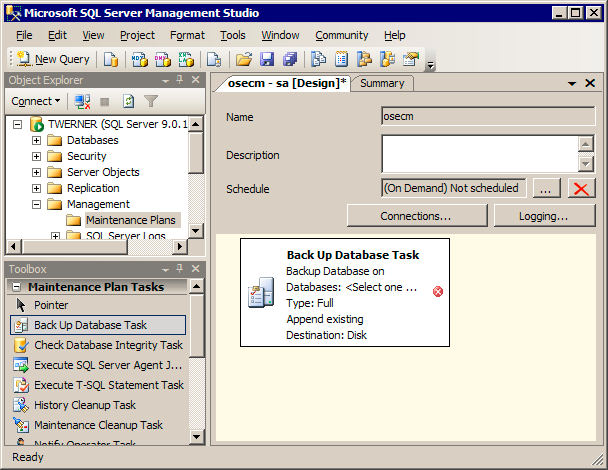
Archive Media
Archive media such as file directories, WORMs, DVDs, and CDs should also be backed up against mechanical failure or theft.
There is a number of ways to do this:
- Duplicating media using functions of the storage system (if available)
- Mirroring media in the application server to another storage path, which is preferably on another physical device.
- Copying the archive media in Windows Explorer
OPTIMAL SYSTEMS highly recommends creating mirrored or backup media during archiving. In all cases, it must be ensured that there is a recoverable duplicate of the media on another device or in another location. Keep the media for a time period suitable for your environment.
Virtual/External Archive Server
There are no media in the case of virtual/external archive servers. Only references to the document are saved on the third-party system. The backup should therefore take place in the location through the replication mechanisms of the respective storage system. In the case of redundant systems, the mirroring can also take place through a possible multi-configuration (iTernity Multihead, Centera Multi Storage). If there is no option to do this, backups must be created and these must also be backed up.
Other Components
OPTIMAL SYSTEMS provides a number of additional components and services. The configuration files of these components and services must be backed up. Certain components require a backup of saved data.
For all third-party components, such as Elasticsearch and ABBYY FineReader, detailed information on backup strategies can be found in the documentation of the respective manufacturer.
Backup Strategy
A backup of the data in the services is not an essential requirement to ensure the consistent state of the enaio® system. All data can be recovered at any time. However, it may take a long time and in certain circumstances there may be a charge (for FineReader licenses, for example) to fully reproduce data. It is therefore sensible to back up text or preview data to make the recovery process swift. However, it must be noted that this can involve larger amounts of data in certain circumstances.
|
Component |
Data to be Backed Up |
|---|---|
|
Full text |
Full-text index: The path to the full-text index is specified during installation and is entered in the elasticsearch.yml configuration file located in the …\services\OS_ServiceManager\elasticsearch\config\ directory. Backups should be performed using the Elasticsearch documentation. As of version 7.10, the texts to be backed up for filling the full-text index are located in the Data\Backup\ directory of enaio® documentviewer. |
|
enaio® documentviewer |
The configuration in the …\Services\OS_DocumentViewer\webapps\renditionplus\WEB-INF\classes\config\ directory (Up to version 8.0, the configuration is located in the …\Services\OS_DocumentViewer\webapps\osrenditioncache\WEB-INF\classes\config\ directory). No backup required for the CACHE directory; it is set up automatically. The exceptions to this are the Cache\Backup directory that contains the text files for full-text indexing (running backup) and the fts-archive directory (one-time backup). |
|
Microservices |
Backup of the …\services\service-manager\config\ directory containing the configurations. |
|
enaio® gateway |
The configuration in the …\services\OS_Gateway\apps\os_gateway\config\ directory |
|
enaio® appconnector |
The configuration in the …\Services\OS_AppConnector\configuration\ directory |
|
enaio® exchange |
Configuration files in the OSEXCHANGE server and admin directory as well as all other configuration files |
|
enaio® communicator |
At least the CFG directory should be backed up. If you want to back up import data too, you should back up the configured DAT or Journal directory. |
 areas. Use the toolbar to show all hidden areas at once:
areas. Use the toolbar to show all hidden areas at once:
