enaio® webclient
enaio® webclient is configured via enaio® services-admin and can be accessed by enaio® services-admin in your browser at the following URL:
http://<service-manager-IP>:<port>
enaio® service-manager default port: 7273
The 'osweb' microservice is installed with port 7900 and 1024 MB memory by default.
Administrators have the option to edit basic application settings, as well as to tailor the functionality of enaio® webclient to meet users' needs and the specific work environment of web applications.
Both technical settings and functionality settings can be configured.
Configuration
enaio® services-admin lists all of the installed microservices. Select the 'osweb' microservice to be able to open the configuration.
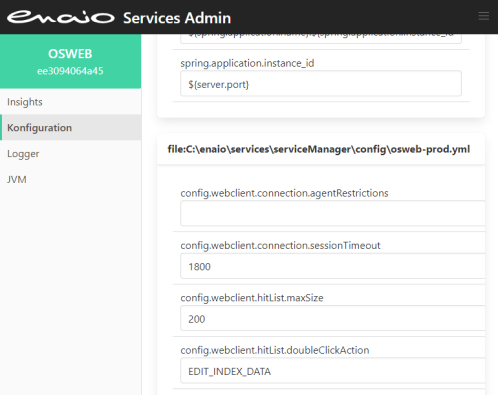
The configuration data is saved in the osweb-prod.yml file.
The 'osweb' microservice needs to be restarted after changing the configuration.
Configuration Parameters
| Parameter | Default | Description | ||||||||||||||||||||||||||||||||||||||||||||||||||||||||||||||||||||||
|---|---|---|---|---|---|---|---|---|---|---|---|---|---|---|---|---|---|---|---|---|---|---|---|---|---|---|---|---|---|---|---|---|---|---|---|---|---|---|---|---|---|---|---|---|---|---|---|---|---|---|---|---|---|---|---|---|---|---|---|---|---|---|---|---|---|---|---|---|---|---|---|---|
| Connection | ||||||||||||||||||||||||||||||||||||||||||||||||||||||||||||||||||||||||
| connection.agentRestrictions | - |
This setting allows you to limit the login to user agents. User agents are specified as a comma-separated list:
The values in the list are checked against the value of the window.navigator.userAgent object. |
||||||||||||||||||||||||||||||||||||||||||||||||||||||||||||||||||||||
| connection.sessionTimeout | 1800 |
Length of inactivity in seconds after which the user will need to log into their browser again. The value '-1' disables the timeout function. This parameter only applies for enaio® webclient. |
||||||||||||||||||||||||||||||||||||||||||||||||||||||||||||||||||||||
| connection.technicalUserName | - |
Up to version 10.0, a technical user was required for access rights. The access rights that users had in enaio® webclient did not extend beyond the access rights that the technical user had. From version 10.10, only the access rights of the logged-in user apply by default. The existing technical users can continue to be included as a transitional measure for updates. This option is only available until one of the next major releases after 11.0. If you have any questions, please contact Product Management. |
||||||||||||||||||||||||||||||||||||||||||||||||||||||||||||||||||||||
| Hit list | ||||||||||||||||||||||||||||||||||||||||||||||||||||||||||||||||||||||||
| hitList.maxSize | 200 |
Maximum number of hits in a hit list per object type. All hits will always be shown if the value is set to '-1'. This setting reduces performance. The value '0' is automatically set to 200 hits per object type. |
||||||||||||||||||||||||||||||||||||||||||||||||||||||||||||||||||||||
| hitList.layoutType | CARD_VIEW |
Default view for hit lists: card view (CARD_VIEW) or table view (LIST_VIEW). |
||||||||||||||||||||||||||||||||||||||||||||||||||||||||||||||||||||||
| hitlist.doubleClickAction | EDIT_INDEX_DATA |
Configuration of double clicking on a hit. Documents:
For all content actions (EDIT_CONTENT_DATA, EXPORT_CONTENT_DATA, EXPORT_CONTENT_AS_PDF and PRINT_CONTENT_AS_PDF), the default action (EDIT_INDEX_DATA) is executed for documents without content or missing rights. The location is always opened for folders and registers. |
||||||||||||||||||||||||||||||||||||||||||||||||||||||||||||||||||||||
| hitlist.singleHitAction | NONE |
Action for a hit list with one hit. Documents:
For all content actions (EDIT_CONTENT_DATA, EXPORT_CONTENT_DATA, EXPORT_CONTENT_AS_PDF and PRINT_CONTENT_AS_PDF), the default action (NONE) is executed for documents without content or missing rights. The location is always opened for folders and registers. |
||||||||||||||||||||||||||||||||||||||||||||||||||||||||||||||||||||||
| Files | ||||||||||||||||||||||||||||||||||||||||||||||||||||||||||||||||||||||||
| validFileSuffixes.D-Doc | TIF,TIFF,ASD | Valid file extensions for black-and-white image documents. | ||||||||||||||||||||||||||||||||||||||||||||||||||||||||||||||||||||||
| validFileSuffixes.M-Doc | AVI,MPG,MPEG | Valid file extensions for video documents. | ||||||||||||||||||||||||||||||||||||||||||||||||||||||||||||||||||||||
| validFileSuffixes.P-Doc | JPG,JPEG,GIF,PNG,BMP | Valid file extensions for color image documents. | ||||||||||||||||||||||||||||||||||||||||||||||||||||||||||||||||||||||
| validFileSuffixes.W-Doc | DOC,DOCX,DOCM,XLS, XLSX,XLSM,PPT, PPTX,PPTM,PDF |
Valid file extensions for Windows documents. This list is also valid for files that can be assigned to a module-spanning W-Document in the variant administration. | ||||||||||||||||||||||||||||||||||||||||||||||||||||||||||||||||||||||
| validFileSuffixes.X-Doc | JPEG,JPG | Valid file extensions for grayscale image documents. | ||||||||||||||||||||||||||||||||||||||||||||||||||||||||||||||||||||||
| validFileSuffixes.XML-Doc | XML | Valid file extensions for XML documents. | ||||||||||||||||||||||||||||||||||||||||||||||||||||||||||||||||||||||
| Functions | ||||||||||||||||||||||||||||||||||||||||||||||||||||||||||||||||||||||||
| featureSwitches.desktop.enabled | true | Show/hide desktop | ||||||||||||||||||||||||||||||||||||||||||||||||||||||||||||||||||||||
| featureSwitches.desktop.edit | true | Permit/do not permit the personal desktop to be edited. | ||||||||||||||||||||||||||||||||||||||||||||||||||||||||||||||||||||||
| featureSwitches.desktop.queries | true | References to saved search requests will be shown/hidden on the desktop and in the quick search. | ||||||||||||||||||||||||||||||||||||||||||||||||||||||||||||||||||||||
| featureSwitches.desktop.references | true | References to documents, registers, and folders will be shown/hidden on the desktop. | ||||||||||||||||||||||||||||||||||||||||||||||||||||||||||||||||||||||
| featureSwitches.initNavigationArea | true | The navigation will be shown as expanded/collapsed initially. | ||||||||||||||||||||||||||||||||||||||||||||||||||||||||||||||||||||||
| featureSwitches.subscription | true | The subscription functions are available/unavailable. | ||||||||||||||||||||||||||||||||||||||||||||||||||||||||||||||||||||||
| featureSwitches.followUp | true | The follow-up functions are available/unavailable. | ||||||||||||||||||||||||||||||||||||||||||||||||||||||||||||||||||||||
| featureSwitches.workflow.autoOpen | false | The workflow inbox will open automatically after logging in (true), otherwise the dashboard will be displayed. | ||||||||||||||||||||||||||||||||||||||||||||||||||||||||||||||||||||||
| featureSwitches.location.showFull | true | The register location will be shown/hidden once users have clicked a register in the hit list. | ||||||||||||||||||||||||||||||||||||||||||||||||||||||||||||||||||||||
| featureSwitches.changePassword | true |
Users can/cannot change their enaio® password. If users do not log in using their enaio® data, then there is no sense in changing the password. |
||||||||||||||||||||||||||||||||||||||||||||||||||||||||||||||||||||||
| featureSwitches.userManagement | false | Users with the 'DMS: Supervisor' system role can/cannot use the user administration. | ||||||||||||||||||||||||||||||||||||||||||||||||||||||||||||||||||||||
| featureSwitches.sendEmail.link | true |
Links to objects can/cannot be sent. It is necessary to specify a SMTP server. |
||||||||||||||||||||||||||||||||||||||||||||||||||||||||||||||||||||||
| featureSwitches.sendEmail.content | true |
Objects can/cannot be sent. It is necessary to specify a SMTP server. The 'Client: Send content as e-mail' system role is also required. |
||||||||||||||||||||||||||||||||||||||||||||||||||||||||||||||||||||||
| featureSwitches.clipboard | true |
Context menu functions for moving and copying are available/not available to users. |
||||||||||||||||||||||||||||||||||||||||||||||||||||||||||||||||||||||
| featureSwitches.templateFilling | false | Server-side data transfer will/will not start automatically when new documents are created from a template. | ||||||||||||||||||||||||||||||||||||||||||||||||||||||||||||||||||||||
| featureSwitches.exportIndexData.delimiter | ; |
Separator between the column contents to be exported. For example, \t for tab character or ; for Excel-style export. The 'Client: Export index data' system role is also required. |
||||||||||||||||||||||||||||||||||||||||||||||||||||||||||||||||||||||
| featureSwitches.exportIndexData.quote | " |
Masking character for the column contents to be exported. For example, " for export with quotation marks |
||||||||||||||||||||||||||||||||||||||||||||||||||||||||||||||||||||||
| featureSwitches.exportIndexData.includeHeaders | true |
The header column names at the top of the hit list will/will not be exported. The 'Client: Export index data' system role is also required. |
||||||||||||||||||||||||||||||||||||||||||||||||||||||||||||||||||||||
| featureSwitches.mergeAsPdf.enabled | true |
Multiple files will/will not be merged into a PDF file for export. The 'Client: Export document contents' system role is also required. |
||||||||||||||||||||||||||||||||||||||||||||||||||||||||||||||||||||||
| featureSwitches.mergeAsPdf.objectTypeRestrictions | - | Comma-separated list of document type IDs that can be merged into a PDF file. If you leave this value empty, an attempt will be made to convert all document files to PDF. | ||||||||||||||||||||||||||||||||||||||||||||||||||||||||||||||||||||||
| featureSwitches.desktopApp.download | true |
The download of enaio® webclient as a desktop application is/is not offered in enaio® webclient. Users do not need administrator rights to install. |
||||||||||||||||||||||||||||||||||||||||||||||||||||||||||||||||||||||
| featureSwitches.desktopApp.debugging | false |
Enables debug mode for enaio® webclient as a desktop application. Open dev tools: Click tab > Ctrl+Alt+F12 |
||||||||||||||||||||||||||||||||||||||||||||||||||||||||||||||||||||||
| SMTP Server with Global Authentication | ||||||||||||||||||||||||||||||||||||||||||||||||||||||||||||||||||||||||
| featureSwitches.sendEmail.smtpServer | 127.0.0.1 |
SMTP server for sending e-mails, host or IP. An SMPT server must be specified to send links or objects. |
||||||||||||||||||||||||||||||||||||||||||||||||||||||||||||||||||||||
| featureSwitches.sendEmail.smtpPort | - | The SMTP server port | ||||||||||||||||||||||||||||||||||||||||||||||||||||||||||||||||||||||
| featureSwitches.sendEmail.smtpEncryption | - |
Encryption method:
|
||||||||||||||||||||||||||||||||||||||||||||||||||||||||||||||||||||||
| featureSwitches.sendEmail.smtpTrustedHosts | - |
Trusted hosts for SSL connections. Comma-separated list, for example: host1,host2,host3 The placeholder '*' allows all hosts. |
||||||||||||||||||||||||||||||||||||||||||||||||||||||||||||||||||||||
| featureSwitches.sendEmail.smtpAuthentication | - |
Authentication for the SMTP server:
|
||||||||||||||||||||||||||||||||||||||||||||||||||||||||||||||||||||||
| featureSwitches.sendEmail.smtpUsername | - |
User name for global authentication on the SMTP server. Schema:
|
||||||||||||||||||||||||||||||||||||||||||||||||||||||||||||||||||||||
| featureSwitches.sendEmail.smtpPassword | - |
For PLAIN: Password for global authentication on the SMTP server. |
||||||||||||||||||||||||||||||||||||||||||||||||||||||||||||||||||||||
| featureSwitches.sendEmail.smtpNtlmDomain | - | Domain for global NTLM authentication on the SMTP server. | ||||||||||||||||||||||||||||||||||||||||||||||||||||||||||||||||||||||
| featureSwitches.sendEmail.oAuthClientId | - | The client ID for OAuth authentication for sending e-mails. | ||||||||||||||||||||||||||||||||||||||||||||||||||||||||||||||||||||||
| featureSwitches.sendEmail.oAuthClientSecret | - |
The client secret for OAuth authentication for sending e-mails. |
||||||||||||||||||||||||||||||||||||||||||||||||||||||||||||||||||||||
| featureSwitches.sendEmail.oAuthTenantId | - | The tenant ID for OAuth authentication for sending e-mails. | ||||||||||||||||||||||||||||||||||||||||||||||||||||||||||||||||||||||
| Thousands separators | ||||||||||||||||||||||||||||||||||||||||||||||||||||||||||||||||||||||||
|
thousandseparator.de thousandseparator.en thousandseparator.fr |
de: Point en: Comma fr: Space |
Thousands separators for decimal numbers. Notation examples: thousand.seperator.en=. thousand.seperator.fr=" " |
||||||||||||||||||||||||||||||||||||||||||||||||||||||||||||||||||||||
| Offline | ||||||||||||||||||||||||||||||||||||||||||||||||||||||||||||||||||||||||
| offline.rendition.additionalSuffixes | - |
Comma-separated list of file formats for offline synchronization. The synchronization for the offline mode of enaio® webclient as a desktop application and enaio® mobile checks whether all previews are up-to-date. For performance reasons, only default file formats for which it is assumed that previews can be created are checked. If you use other file formats for which previews can be created, then specify such file formats as a comma-separated list of formats. All file formats will be checked if you enter the '*' placeholder.
|
||||||||||||||||||||||||||||||||||||||||||||||||||||||||||||||||||||||
 areas. Use the toolbar to show all hidden areas at once:
areas. Use the toolbar to show all hidden areas at once:
