'Print Labeling' Tab
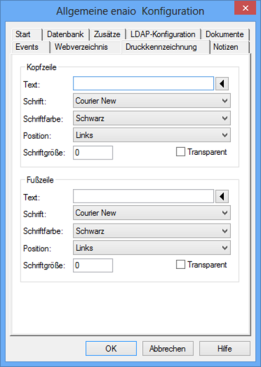
Single-line headers and footers can be created when printing image documents and converting image and W-Documents into PDF files. All printouts of image documents will then automatically contain the specified header and footer. They are not shown when the image is viewed on-screen.
Provided that no exceptions were defined, this setting applies to all document types.
If no text is entered, no header or footer will be printed.
Press the arrow button next to the Text field to open the selection dialog where you can select variables which can be used in the header and footer.
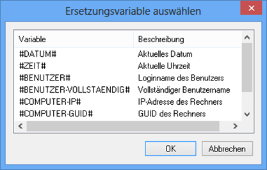
If it is necessary to make print labeling more flexible in an environment, this can be very precisely set up and designed using scripts. Replacement variables can also be used.
This makes it possible to implement controlled printing scenarios, i.e., print labeling, in order to document restrictions regarding the use of documents.
Print labeling is carried out using parameters for the 'ConvertDocument' job. These are documented in the server API documentation.
To print documents, users require the 'Client: Print documents' system role.
Defining Exceptions
The settings for print labeling apply to all document types if you have not defined any exceptions. With one exception you can specify that print labeling is not carried out for documents of a certain document type if the document has been indexed in the specified field using the defined value.
To define exceptions, you will need to add entries according to the following schema to the \etc\as.cfg file of the data directory:
[PRINTLABELINGEXCLUDE]Document type ID=Database name,value
You can find the ID of the document type and the database name of the fields in enaio® editor; 'value' indicates the value with which the field has been indexed.
 areas. Use the toolbar to show all hidden areas at once:
areas. Use the toolbar to show all hidden areas at once:
