Importing Licenses
The enaio® server license keys are only available as seat license keys with a fixed GUID or TCP/IP address. If the address is changed, you will need a new license file. When purchasing additional license keys, you will also receive a new license file.
If you work with several servers, each enaio® server (except for the family control server) must be restarted after import. You will also need to restart all applications which are affected by these changes.
You can import the license file in enaio® enterprise-manager.
Select Administration > License settings > Licenses from the console tree to show the license view.
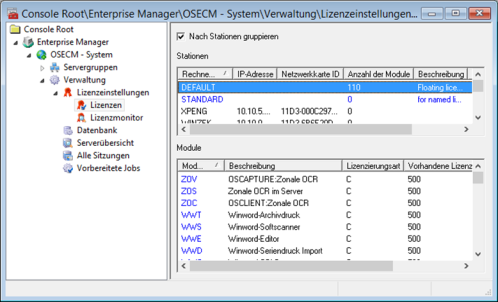
You can import licenses into the database by selecting the All tasks > License import in the context menu of the Licenses entry in the console tree.
The aslic.cfg configuration file with station and module data can be imported at the same time.
You can also export license data from the database to a file. It can be useful to the support team for error analysis. The license file is also required to generate a signature code (see 'Subsequently Creating Hash Values').
Moreover, you do not need an exported license file. The aslic.cfg configuration file and a report file in which export results are logged will also be exported.
If enaio® server is not running, then import licenses into the database via AXLICCFGEDITOR – axliccfg.exe. Launch AXLICCFGEDITOR from the installation directory of enaio® server.
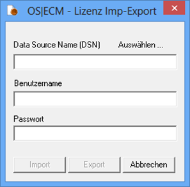
Enter the DSN of the database connection, the user name, and the password to access the database, and then click the Import button.
Then, enter the directory where the aslic.dat license file is located for import.
License import with AXLICCFGEDITOR only imports license data and allows you to launch enaio® server afterwards. After purchasing new licenses, you will have to import the aslic.dat license file again in enaio® enterprise-manager so that these licenses can be managed.
 areas. Use the toolbar to show all hidden areas at once:
areas. Use the toolbar to show all hidden areas at once:
