enaio® enterprise-manager
enaio® enterprise-manager allows you to manage license keys, individual servers, and the archiving media for the respective server groups.
On top of that, enaio® enterprise-manager offers a wide range of insights into technical processes and thus enables the system to be optimized and problems to be analyzed.
enaio® enterprise-manager is a snap-in (32-bit) for the Microsoft Management Console.
To run enaio® enterprise-manager in the Microsoft Management Console on 64-bit operating systems, the command line parameter -32 must be passed: mmc -32
Users need the 'Administration of the Application Server' system role.
enaio® enterprise-manager and enaio® server-monitor
Like enaio® server, enaio® enterprise-manager displays all data relevant for system configuration and related to the current system status.
All of this system data can be exported with enaio® server-monitor. Export data may be helpful, in particular for system support as they allow the analysis and optimization of systems.
enaio® server-monitor, axsvcmtr.exe, can be found in the \server installation directory. After start, the program reads all data concerning the system configuration and the current system state. These data can be exported into a file by using the menu or the toolbar.
Unlike enaio® enterprise-manager, enaio® server-monitor does not log on to enaio® server. It is therefore possible to view the current system status, even if enaio® server is not reacting.
Starting and Connecting enaio® enterprise-manager
enaio® enterprise-manager can be launched by using the respective link in enaio® application group or by opening the console file osecm_entmgr.msc located in the administration component directory.

The context menu for the Enterprise-Manager > New item in the console tree allows you to add a server family. Enter the IP address and the port of a server in the server family. To connect to the server, you will have to log in to it.
This server acts as the family control server for enaio® enterprise-manager. All data of the server family is queried and modified by this server. Within the group, this server automatically becomes the group control server which is used to query and modify data for media management.
If the server is not running, you will need to start and connect to it in enaio® enterprise-manager.
enaio® enterprise-manager shows all configured server groups and assigned servers in the console tree.
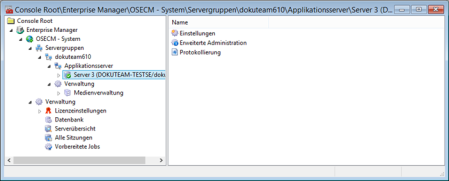
Each server family is composed of at least one server group with at least one assigned server. An administration area is assigned to each server group. It allows you to configure how the server group carries out archiving processes.
The server family itself is also assigned to an administration area which is used to manage license keys. If the 'Auto Login' mode is active, you will be logged in automatically.
You can integrate other server families.
When closing the Microsoft Management Console or enaio® enterprise-manager, you will be asked to save the console settings.
If you save the console settings, enaio® enterprise-manager will automatically connect to the family control server at the next start and show the current server groups and servers in the console tree.
Language Settings for enaio® enterprise-manager
The default language for enaio® enterprise-manager is German, although you can also switch the setting to English:
- Open the oxentmgr.cfg file located in the administration component directory.
- The following entries are required for 'English':
[LOCALIZATION]
LOCALE=1033
LANGSTR="eng"
The second entry specifies that the oxentmgr_pages-eng.xml and oxentmgr_sp-eng.xml are loaded instead of the files oxentmgr_pages-deu.xml and oxentmgr_sp-deu.xml files. The files contain configuration data.
Without these entries, German is set by default.
Overview of the Console Tree
enaio® enterprise-manager displays the server groups, servers, administration areas, and the settings area of each integrated server family in the console tree.
The following entries are found in the console tree:
|
|
All server families are listed under this entry. You can add additional server families using this entry's context menu. Although you have added multiple server families, they can be removed individually. If a connection to a server family is not possible, the server family is marked.
|
|
|
The Server groups and Administration entries are assigned to each server family. The server family's context menu permits you to rename the server family and to update its data. Use the Properties entry to open the properties dialog of a server family:
The family control server is specified on the Options tab. You can specify Reporting options. enaio® enterprise-manager logs its server connections separately. The log can be viewed by clicking the Show report button in the toolbar. Add an update period in the Update options area to specify how often the family control server queries the status of the other servers. The servers are labelled accordingly. The family control server is also specified on the Family control server tab. You can decide whether to automatically establish a connection when starting enaio® enterprise-manager or to activate a respective notice notification in case an alternative connection address is used (see below). On the Login tab, the current user can choose to save his or her user name and password in the console settings. When enaio® enterprise-manager is launched the next time, it will use this user account data. |
|
|
Each server group is assigned the entries Application server and Administration, which list all servers of the group and offer entries for media management. The Media management function is used to configure how the server group performs archiving (see 'Media Management in enaio® enterprise-manager'). A group control server is required within a server group to query and modify media data. The family control server is preset as the default group control server for its group. When further server groups are created, you will need to specify one server of each group as the group control server if media data needs to be configured for archiving in that group. This property is set underAll tasks > Set group control server in the context menu of a server.
|
|
|
Each server is provided with a settings area, an administration area, and a logging area. A green checkmark is the icon shown to indicate that a connection to the server has been established. A red cross is shown to indicate if the connection to the server failed. Use the context menu of each server to connect to or disconnect from the server as well as to open the properties dialog:
The Server information register shows a server's address and connection status. You can decide whether to automatically establish a connection when starting enaio® enterprise-manager or to activate a respective notification in case an alternative connection address is used. Alternative connection addresses for enaio® enterprise-manager are added on the Edit address list tab. Servers can be connected internally via their own addresses and can use other addresses for external communication. If so, the family control server which identifies the addresses of other servers from the database will only show the internal connection. enaio® enterprise-manager can use the external connection.
|
|
|
The administration area of a server family in particular is used for managing license keys. It is also possible to access the database and server and session summaries. |
Reports
enaio® enterprise-manager logs its connections to servers separately. Using the property dialog of a server family, you can define Report options.

This log can be viewed by clicking the Show report button in the toolbar.
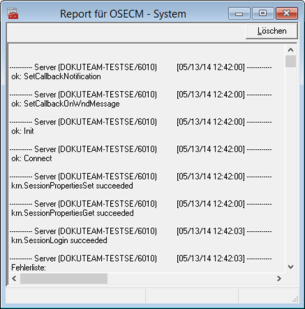
The report display is updated automatically.
As with all other components, enaio® enterprise-manager also logs its activities based on the settings in the oxrpt.cfg configuration file, which is located in the application directory.
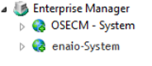
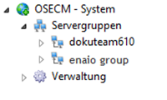
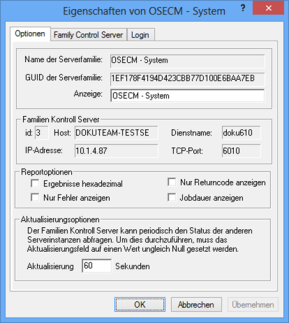
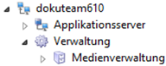
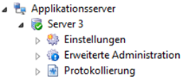
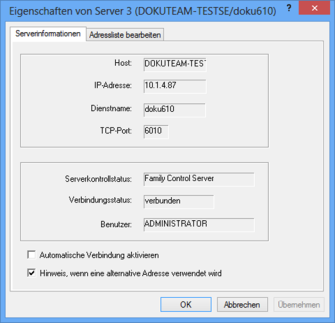
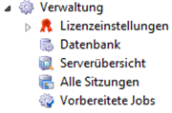
 areas. Use the toolbar to show all hidden areas at once:
areas. Use the toolbar to show all hidden areas at once:
