Media Management in enaio® enterprise-manager
If the archiving is performed with a server or a server group via network drives and storage systems that are integrated using file-based interfaces, you need to indicate the paths to the media on which the documents can be archived.
Within a server group, one server must be designated as the group control server for archiving. This server will then be used to query and modify media data.
If you have one single server group, the family control server is set as the default group control server. If there is also a second server group, open the context menu of the required server and define it as the group control server under All tasks > Set group control server.
Set up and configure media sets. Media sets are assigned to media on which archiving is done and the document types, which are archived on the assigned media.
It is not necessary to assign document types to a media set for a server or a server group because other servers/server groups that are configured as main servers can archive the document types, provided that the document type assignment has been set up. Auxiliary servers can only archive their own documents.
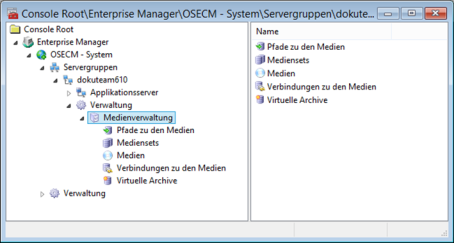
Paths to Media
If you select Paths to media in the console root, the pre-configured paths to media are listed. If there are no entries, click the Refresh button to update the list view.
All media found at the selected path will also be listed.
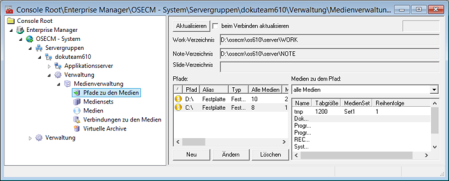
You can filter the list of media according to:
- media entered in the database
The list will only offer media found at the selected path which have already been configured.
- media not entered in the database
The list will only offer media found at the selected path which have not yet been configured.
Press New to set up a new path.
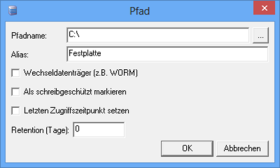
Enter a path name and an alias. Multiple aliases of a path allow you to set up archiving processes with different retention times on one and the same path.
Specify a retention time in days. Documents with a scheduled retention time have priority over the time specified here.
Make sure that no other enaio® server archives into this area.
If you are working with removable media, select the respective option.
You can mark all files that are archived to this path with the read-only property. This property may be required by other storage systems for the cooperation. This function requires a license key.
Activate the Set last access time property for all paths which lead to GRAU DATA and NetApp storage media.
Media Sets
If you select Media sets in the console root, pre-configured media sets will be shown. If there are no entries, click the Refresh button to update the list view.
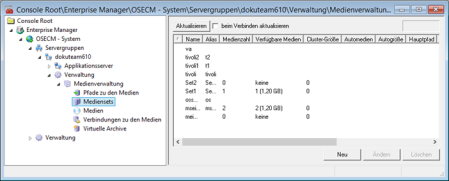
Media sets are set up by clicking New in the Media sets area.
You can choose whether to create a media set for internal media management using enaio® server or a media set for a virtual archive.
For internal media management, the following dialog will open:

Enter a name and, optionally, an alias, as well as the cluster size.
When archiving to a hard disk system, you can activate Specify template and name of the medium. You will therefore not need to set up media.
To define the template, select the media size and enter the path. All paths to the media are available as paths. Do not select a path to a Mirrored medium if you do not want mirrored media to be created.
Media are assigned consecutive decimal numbers starting with 0001 as their name. You can specify a prefix and a suffix for the name.
Media
If you cannot automatically create the media for the media sets using templates, you will need to configure the media.
If you select Media in the console root, all accessible media are listed.
Mirrored media and unused media can be hidden.
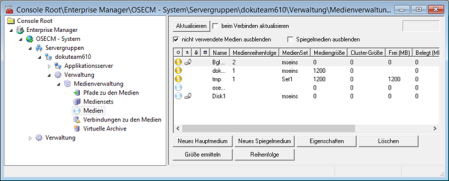
Media can be set up as main media ( ) or as mirrored media (
) or as mirrored media ( ) and linked to each other (
) and linked to each other ( ).
).
If a document cannot be found on the main medium, it will be then searched for on the mirrored medium. If an error occurs, an e-mail will be sent to the administrator if 'Send e-mail when archiving' is set as an archiving option.
During the storage process, documents are first written to the main medium and then to the mirrored medium. If a document cannot be saved to one or more media, the document is not classified as archived and both media will be blocked. If archiving is performed again, a document will only be written to a medium if it is not found on it.
Media are assigned to a media set in which they can be sequenced, at the same time defining the order in which they are written to.
It is possible to lock all main media that you do not want to use for further archiving.
Click the New main medium button to open the New main medium dialog. Select the medium you want to use as the main medium from the list of available media and enter a media set, the cluster size, and a media size. The size can be selected from the list or entered as a value in MB.
If you are using removable media, you can select automatic under 'Media size' to automatically detect the size.
With large media you can select unlimited under 'Media size'; in this case, the media size will not be checked when writing to the media and you will need to switch between media manually. If this option is selected, data will be written to the media much faster.

Click New mirrored medium to open the New mirrored medium dialog. In this dialog, select a medium, enter a media size and a cluster size, and choose the main medium to which the mirrored medium will be assigned.

Click Order to specify the sequence in which main media are described.

It is possible to lock all main media that you do not want or no longer want to use for archiving. The assigned mirrored medium is also automatically locked.
Click the Properties button to open the properties dialog of a medium where you can also lock a main medium.
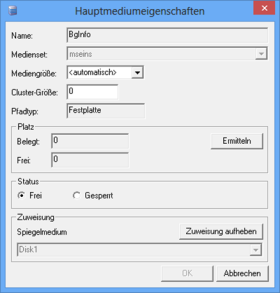
If you lock a main medium, the assigned mirrored medium will be automatically locked as well. Mirrored media cannot be locked on the properties dialog.
Assignments between main and mirrored media can be undone and created again.
Connection to Media
Document types are assigned to media sets as their documents will be archived on the media of the set.
If you select Connection to media in the console root, the document types will be listed. Existing assignments to media sets will be displayed.
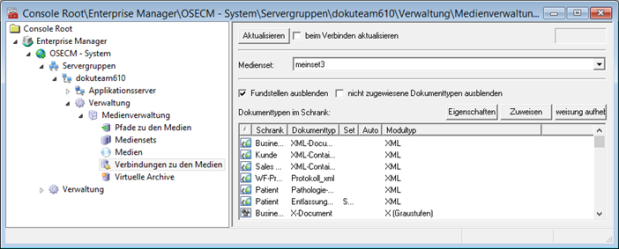
To link document types with media sets from the list, mark the Media set, select Document types, and press the Assign button.
You can hide and show references (documents without pages) in the list of document types. Documents without pages cannot be archived; an assignment to a set does not serve any function.
You can also hide unassigned document types.
 areas. Use the toolbar to show all hidden areas at once:
areas. Use the toolbar to show all hidden areas at once:
