Archiving via the 'archive' Microservice
Archiving via the following storage systems takes place via the 'archive' microservice:
iCAS/HCP-Archive/Cloudian Hyperstore/Dell EMC ECS/S3 (AWS)/enaio® cloud-archive
To do so, virtual archives for the 'archive' microservice are integrated in enaio® enterprise-manager. The configuration specifies the address and port of the microservices and a profile. Multiple addresses of microservices can be specified line by line: If a service is unreachable, an attempt will be made to reach the next one in the sequence.
The profile contains the specific parameters of the virtual archives and is part of the application-storage.yml configuration file of the microservice.
Certificates
A certificate for data consistency and security may need to be imported and integrated in enaio® service-manager and the configuration files may need to be modified accordingly to communicate with the storage systems.
The detailed documentation of the configuration can be found in the developer area.
Configurations in enaio® enterprise-manager
You set up virtual archives, media sets, and connection of document types to media sets via enaio® enterprise-manager.
The configuration is done via the media management in enaio® enterprise-manager:
Server family > Server group > Server > Administration > Media management
Virtual Archives
All created virtual archives are shown in the Virtual archives area. You can create, edit, and delete virtual archives. You can only delete them if no media sets have been assigned.
You can create a new virtual archive via New > Microservice:
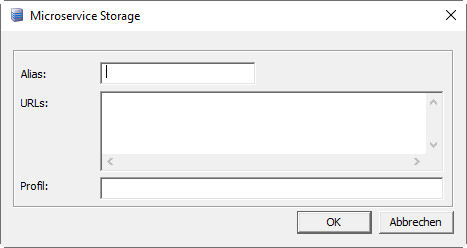
| Alias | Name for the virtual archive |
| URLs |
Address and port of the 'archive' microservice. For example: http://archiv.de:7530 Multiple addresses can be specified line by line. If a service is unreachable, an attempt will be made to reach the next one in the sequence. |
| Profile | Profile name. There must be a corresponding profile in the application-storage.yml configuration file of the 'archive' service. |
Media Sets
All created media sets are shown in the Media sets area. You can create, edit, and delete media sets. You can only delete them if no media have been assigned.
You can create a new virtual archive via New > Microservice:
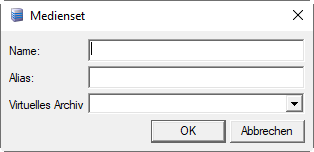
| Name | Name for the media set |
| Alias |
Optional: Alias name for the media set |
| Virtual archive | Assign virtual archive via the list |
Connections
All document types are shown in the Connection to media area. You can assigned media sets to a document type and suspend assignments.
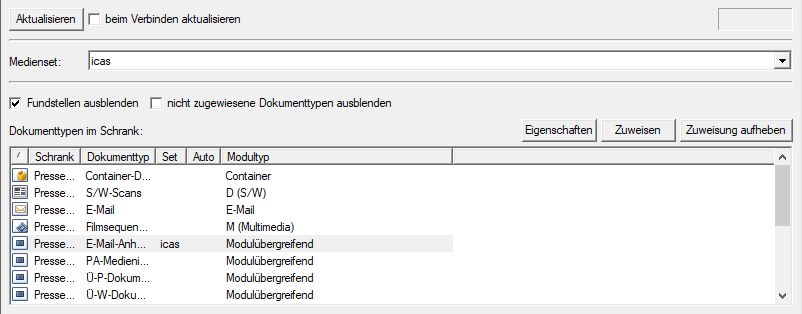
Document types without an assignment can be hidden. Likewise, you can hide 'Documents without pages.' Document types without pages cannot be archived; an assignment to a set does not serve any function.
-
Mark a document type.
-
Select a media set from the list of media sets.
-
Click Assign.
 areas. Use the toolbar to show all hidden areas at once:
areas. Use the toolbar to show all hidden areas at once:
