Actions for System Maintenance
The following actions are used to maintain the system. They are integrated via importing libraries but do not require additional license keys.
The 'Additions' Tab is used to import the required libraries.
'Subscription Maintenance' Action
With the 'Subscription maintenance' automatic action you can remove subscription entries relating to all archive objects from the database according to specific date criteria.
You can restrict the action to read notifications only.

To use this action, add the axacabo.dll library.
'Follow-Up Maintenance' Action
Use the 'Follow-up maintenance' automatic action to remove follow-up entries relating to all archive objects from the database according to specific date criteria.
You can restrict the action to read notifications only.

To use this action, add the axacwdvl.dll library.
'History Maintenance' Action
enaio® automatically maintains an editing history for all archive objects: folders, registers, and documents. In enaio® editor, an index data history on folder and register types, and a document history on document types can be set up.
The data for the editing history, the index data history and the document history are saved to the database, whereas documents relating to the document history are saved in the file system. This data may take up a large amount of storage space in the database and file system.
The 'History maintenance' automatic action can be used to remove editing history data from the database and documents from the document history according to specified date criteria.
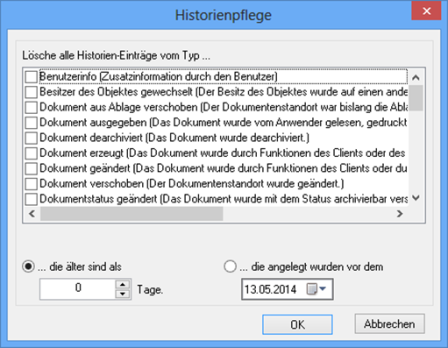
The following types of history entries can be deleted:
- User info
Database entries concerning additional information specified by users will be deleted.
- Owner of object changed
Database entries concerning object owners will be deleted.
- Document archived
Database entries concerning archiving processes will be deleted.
- Document moved from filing tray
Database entries concerning moving actions from the filing tray will be deleted.
- Document output
Database entries concerning document, register, and folder output will be deleted.
- Document created
Database entries concerning document, register, and folder generation by the client or an import process will be deleted.
- Document changed
Database entries concerning changes to documents, registers, and folders will be deleted.
- Document deleted
Database entries concerning the deletion of documents, registers, and folders will be deleted.
- Document moved
Database entries concerning changed locations will be deleted.
- Document status changed
Database entries concerning changes to the status of documents, registers, and folders will be deleted.
- Index data modified
The database entries concerning changes to the index data of documents, registers and folders will be deleted. Versions of the index data will also be deleted.
- Content changed
Database entries concerning changes to documents, registers, and folders will be deleted.
- Confirmation of notice verified
Database entries concerning information about confirmations of notice will be deleted.
- Object irrevocably deleted
Database entries concerning the permanent deletion of objects will be deleted.
- Object restored
Database entries concerning object recovery from the recycle bin will be deleted.
- Object marked for deletion
Database entries concerning information about objects in the recycle bin will be deleted.
- Object information
Database entries concerning business model log entries will be deleted.
- Folder merged
Database entries concerning merging objects in a folder will be deleted.
- Register moved
Database entries concerning changed register locations will be deleted.
- Register merged
Database entries concerning merging objects in a register will be deleted.
- Signed document deleted
Database entries concerning deleting a signed document will be deleted.
- SQL query
Database entries concerning information about data queried via SQL statements will be deleted.
- SQL command
Database entries concerning information about data changed via SQL statements will be deleted.
- Type assigned to object without type
Database entries concerning object type assignments to typeless objects will be deleted.
- Variant activated
Database entries concerning defining a document as the active variant will be deleted.
- Variant created
Database entries concerning creating a variant will be deleted.
- Variant deactivated
Database entries concerning removing the 'active variant' status from a document will be deleted.
- Variant deleted
Database entries concerning deleting a variant will be deleted.
- Link removed
Database entries concerning deleting a link will be deleted.
- Linked through notes
Database entries concerning creating note links will be deleted.
- Version created
Database entries concerning creating a document version will be deleted.
- Version deleted
Database entries concerning deleting a document version will be deleted.
- Reference document created
Database entries for creating a reference document will be deleted.
- Full-text query
Database entries concerning full-text queries against the data pool will be deleted.
- Restored from version
Database entries concerning document recovery on the basis of previous document versions will be deleted.
Data which refer to electronic signatures cannot be deleted.
To use this action, add the axachist.dll library.
'Cleanup of Configuration and Log Files' Action
The 'Cleanup of configuration and log files' action deletes old versions of the configuration and server log files.
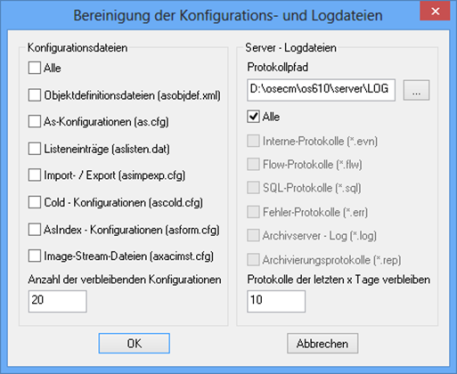
In the Configuration files area, select the file types from which old versions are to be deleted and enter how many versions should be retained.
In the Server log files area, enter the path to the log directory, select the log types for which old logs are to be deleted, and specify the time period for which logs will be retained.
To use this action, add the axaccl.dll library.
'Database Statistics Update' Action
In order to optimize the access performance of the database, you should periodically update the database statistics.
The 'Database statistics update' action uses the SQL command update statistics on database to update the index statistics.
The action will not be configured.
To use this action, add the axacdbst.dll library.
'Cache Maintenance' Action
The 'Cache maintenance' action can be used to manage the cache. Copies of archived documents which have been recently used and documents from other server groups which were handed over by the 'Document retrieval' automatic action are stored in the cache area in order to allow for quick access. The documents remain in the cache until the maximum cache size is exceeded. At that point, the oldest documents will be deleted from the cache until the minimum cache size is reached. The 'Cache maintenance' action can be used to actively clear the cache rather than leaving it to enaio® server.
If enaio® server is restarted, the 'Cache maintenance' action is aborted automatically; it may have to be restarted.
To use this action, add the axaccach.dll library.
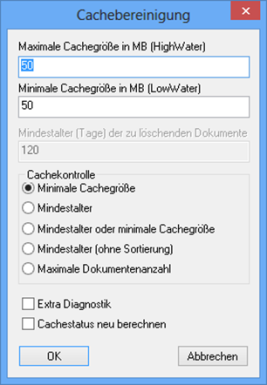
Enter a high water mark, a low water mark, and a minimum age for the documents to be deleted, as well as a priority:
- Minimum cache size
Is the priority set to the minimum cache size; exceeding the high water mark causes documents to be deleted from the cache in descending order of age until the low water mark is reached. This may involve the deletion of documents which have not yet reached the minimum age.
- Minimum age
Is the priority set to the minimum age; all documents older than the minimum age will be deleted, irrespective of the cache size. This is intended to ensure that at least the documents from the specified time period are available in the cache. The low water mark does not have to be reached.
- Minimum age or minimum cache size
This option deletes documents if the specified minimum age is reached or if the specified cache size is exceeded.
- Minimum age (without sorting)
This corresponds to the Minimum age option. Without sorting, individual but not all document pages could be deleted. For very large caches, clearing the cache without sorting is significantly faster.
- Maximum document number
Is the priority set to the maximum document number; the specified number of documents will be kept in the cache. Enter a value into the first field. It will be multiplied by 1000.
Independent from the configured logging, the 'Cache maintenance' action writes a report with the name cleanup.rep to the server's root directory. If you select the Extra diagnostics option, the report will list all documents that have been deleted. If the Recalculate cache status option is selected, the cache status will be recalculated after the cache has been cleared. The cache state lists data such as the cache size, available storage space, and the number of cached documents.
Cache maintenance can also be performed automatically. To do so, you have to configure respective registry entries using enaio® enterprise-manager.
You can configure the cache to be cleared automatically in the Settings > Server properties > Category: Periodic jobs area:
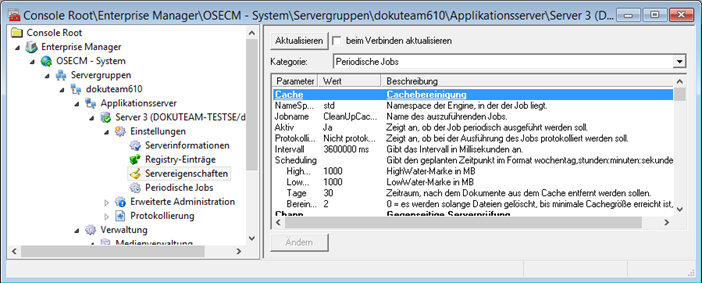
Double-clicking an entry will open a dialog which allows you to change the value.
You can insert the following values as parameters for the Cleaning strategy:
|
0 |
Priority according to cache size |
|
1 |
Priority according to minimum age |
|
2 |
Combination of priority 0 and 1: An attempt will be made to delete files until the minimum cache size has been reached; however, only files which have been in the cache for more than the maximum number of days will be deleted. It is possible that the maximum cache size is not above the high-water mark. |
Specify an upper limit in MB (high water), a lower limit in MB (low water), and a minimum age in days.
The Active parameter is used to switch cache maintenance on or off.
The Logging parameter is used to switch cache maintenance logging on or off.
Specify a period of time in milliseconds using the Interval parameter and a scheduled point of time that follows the syntax 'day of the week,hours:minutes:seconds' through the Scheduling parameter for clearing the cache.
If you want the cache to be cleared periodically at a specific time, use the Settings > Periodic jobs area to configure it.
'System Checks' Action
The 'System checks' action makes functions available which allow you to remove inconsistencies found in the archive and in database tables. This function should only be used after careful analysis and after being asked to do so by the Support team.
To use this action, add the axacsysc.dll library.
The 'System checks' action can also be used to remove the 'checked out' property for all W-Documents if, for example, it is not possible for a user to check his or her documents back in. However, use it with care because users who have opened W-Documents will not be able to save their changes if, in the meantime, you have removed the 'checked out' property from all W-documents.

The configuration dialog offers the following functions:
- Check archived W-Documents
Archived W-Documents that incorrectly remain in the WORK directory and could have been edited are given the status 'approved for archiving'.
- Check for identical indices
A check is performed to determine whether objects have identical object IDs.
- Undo checkout
The 'checked out' property is removed for all documents.
- Document-register assignment
Storage locations of documents in registers which have been deleted but remained in the database tables though they should not have will be deleted from the database.
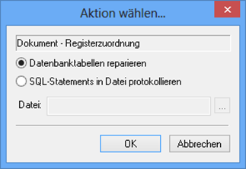
Instead of immediately repairing database tables, you can have the check result written to a file.
- Document blocking
This function checks whether the 'checked out' property is consistently used in the database tables.
- Check document tables
Documents that have been deleted from the location tables but remained in the database tables though they should not have will be deleted from the object tables.
- Correct MIME type
This feature enters the MIME type for documents in the database, if not already available.
Cross-type reference documents are not mapped to a MIME type.
- Folder-register assignment
The filing locations of registers in folders which have been deleted but remained in the database tables though they should not have will be deleted from the database.

Instead of immediately repairing database tables, you can have the check result written to a file.
- SDREL check
A check is performed to determine if document IDs, folder IDs, or register IDs/register types have been entered more than once in the SDREL table. If so, they are deleted, with only one entry being kept.
- Correct number of pages
This feature checks if the number of pages of archived documents is stored correctly and corrects corrupt entries.
- Unbound documents
Documents that have no location because of errors are placed in the filing tray of the specified user.
- Orphaned folder entries
For documents, a check is performed to determine if location data refers to non-existent folders. Such entries are deleted.
This feature should be used to check the system for unbound documents so that no documents remain without a location.
- Recalculate links
Links between objects are checked and recalculated if necessary.
- Orphaned reference documents
If documents that refer to reference documents are deleted, the reference documents are not deleted with them. The action creates a file with information – ID and object type ID – about all reference documents without a reference target. During configuration, specify the folder where the file is saved.
The name of the file is 'SYSCHECK13-YYYYMMDD-HHMMSS.txt'.
The file name and path are written to the flow log.
- Check follow-ups
References to documents that have been deleted but remained in the follow-up tables though they should not have will be deleted from the database.
'Prearchiving' Action
The 'Prearchiving' action passes all of a server group's documents that are not yet archived to the server group via which the automatic action is run. The documents are transferred to the WORK directory, and the modified server group assignment is added to the database.
The transfer of these files can be useful if the documents in this server group are to be archived.
Only documents released for archiving are transferred.
To use this action, add the axacwtow.dll library.
To set up the automatic action, enter a configuration name and choose the document types whose documents will be transferred in the configuration dialog. Also specify the server group to which the documents will be transferred.
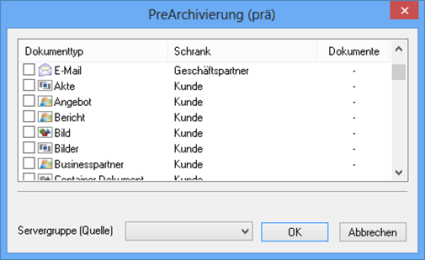
'Document Retrieval' Action
The 'Document retrieval' action passes documents from all server groups to the cache area of the server group that carries out the automatic action.
In environments comprising multiple server groups, documents which are requested by a client but managed by another server group are transferred between the server groups. If the server groups are connected by a slow dial-up connection, these transfers may cause high network traffic and thus require long access times. If, for example, documents are created within one server group and viewed within another one, the 'Document retrieval' action can be used to transfer the documents at a time when the network load is low. The documents are then passed to the cache area of the respective server group.
To use this action, add the axacpref.dll library.
To set up the automatic action, enter a configuration name and choose a query file in the configuration dialog.
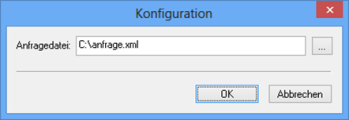
The query file is used to select which documents will be transferred.
You can create the query file with any text editor. It has the following structure:
| [QUERY] |
The file begins with the 'query' section. |
| CABINET=cabinet name |
Enter the name of the cabinet that the documents originate from in the first line. |
| DOCUMENT=document type name |
The document type of the documents is then shown in the second line. |
| CLAUSE1=object@field=value CLAUSEn=object@field=value |
Optional clauses allow you to limit the selection to those documents that fulfill these conditions. Clauses must be numbered consecutively. |
Use internal names and enclose the name in percent signs.
Clauses
Optional clauses allow you to limit the selection to those documents that are indexed with the entered value in the specified field.
Example:
CLAUSE1=customer@status=completedDocuments of the indicated document type will be transferred only if the index data of the archive object type 'Customer', e.g., a folder, contains the value 'completed' in the 'Status' field.
Detailed information on request files can be found in the enaio® client – Programming Reference.
'Creation of Multi-Page TIFF' Action
The 'Creation of multi-page TIFF' action converts image files of black-and-white document types to multi-page TIFs.
Administering black-and-white images of a document as individual TIFFs requires significantly more space than multi-page TIFFs. It may therefore be useful, particularly before the archiving process, to merge individual images of a document to create a multi-page TIF.
To use this action, add the axacmtif.dll library.
To set up the automatic action, enter a configuration name and select the black and white document types for which you want to run the action.
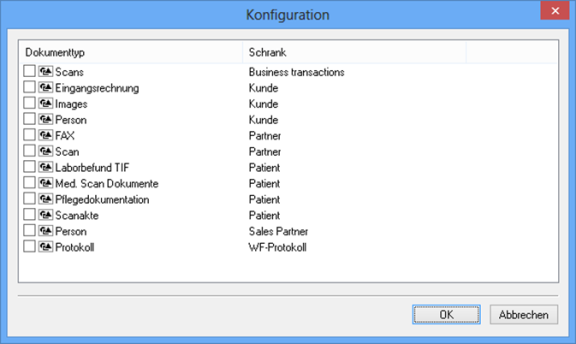
'Cleaning Workflow History' Action
The history entries of completed workflow processes can be individually deleted from the database using enaio® administrator-for-workflow or according to specific criteria using the 'Cleaning workflow history' action.
To use this action, add the axacwfhclear.dll library.
In the configuration dialog, enter a configuration name and select the organization to which the processes are assigned.
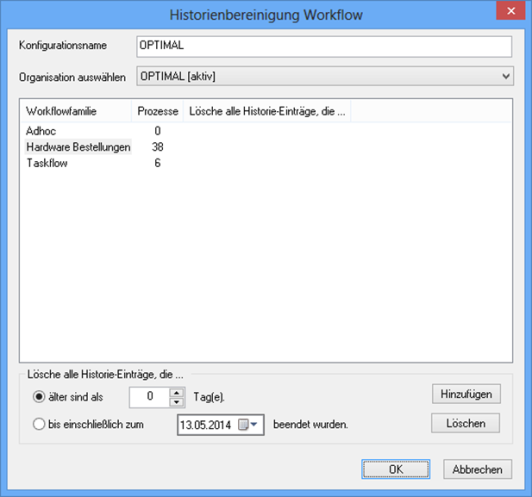
All workflow families that are assigned to the selected organization will be listed.
Select a workflow family for the configuration, enter a time period in days or a date in the past, and click Add. You can delete the configuration data of the selected family by clicking the Delete button.
The action will then delete history entries for completed processes of the family which are older than or were entered before the indicated date.
Confirm by pressing OK. The configuration will be saved and the action can be performed using enaio® administrator or scheduled using enaio® start.
'Process Archiving Workflow' Action
The 'Process archiving workflow' action saves information on expired processes as an XML or PDF document in enaio®.
The following information on a process is grouped:
- All activities with time of creation, end time, and editor.
- All global variables and their last values.
- The workflow log with the information on all steps including date, time, activity, editor, and action.
- All deadlines with assignment to activities.
- All events with assignment to activities.
Specify folder, register, and document type, assign the processes' basic data to the index data fields of objects, and define the processes of which you want the data to be saved.
To use this action, add the axacwfharch.dll library.
In the configuration dialog, enter a configuration name and select the organization to which the processes are assigned. After that, define the location and the processes.
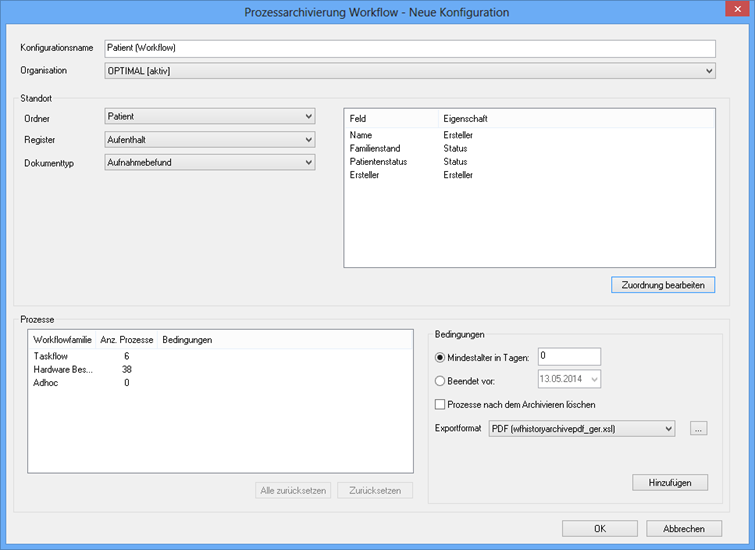
Select the folder, register, and document type in the Location area. Process data can be saved as XML or PDF documents. Select a document type which is suited for the administration of the file format.
Create and edit the assignments of the processes' basic data to the index data fields of objects in enaio® using the Edit assignment button:

Fields can only be mapped to enaio® fields of the database type 'all characters' and with internal field names. Fields on page controls are not yet available.
In the Object fields area, first select an index data field of the folder type and a basic date for the process in the Properties field. Click the Add button to transfer the assignment to the Field mappings area.
After mapping the fields to the folder type, click the Next button to map them to the register type and, if it has not been specified, to the document type.
Click the Finish button to complete the field mappings. The assignment dialog will close and all data is shown in the configuration dialog.
In the Processes area, workflow families are listed with the number of available processes.
Select an entry and create a condition by specifying a minimum age in days or by date. You can additionally define whether to delete process data of archived processes.
Then select XML or PDF as the format of the files. The XML format is suited for XML document types, whereas it is recommended you choose the PDF format for image document types and W-Document types.
When selecting the PDF format, an XSL style sheet must be specified, which is intended to be used to format the data. The style sheet wfhistoryarchivepdf_ger.xsl located in the directory of administration components, which is also installed, is specified by default. In addition to the German version, the directory also contains an English version of the style sheet.
To add the condition to the list of workflow families, click the Add button.
To delete a condition, select an entry of the list of workflow families and click the Reset button.
Then confirm by pressing OK. The configuration will be saved and the action can be performed using enaio® administrator or scheduled using enaio® start.
'Empty Recycle Bin' Action
If a user deletes an object, it is first moved to the recycle bin from which it can be permanently deleted by users with the corresponding system role.
The 'Empty recycle bin' action permits you to permanently delete objects from the recycle bin.
To use this action, add the axaccleantrash.dll library.
A configuration name is entered on the configuration dialog. The configuration name may not contain any spaces. Decide whether the contents of folders, registers, and portfolios will be deleted if they meet the deletion criteria.

You can specify the following criteria:
- Waiting period
Enter a waiting period (in days) to delete only objects that have been in the recycle bin for at least this period of time.
- Number of objects
Activate this option to only delete objects once the maximum number of objects in the recycle bin is exceeded. Deletion will always be stopped when the minimum number of objects is reached.
- Users and groups
Only those objects will be deleted which have been deleted by the selected users/group members.
- Object types
Only objects of the selected object types will be deleted.
The criteria are always checked in this order.
Confirm by pressing OK. The configuration will be saved and the action can be performed using enaio® administrator or scheduled using enaio® start.
'Delete Objects' Action
The 'Delete objects' action is used to delete all objects that are specified in a query file from enaio® server. It can be used to delete folders, registers, and documents.
When deleting folders or registers, the entire contents are also deleted.
Objects with more than one location will be deleted from all locations.
To use this action, add the axacdel.dll library.
To set up the automatic action, enter a configuration name and choose a query file in the configuration dialog.
You can also define whether the objects are permanently deleted or moved to the system recycle bin.
In the case of objects with variants, the active variant and all sub-variants are deleted. Use the corresponding option to delete all variants.
Keep in mind that by activating the Permanently delete option, objects cannot be recovered once they have been deleted.

In the query file specify the documents, registers, and folders to be deleted.
You can create the query file with any text editor. It has the following structure:
| [QUERY] |
The file begins with the 'query' section. |
| CABINET=cabinet name |
Enter the name of the cabinet to be deleted in the first line. To delete registers or documents, you will also need to specify the cabinet from which the registers or documents originate. |
| REGISTER=register type name DOCUMENT=document type name |
Add the register type of the registers or the document type of the document to be deleted to the second line. |
| CLAUSE1=object@field=value CLAUSEn=object@field=value |
Optional clauses allow you to limit the selection to those objects that fulfill these conditions. Clauses must be numbered consecutively. |
| EXPRESSION1=object@field^operator^value EXPRESSIONn=object@field^operator^value |
Optional clauses allow you to limit the selection to those objects that correspond to these expressions. The expressions must be numbered consecutively. |
Use internal names and enclose the name in percent signs.
The 'Delete objects' automatic action can be used to delete documents whose retention time has already expired.
These objects are determined using an expression in the query file.
Example:
EXPRESSION1=object@1904^5^15.5.2011'1904' is the database column containing the retention time, '^5^' is the comparison operator '<=', and '15.5.2011' is a date.
All objects with a retention time on or before 15.5.2011 will be deleted.
Detailed information on request files can be found in the enaio® client – Programming Reference.
 areas. Use the toolbar to show all hidden areas at once:
areas. Use the toolbar to show all hidden areas at once:
