Creating Windows Templates
Follow these steps to create a Windows template:
- Open the W-template administration window using the toolbar button or by selecting the Set up W-module in the Configuration menu.
- Open the Document types for template tab.
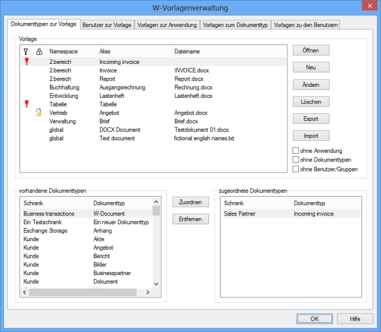
In the Template area of the tab you will find the namespace and alias for each pre-configured template. Templates with a template file that has not been stored in enaio® server will be flagged with a red exclamation mark in the first column. Templates with a template file that has been opened and not yet written back are shown with a yellow lock (see 'Editing Windows Templates').
All available W-Document types and module-spanning document types are listed in the Existing document types area, while the Assigned document types area lists all document types that are assigned to the selected template.
- Click New in the Template area.
The Set up new template window will now open.

- Enter a namespace and an alias. Existing names can be selected from the list. The user selects the template based on its name.
- Select a template file in the file selection dialog (see 'Creating Template Files'). If you do not select a template file, the template will be flagged in the list with a red exclamation mark.
The file extension of the selected template will be preset in the File extension field.
- Select the application to be run from the Application list. All applications that have been set up are shown in the list (see 'Setting Up a Windows Application').
The viewer is used if a W-Document is opened by a user who does not have the right to modify the document. Select the viewer from the list of all installed applications. If you do not select a viewer, the application will be used as the viewer by default.
The Templates for application tab also allows you to assign templates and applications.
- Confirm your entries by clicking OK.
The data will be saved and the new template will be shown on the Document types for template tab.
You can assign document types to the template here or on the Application for document types tab.
Both the Users for template and the Templates for users tab allow you to assign users and user groups to the template.
Templates for Microsoft Office applications with macros require modifications in order to work with enaio® Office Add-in NG.
Creating Template Files
You create the template that you specify when you create a template using the application that is assigned to this template.
The template is a file that is opened when a template is started in the application.
enaio® administrator copies template files to the \etc\Templates directory in the data directory and enaio® server makes them available to users.
For W-Templates that are associated with the Microsoft Word application, you can create template files containing replacement fields.
The data transfer macro replaces the replacement fields with the content of the index data fields or the content of documents.
 areas. Use the toolbar to show all hidden areas at once:
areas. Use the toolbar to show all hidden areas at once:
