Activities in Process Models
Open process models are shown and edited in the Drawing page view area. This is where activities are created and the procedure is established via transitions or start conditions of activities. The properties of the model, activities, and transitions are entered in the Properties area. Properties can be shown by category or alphabetically.
Activities are selected via the Drawing page context tab and arranged on the drawing page with the mouse.
Activities
You can design process models with the following activities:
-
Work item
User activity via a form
 Work item properties:
Work item properties:
Property Comment Technical name Unique name used in scripts. Not shown in yuuvis® RAD client. Name Display name for work items. Can be localized. Icon Icon for marking work items in yuuvis® RAD client. Description Work item descriptions. Can be localized. Participant Roles required by users to take on the work item. Start condition Script that defines the start conditions for the work item. Participant type Only for the check: Directly via indicated participants or script-controlled.
Models without participants and without the participant type 'script-controlled' lead to errors during the check. Participants can always be assigned via a script.
E-mail notifications Notifications at the start of the work item.
 Properties
Properties
Property Comment Send to current participants Active: All participants receive an e-mail. E-mails are always sent to the individual users of the assigned roles or groups.
Send to current substitutes All substitutes of absent participants receive an e-mail. Additional recipients Additional recipients from the organization. Subject Subject of the message Message Message content Administrative e-mails must be enabled and configured in order to activate e-mail notification.
Authentication required Active: Participant authentication via password is required before forwarding. Process owner Active: Participants who carry out the work item are entered as process owners.
Process owners can list and view their processes via the Main menu > My processes in yuuvis® RAD client.
Allow substitution Active: Substitutes of absent participants can carry out the work item. Allow adding file element Active: New record elements can be added. Allow removing file element Active: Record elements can be removed. Inbox fields List of data fields whose data is shown in the inbox. Form parameter List of input parameters shown on the form. Form Form for the work item. The form can be designed in the same way as the object type form. An automatically generated form with all input parameters may also be used. A script can be assigned to the form via the header.
Forms can be exported as a file and imported from the context menu of a form’s header using the Apply content from file function. Scripts are also exported and imported.
Forms can be designed with the fields set to read-only.
Parameter values are forwarded only if the parameter is also an output parameter.
Permitted editing time A permitted editing time is displayed to the user at the work item in the inbox. If this time exceeded, the entry is marked in red.
Technical deadlines can be configured for work items and sequences of work items. These deadlines are displayed in the history.
Actions List of buttons with action code, display name, and description that are integrated instead of the standard 'Forward' button. Via the action code, transitions and start conditions of follow-up activities can assess which button was selected.
In addition to actions of the type 'Forward', actions of the type 'Link' can be integrated. Links can lead to any URI or, within yuuvis® RAD client, to a plug-in state.
Specify plug-in states with a relative path: <host>/client/index.html# is automatically added as a prefix.
With links, the process ID and activity ID are appended as URL parameters. Any existing parameters will be taken into account.
In yuuvis® RAD client, actions of the type 'Link' are also marked with a link icon on the button to differentiate them from other actions.
Links exit the process. Scripts must be used to terminate or continue a process.
Data fields Data fields that can be used only within the work item. The name must be the same throughout the model.
Data fields are automatically set up as form parameters of the type 'Input and output parameter'.
Data fields cannot end with the string _meta.
Events List of all work item events to which a script can be assigned.
Scripts for events that are executed via user actions run by default in the user context. Other scripts run in the context of the system user with full rights.
The system user has no substitute or role as an activity or process creator.
Transitions Display of work item transitions, divided into incoming and outgoing transitions. Join type Time at which am activity was created for multiple inbound transitions: AND or XOR Split type Further progress in case of multiple outbound transitions: AND or XOR. Logging Active: Messages are logged for the activity. You can also enter additional individual texts here (cannot be localized).
Messages are logged in the yuuvis® RAD core-service log directory.
-
Route
Technical activity for execution of scripts.
 Route properties:
Route properties:
Property Comment Technical name Unique name used in scripts. Not shown in yuuvis® RAD client. Name Name. Can be localized. Description Descriptions. Can be localized. Start condition Script that establishes the start conditions for the activity. Data fields Data fields that can be used only within the activity. Events List of all activity events to which a script can be assigned.
Transitions Display of activity transitions, divided into incoming and outgoing transitions. Join type Time at which am activity was created for multiple inbound transitions: AND or XOR Split type Further progress in case of multiple outbound transitions: AND or XOR. Logging Active: Messages are logged for the activity.
Messages are logged in the yuuvis® RAD core-service log directory.
-
Subprocess
Technical activity to control and synchronize subprocesses.
A subprocess activity can launch processes of another model as a subprocess via a BeforeStartActivity script or reference subprocesses that are already running. To reference a subprocess that is already running, the script needs its ID, which can be stored in the 'subProcessId' variable of the subprocess activity.
The subprocess activity waits until the referenced subprocess ends.
 Subprocess properties:
Subprocess properties:
Property Comment Technical name Unique name used in scripts. Not shown in yuuvis® RAD client. Name Name. Can be localized. Description Descriptions. Can be localized. Start condition Script that establishes the start conditions for the activity. Data fields Data fields that can be used only within the activity. Events List of all activity events to which a script can be assigned.
Transitions Display of activity transitions, divided into incoming and outgoing transitions. Join type Time at which am activity was created for multiple inbound transitions: AND or XOR Split type Further progress in case of multiple outbound transitions: AND or XOR. Logging Active: Messages are logged for the activity.
Messages are logged in the yuuvis® RAD core-service log directory.
-
Container
Technical activity to determine variables and scopes and to nest activities.
 Container properties:
Container properties:
Property Comment Technical name Unique name used in scripts. Not shown in yuuvis® RAD client. Name Name. Can be localized. Description Descriptions. Can be localized. Start condition Script that establishes the start conditions for the activity. Accept empty scope Active: The activity continues to be executed even if no included activity meets the start condition. Otherwise, the process is suspended. Data fields Data fields that can be used only within the container and its activities. Events List of all activity events to which a script can be assigned.
Transitions Display of activity transitions, divided into incoming and outgoing transitions. Join type Time at which am activity was created for multiple inbound transitions: AND or XOR Split type Further progress in case of multiple outbound transitions: AND or XOR. Logging Active: Messages are logged for the activity.
Messages are logged in the yuuvis® RAD core-service log directory.
-
Loop
Technical activity in which included activities will run depending on the loop conditions.
 Loop properties:
Loop properties:
Property Comment Technical name Unique name used in scripts. Not shown in yuuvis® RAD client. Name Name. Can be localized. Description Descriptions. Can be localized. Start condition Script that establishes the start conditions for the activity. Accept empty loop bodies Active: The activity continues to be executed even if no included activity meets the start condition. Otherwise, the process is suspended.
Loop type Post-test loop (REPEAT-UNTIL) or pre-test loop (WHILE-DO). Loop condition Condition for exit from the loop that will be evaluated by loop type before or after a loop performance.
Example:
function eval()
{
return $.variable('Value1').value == $.variable('Value2').value
}A post-test loop is exited if the values in the 'Value1' and 'Value2' data fields are identical.
Data fields Data fields that can be used only within the loops and its activities. Events List of all activity events to which a script can be assigned.
Transitions Display of activity transitions, divided into incoming and outgoing transitions. Join type Time at which am activity was created for multiple inbound transitions: AND or XOR Split type Further progress in case of multiple outbound transitions: AND or XOR. Logging Active: Messages are logged for the activity.
Messages are logged in the yuuvis® RAD core-service log directory.
Loops are run through a maximum of 1000 times by default. The value can be changed in yuuvis® RAD management-studio: System > Settings > Core Service > Global > BPM.
-
Parallel multi-instance
Technical activity in which several instances of included activities are executed concurrently based on the type.
 Multi-instance properties:
Multi-instance properties:
Property Comment Technical name Unique name used in scripts. Not shown in yuuvis® RAD client. Name Name. Can be localized. Description Descriptions. Can be localized. Start condition Script that establishes the start conditions for the activity. Accept empty scope Active: The activity continues to be executed even if no included activity meets the start condition. Otherwise, the process is suspended. Do not allow instances Active: The activity continues to be executed even if no instance was created. Otherwise, the process is suspended. Multi-instance – data For multi-instances of the type 'Data', the data source and data target are indicated.
The data source is a data field of a list type. Conversely, the data target is a data field of the list element type of an included activity.
Multi-instance – number For multi-instances of the type 'Number', the number of instances is indicated. Multi-instance – participants For multi-instances of the type 'Participants', participants are indicated directly via roles or scripts.
Instances are created as per the following rules:
-
User(s)
Exactly one instance is created for every user of a participant role.
-
Multiple users
For users with several participant roles, an instance is created for every role.
-
Role
Exactly one instance is created for every participant role.
Data fields Data fields that can be used only within the activity. Events List of all activity events to which a script can be assigned.
Transitions Display of activity transitions, divided into incoming and outgoing transitions. Join type Time at which am activity was created for multiple inbound transitions: AND or XOR Split type Further progress in case of multiple outbound transitions: AND or XOR. Logging Active: Messages are logged for the activity.
Messages are logged in the yuuvis® RAD core-service log directory.
-
Transitions
Transitions link activities. An activity can spawn several transitions, which are carried out depending on the conditions. Several transactions can lead to an activity.
If transitions from an activity A to an activity B are possible, directly or indirectly, and also transitions from activity B to activity A, then a loop must be used.
Process models do not require any transactions if the sequence of activities is established via start conditions or scripts.
Transitions are created in the drawing page with the selection tool on the Drawing page context tab. Draw a line with the mouse from a transition point at the edge of an activity to a transition point of another activity.
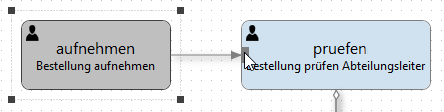
Transition Properties
| Property | Comment |
|---|---|
| Transition ID | Automatically assigned ID used in scripts. |
| Condition |
Transition condition. Example: The transition is evaluated if the 'Value' data field is greater than '399'. |
| Priority |
Transitions with higher priority are evaluated first. The lowest value is '0'. |
 areas. Use the toolbar to show all hidden areas at once:
areas. Use the toolbar to show all hidden areas at once:
