Media Sets and Media
The business objects and business object renditions are stored on the media of media sets. At least one storage medium is assigned to a media set. For multiple media, one storage medium is active.
Media sets for the work and archive areas can be assigned to business object types.
Custom values can also be assigned. This means that when performing archiving operations, custom values – and thus indirectly the assigned media sets – can be designated as the target.
You can access the functions via the relevant Actions menu. You can integrate the assignments area for work and archive areas via the
Split icon. For all areas, you can show and hide details via the actions menu.
Cache areas are assigned to media sets and have no assignment area for business object types.
External media is media from an external archive. Documents are archived using the service 'archive'.
Media Sets
Media sets for media management are created via Actions > Add new set. The new set is added to the 'Work', 'Cache', or 'Archive' active area.
A name for the set is entered in the dialog. The set can be activated as a default set. Default sets are used for storing objects that have not been directly assigned to a set.
In the next step, you add at least one storage medium to the new set.
Media sets can be deleted only if the media of the sets have already been deleted.
Media
You add media via the actions menu of the media set.
In the dialog, you enter a name, select a storage location from the list of storage locations, and enter a main directory.
The other properties can be defined after the media have been added. The details must be shown via the actions menu of the area.
| Property | Value |
|---|---|
| Storage location | Selection via the list of configured storage locations. |
| Main directory | Main directory for the storage medium beneath the storage location. |
| Directory prefix |
Prefix for subdirectories. Optional. Unless specified, the 'jas' label is used. The prefix can contain constant values and date placeholders. Example: Directory structure:
The document files are saved under the main directory 'Work'. The name of the directory is determined by the prefix. It consists of the constant value 'Work', the year, the month, and the day, separated with hyphens. A new directory for the document files is created every day using the date placeholder 'day'. |
| Path for subdirectories |
Path for labeling subdirectories. Optional. Four additional directories are created by default beneath the subdirectories. This is followed by the directory with the object ID as the last directory. Example:
This directory structure follows the default pattern: Four directories are created. These directories are labeled with the three following characters of the object ID. To save space on the media, you can use a different path. A maximum of five directories are permitted and a maximum of 32 characters can be entered. Changes to the path while the system is running may lead to inconsistencies. |
| Active | For multiple media, one storage medium is active. |
| Use if mirrored medium fails | This is used when an error occurs while reading the mirrored volume. |
| Cache set |
A cache set or the default cache set can be assigned to work and archive media. Optional. |
| Encryption key | Selection of a key for the encryption. Optional. |
| Compress |
Data is compressed in a ZIP archive. Advance compression for the storage location can be activated for 'write-once' media. |
| Check file after saving | After writing, the file is immediately checked to ensure it can be read without errors. |
| Slow storage | If files are saved on several media, access via slow media is granted only if no other access is possible. |
| Retention period | Retention period in days. Optional. |
| Set SnapLock (NetApp) | Set NetApp read-only mode. |
|
Set retention period |
The specified retention period is transferred to the storage system for archiving. |
|
Check retention period when creating |
Check whether the retention period has been set on the storage system after creation. This setting is only relevant if 'Set retention period' has also been enabled. |
|
Check retention period when deleting |
Check the retention period before deleting in yuuvis® RAD. |
| Retention period behavior |
|
External Media
External media is media from an external archive.
The following external archives are supported:
- iCAS / NetApp / HCP-Archive / Cloudian HyperStore / S3
To configure an external media, the connection to the service 'archive' and a profile from the configuration file archive-prod.yml of the service must be specified.
| Property | Value |
|---|---|
| Service |
Connection and profile: archive/api/profiles/<profile> Please note case sensitivity when specifying the profile type. |
| Retention period |
Optional: Retention period in days. A retention period of the 'archiving' operation takes precedence over the retention period of this media configuration. A retention period of this media configuration takes precedence over the retention period of the configuration for the service 'archive'. |
Testing Media
Media can be tested via the Actions menu. During a test, a file is written to the medium, read, and deleted again.
With external archive media, an error may occur and be logged during this test if a retention period is configured and therefore the file cannot be deleted or the external archive does not allow it to be deleted.
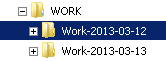
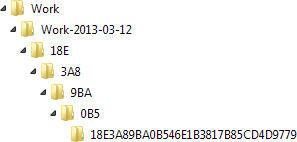
 areas. Use the toolbar to show all hidden areas at once:
areas. Use the toolbar to show all hidden areas at once:
