In enaio® client, you can set a follow-up time for the following objects: documents, portfolios, registers, and folders. The follow-up notifications are managed in the inboxes.
Objects which are presented to you by other users will be entered there as follow-up notifications 15 minutes before the follow-up time is due, and they will be flagged with a green ![]() Follow-up icon. From the time of follow-up, follow-up notifications are flagged with a red
Follow-up icon. From the time of follow-up, follow-up notifications are flagged with a red ![]() Exclamation mark.
Exclamation mark.
Open a follow-up inbox to display all follow-up notifications for follow-up objects.
Objects will only be shown to users who have the necessary rights to access the index data.
You will find the following buttons on the toolbar of the follow-up inbox:
| Icon | Comment |
|---|---|
|
|
Opens the selected object. |
|
|
Opens the index data of the selected object. You can edit the index data on the individual tabs. |
|
|
Opens the link area of the selected object. |
|
|
Opens the Follow-up window. You can edit follow-up data there. |
|
|
Deletes the selected follow-up notification from the follow-up area. You can only delete notifications about follow-ups that you have flagged as 'processed.'
If there are several follow-ups for an object for one and the same point in time, then when deleting a follow-up notification, all follow-up notifications of this object with the same point in time are removed from the inbox. Whether an object has multiple follow-ups can also be seen in the detail view of the corresponding object (see Details Preview). |
|
|
You update the view to the current point in time (regardless of the date entered in the date field). Follow-ups that have not been completed are shown. If you refresh the view, the date view will revert back to the default view. |
|
|
Cancels the query. The notifications about follow-ups found up to this point are displayed. |
|
|
When you click the date field, a calendar will open from which you can select a date. All notifications about follow-ups which were submitted up to this date or will be submitted in the future are displayed. |
|
|
Flags a selected follow-up notification as 'processed.' It is deleted from the follow-up area. You may need to enter your password if you want to flag an object as 'processed.'
If there are several follow-ups for an object for one and the same point in time, then when labeling a follow-up notification as 'processed', all follow-up notifications of this object with the same point in time are removed from the inbox. Whether an object has multiple follow-ups can also be seen in the detail view of the corresponding object (see Details Preview). |
|
|
Flags processed notifications for follow-ups as |
When you open the follow-up area, all notifications for follow-ups which are currently submitted or which will be submitted within 15 minutes will be displayed.
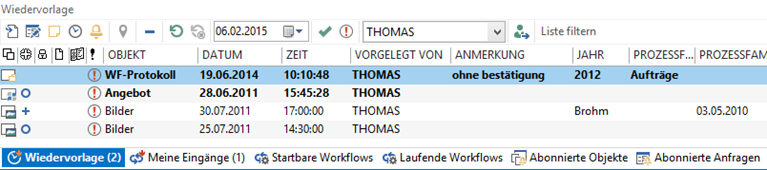

 areas. Use the toolbar to show all hidden areas at once:
areas. Use the toolbar to show all hidden areas at once:
