Instead of managing archived W-Documents in their own formats, you can use the enaio® printer to convert W-Documents to PDF or image documents. Files in these formats are much smaller than W-Documents and their content cannot be edited that easily. You can manage a W-Document in both formats: in its own file format or also as an image or PDF document. You can then continue to edit the document in the Word application and also have a document that can be archived so that it is audit-proof.
Setting Up Archive Print
For archive printing, the AS printer for black-and-white printing and the AS color printer for color printing are installed. For the AS printer the administrator can set PDF as the print format. If you activate a confirmation dialog in the settings menu in 'Confirm' area , you can select the file formats TIFF G4 for black-and-white printing and JPEG for color printing instead of PDF. The intended printer driver is then selected in the print dialog of W-applications.
You also need to determine where the printed document is filed when archive printing. To do so, go to the ENAIO ribbon tab > Settings > More area and enable the Set folder as default on desktop area option. Now, you can assign the document to all folders for which you have created references in the workspace.
Printing Documents to Archive
To print documents to archive, follow these steps
-
Make sure that enaio® client is running.
-
Start a Windows application.
-
Create a document in the Windows application.
-
In the print dialog of the Windows application, select an AS printer as print driver and start printing. Depending on the printer selection and configuration, you can choose whether to file the document as PDF.
The Select wallpaper dialog window will open for AS printers.
-
Select a wallpaper.
You either may select different wallpapers for the first and the following pages or use the same for all pages. The administrator is the person in charge that provides you with wallpaper images.
-
Click OK.
The document is printed to a file.
The Set target folder dialog window will open.
The list will include all folders that are open in the workspace in enaio® client.
The list will also include all folders that you have placed on the desktop of the object search. This assumes that you have enabled the Set folder as default on desktop area option in the ENAIO ribbon tab > Settings > More area.
-
Choose a destination folder or the filing tray.
The document types available in enaio® client will be displayed.
-
Select a document type.
The index data form of the selected document type will open.
If you have not selected a document type, then you can also place the printed document in the tray as a 'Document without type.'
-
Complete the index data form.
-
Click Save.
The printed document will be saved in the selected folder or the filing tray.
You can also open an existing W-Document from the archive and use the AS printer to additionally save it as a PDF document.
The printed documents can be managed and edited in the same way as image or PDF documents.
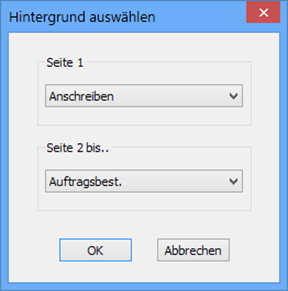
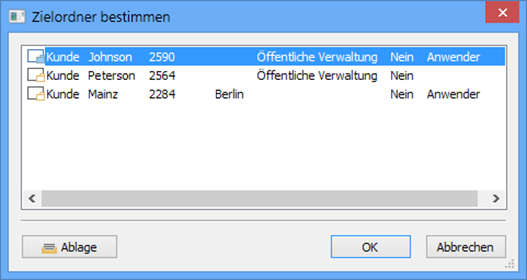
 areas. Use the toolbar to show all hidden areas at once:
areas. Use the toolbar to show all hidden areas at once:
